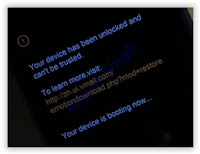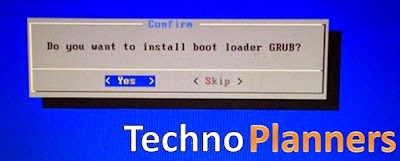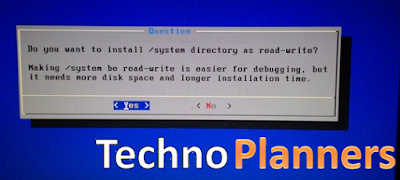Maybe you�ve rooted your Sony Xperia J smartphone and now want to flash custom ROMs? Maybe you want to make a backup of your current firmware so you can have peace of mind while using your device? No problem, this guide shows exactly how you can install ClockworkMod Recovery on your Xperia J smartphone. CWM Recovery is one of the best custom recoveries ever made for Android devices and with its new updates, the user-interface as well as the functionality has really become much better than before. Follow the following guide and get the recovery installed on your device:
I. Before You Begin:
1. You must have done our How to Root the Sony Xperia J procedure.
2. You must be running 11.0.A.3.28 or 11.0.A.3.18 firmware with locked bootloader.
3. You should have appropriate drivers installed on your PC.
II. Downloading Required Files:
1. ClockworkMod Recovery (It�s attached in the first post)
III. Installing ClockworkMod Recovery on the Sony Xperia J:
1. Place the ClockworkMod Recovery archive onto your Desktop.
2. Extract files from the archive to your Desktop.
3. Enable the USB debugging option on your device by going to Menu>>Settings>>Developer options>USB debugging.
4. Connect your device to your PC using the USB cable.
5. Double-click on install.bat file you have on your Desktop.
6. It�ll install the CWM Recovery on your device.
7. Once the recovery�s installed on your device, reboot your device.
8. And you�re done!
Congrats! You�re now rocking the ClockworkMod Recovery on your Xperia J smartphone. Before you start using the recovery, please take a look at the source thread once as there�re some useful instructions given there.
IV. Flash a Custom ROM (Optional):
1. If you are ready to flash custom ROMs on your device, head to the How To Flash a Custom ROM on the Sony Xperia J to learn how to do that.
Image Credit: Softpedia
If this procedure helped you please thank/donate to the original developers here.
If you need help with this procedure, please ask in the comments below or in the forum.
This is part of our Android How To�s. We have how to�s on rooting, loading ROMs, and tons of other tips and tricks for your specific device or for Android devices in general! For all of our Android How To�s, head here.