Thursday, January 4, 2018
How To Register And Sell On Jumia Online Mall
How To Register And Sell On Jumia Online Mall
How To Register And Sell On Jumia Online Mall
As a matter of fact,�Many sellers register and sell on Jumia. Jumia is the number one online shopping mall in Nigeria.. There is a lot for you to gain when you register and sell on Jumia. This guide will show you the easy steps on how you can register and sell on Jumia.CONTINUE READING
How to Install Android 4 4 KitKat Based ROM on Galaxy S3 GT I9300 GT I9305 AT T Sprint T Mobile Verizon
How to Install Android 4 4 KitKat Based ROM on Galaxy S3 GT I9300 GT I9305 AT T Sprint T Mobile Verizon
Owning a Google Nexus device is a kind of guarantee that you would be one of the first to receive the latest version of Android, but if you got a phone/tablet from manufacturers like Samsung, LG, HTC, Sony, etc., you might have no choice but to wait perpetually. Even if you get a new (?) update, it�s got to be an old thing by the time it reaches you. Samsung�s treatment with its popular phones like the Galaxy S3 and Note 2 is a very relevant example of how manufacturers shirk from sending software updates to their users.
Yesterday we published an article on installing Android 4.4 KitKat based custom ROMs on the Galaxy Note 2 and many of its variants. Extending our KitKat treat, we have now come with a collection of Android 4.4 custom ROMs for the Samsung Galaxy S3. If you own any of the following variants of the device, you can update your phone with the newest sensation of Android:
- Samsung Galaxy S3 GT-I9300
- Samsung Galaxy S3 LTE GT-I9305
- AT&T Galaxy S3 SGH-I337 (the ROMs for this model can also be installed on the Canadian variants e.g, Rogers, Bell, Telus, etc.)
- Sprint Galaxy S3 SPH-L710
- T-Mobile Galaxy S3 SGH-T999
- Verizon Galaxy S3 SCH-I535
Warning:
The procedure described below is not meant for perfect noobs as it is considered risky. Follow all instructions carefully if you do not wish to caught into a compromising situation. We would always be at our end to help you in case of a mishap but we take no responsibility. Proceed only if you agree to these terms.Prerequisites:
- A rooted Samsung Galaxy S3. If you have not rooted your phone yet, please take some time and root it using our easy rooting tutorial.
- The KitKat ROMs we are going to talk about are custom ROMs and therefore they require the presence of a custom recovery like ClockworkMod or TWRP on your device. Not only this, you must have the latest version of the recovery you use. You can download ROM Manager (CWM) or Goo Manager (TWRP) to install the latest version.


Note:
Since Goo Manager is working properly these days, we recommend that you install CWM version 6.0.4.3 on your device. If you know how to install recovery image file using ADB command, download the latest CWM recovery .img file from here and install it. 6.0.4.3About the ROMs:
Please note that most of the ROMs that we have mentioned below are based on CM 11 and therefore have all the bugs of their parent. Being in early stage of development, it is obvious that you might encounter a few bugs in performance. Please install the appropriate ROM on your phone, test them and if you find them stable enough for you,use them. We hope that with new updates, all these ROMs will become more mature and stable.Downloads:
Download the Android 4.4 ROM:
Now here are the CyanogenMod 11 based KitKat ROMs for Samsung Galaxy S3. In case you find more that one ROM listed for your S3 model, download any of the two.- Samsung Galaxy S3:
- CM 11 Unofficial ROM: cm-11-2013-UNOFFICIAL-i9300-V5.zip
- Samsung Galaxy S3 LTE:
- CM 11 Unofficial ROM: cm-11-2013-UNOFFICIAL-i9305.zip
- AT&T & Canadian Galaxy S3 (SGH-1747 and 1747M):
- CM 11 Unofficial ROM: cm-11-2013-UNOFFICIAL-d2att.zip
- Quantum ROM: Quantum-v3-Beta.zip
- BeansTalk ROM: BeanStalk-4.4001-20131120-d2att.zip
- Sprint Galaxy S3:
- CM 11 Unofficial ROM: cm-11-2013-UNOFFICIAL-d2spr.zip
- T-Mobile and Canadian Galaxy S3 (SGH-T999 and T999V):
- CM 11 Unofficial ROM: cm-11-2013-UNOFFICIAL-d2tmo.zip
- Verizon Galaxy S3:
- CM 11 Unofficial ROM: cm-11-2013-UNOFFICIAL-d2vzw.zip
Download Google Apps:
Google apps are not included in the ROM package. Therefore, you need to download and install them separately. Always choose the latest version of Gapps.pa_gapps-full-4.4-20131118-signed.zip
Mediafire Mirror
Download Latest SuperUser:
UPDATE-SuperSU-v1.69.zipHow to Install:
- Important: Do not forget to backup your phone�s EFS/IMEI before. Read this article for detailed tutorial.
- Charge your phone.
- Copy the downloaded Android 4.4 ROM file and the latest Gapps package from above and copy them to your phone.
- Also copy the SuperSU zip file to the device.
- Boot your Galaxy in recovery mode. Here is how to do it: hold down the Volume Up+Home+Power buttons together for 4-6 seconds till the screen turns up and you see the recovery screen. Alternatively,you can enter recovery mode using these apps.
- If you are using CWM, use the volume keys to scroll up/down and the power button to select files and options. TWRP users can simply touch the corresponding buttons to get a job done.
- Important: Before doing anything, do not forget to backup your current ROM using �backup and restore�option (in CWM) or �Backup� option (in TWRP) and check all items to backup.
- CWM Users: Go back to main menu in recovery and select �wipe data / factory reset> yes�. Then go to�mounts and storage� and wipe data and system.
- TWRP Users: Just tap on �Wipe� button and select Data, System and Cache.
- Now go back again and choose �install zip from sdcard> choose zip from sd card� option, select the ROM file in zip and choose �yes� when asked. If you have TWRP, use �Install� button, select the ROM and swipe the slider to confirm installation.
- When the ROM is installed, install the Gapps zip package just like you flashed the ROM in Step 11.
- Then install the �UPDATE-SuperSU-v1.69.zip� file the same way.
- Finally, select the reboot system option.
How to Root and Flash Custom Recovery on Samsung Galaxy SL GT I9003
How to Root and Flash Custom Recovery on Samsung Galaxy SL GT I9003
I. Before You Begin:
II. Downloading Required Files:
III. Rooting the Samsung Galaxy SL (GT-I9003):
IV. Flash a Custom Recovery Image (Optional):
How to Root Huawei Nexus 6P on Android N Developer Preview 3
How to Root Huawei Nexus 6P on Android N Developer Preview 3

Meanwhile, you can Root your Nexus 6P on latest Android N Developer Preview 3 NPD35K.
Today share step by step guide to safely Root your Nexus 6P on latest Android N Developer Preview 3 NPD35K Factory Image.
Prerequisites:
- This root method is only for Android N (NPD35K) installed on Nexus 6P and I am not sure if it will work on the other variants of the Nexus 6P on other carriers.
- Your Nexus 6P bootloader should be unlocked. Nexus 6P should be on Android N NPD35K software version.
- Make a Nandroid backup of your previous phone set up before proceeding
How to Root Huawei Nexus 6P on Android N Developer Preview 3 NPD35K :
Step 2 : Enable USB Debugging mode in your Nexus 6P.
Step 3: Download Fastboot from the following links depending on your OS and extract it in android-sdk-windowsplatform-tools directory. Create directory if not already there.
- Windows: Download here
- Mac: Download here
- Linux: Download here!
Step 4: Download SuperSU v2.71 for Nexus 6P on your PC, if you haven�t already.
Step 5: Connect and mount your Nexus 6P USB memory on your computer using the USB cable.
Step 6: Now copy/paste the BETA-SuperSU-v2.71-20160331103524.zip file to your SD card. Make sure the file is in the SD card / internal storage root (not in any folder).
Step 7: Then turn OFF your phone.
Step 8: twrp-2.8.7.0-angler.img and save it to your android-sdk-windowsplatform-tools directory on your computer.
Step 9: Now go into Fastboot/Bootloader Mode on Nexus 6P.
Step 10: Navigate to android-sdk-windowsplatform-tools directory and open Command Prompt (Shift + Right-click > Open Command Prompt).
Step 11: Type in the following command and press Enter.
fastboot flash recovery twrp-2.8.7.0-angler.img
Step 12: Once completed, choose RECOVERY from the Fastboot menu and enter Recovery Mode.
Step 13: In ClockworkMod recovery, scroll down to �flash zip from SD card� and press the power button to select it.
Step 14 : Press the Power button again and select �choose zip from sdcard�.
Step 15 : Now using your volume keys, navigate to BETA-SuperSU-v2.71-20160331103524.zip and select it using the Power button. Confirm the installation on the next screen and the installation procedure should start now.
Step 16 : After the installation completes, go to �+++++Go Back� and reboot the phone by selecting �reboot system now� from the Recovery menu. The phone will boot now and it might take about 5 minutes to boot on your first time. So, please wait.
How to Install Marshmallow 6 0 R2 on PC or Laptop Android x86 x64 ISO
How to Install Marshmallow 6 0 R2 on PC or Laptop Android x86 x64 ISO
Requirement
- Android x86_x86 Marshmallow ISO (Download Link given in end of the post)
- Rufus Software
- 2GB Blank Pen Drive
How to Install Android Nougat on PC
- Download Rufus and Marshmallow ISO image from end of post link given in red color.
- Once both files downloaded on your PC, Run Rufus Software
- Connect USB Flash Drive to PC. Now Click CD-Drive logo button to select ISO file.
- Now find and select the ISO file and click on the start button. And wait to finish it.
- Now Power off your PC
- Make USB To Boot First Before CD/DVD ROM Under Your System�s BIOS Settings or you can directly boot your PC using Pen Drive using F12 Key for Lenovo. If you dont know your boot key you can google it
- Once you successfully boot using a pen drive Android x86 Menu appears on your screen
- Just Select Install Android x86 to Hard Disk.
- Select your appropriate hard disk partition to install Android x86 or you can install on any new partition.
- Now, You will get a prompt message to the installation of GRUB Bootloader. Make sure to hit on yes.
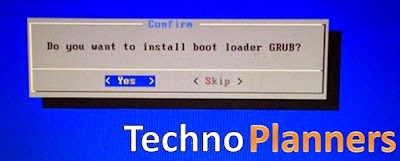
- Now, another prompt message will ask you to make system /r/w. Hit Yes on this.
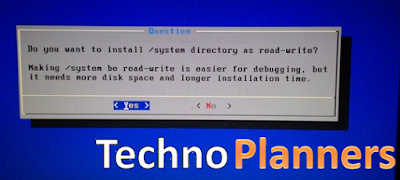
- After that, you will get another prompt to install internal space. Use 2047 MB of space, as that�s the maximum supported.
- Now select Reboot. After Reboot You can use Android x86 on PC.
Congratulation, Now you can enjoy Android Marshmallow on PC and Laptop with Windows 7, 8, 8.1, 10 dual boot supported. You can also install Android Nougat on PC with Dual Boot. Please drop your comment below and Share this post with your friends thank you and have a nice day.
How to solve E30 4 service is currently scrambled on Sun Direct
How to solve E30 4 service is currently scrambled on Sun Direct
Reason for E30-4 service is currently scrambled
The cause for this error could be anyone of the given problems.
- If you are not using the DTH for too long.
- If you are using different smart card on your set top box(STB).
Solution to E30-4 service is currently scrambled
Follow anyone of the given instructions
- If you trying to use someone elses smart card, do not try. use your own smartcard that comes with the STB.
- If you have not used DTH for too long you will not get service. You need to customer care, they will ask you address and name. And again activate and provide service.
Hurray! How To Use Airtel BIS 3GB For N1000 Plan On Android And PC
Hurray! How To Use Airtel BIS 3GB For N1000 Plan On Android And PC

Wednesday, January 3, 2018
How to install infinity best on your system
How to install infinity best on your system
|
HOW TO UNLOCK BOOTLOADER ON LG NEXUS 5
HOW TO UNLOCK BOOTLOADER ON LG NEXUS 5
Unlocking Bootloader on Google Nexus devices is a lot easier than you might be thinking!!
Guidelines and Requirements:-
You May read: How to Enable Developers Options on Android 4.4 KitKat?
How to:- Unlocking Bootloader on LG Nexus 5
adb reboot-bootloader
fastboot oem unlock
How to Solve Error Code 919 on Android
How to Solve Error Code 919 on Android
You get the error "Application downloading error (919)" when you download applications to android phone. When this error comes you will not be able to download apps. Go through this article to fix the error 919.
How to Solve Error Code 919 on Android
Follow the steps to clear the cache and re download the application again.
- Go to settings.
- Select app manager.
- Select google play store.
- Select clear cache
Advertisement
Tags : 919 error android, Error 919 occurred, Error 919 of the Play Store, Install Error 919 - Android,Unknown error code
How To Record Games On Pc With Audio
How To Record Games On Pc With Audio
Krut is a screencast tool that is written in Java and well suited for making video tutorials (instructional videos) on most platforms. Krut records movie files, including sound, of selected parts of your screen. The files use the quicktime mov format. The program has an intuitive and compact user interface.
In addition to a movie file, the program also records separate files for audio (wav) and video (mov), which easily allows encoding to any movie format using an external encoding program.


Features
- Timer-controlled recording
- Moveable recording areas during recording
- Preview of ongoing recording
- Optional mouse pointer recording
- Record/Playback at 2 different frame rates
- Highly accurate audio-video synchronization
How to Install ClockworkMod Recovery on the Sony Xperia J
How to Install ClockworkMod Recovery on the Sony Xperia J
how to install java games on your phone
how to install java games on your phone
Tuesday, January 2, 2018
How to Install Custom Firmware on Nokia N8 ! Video Tutorial
How to Install Custom Firmware on Nokia N8 ! Video Tutorial

Symbian Belle is leaked and is available for Nokia N8. If you want to install this leaked version on your N8, here is a quick video tutorial on how to install Symbian custom firmware on Nokia smartphone by Symbianlatino. The video gives step by step instructions on how to install CFW on Nokia using Phoenix software, video after break.
HOW TO ROOT GALAXY NOTE 8 0 N5100 ON 4 4 2 KITKAT
HOW TO ROOT GALAXY NOTE 8 0 N5100 ON 4 4 2 KITKAT
Guidelines and Requirements:
- Samsung Galaxy Note 8.0 GT-N5100
- CF-Root package: CF-Auto-Root-kona3g-kona3gxx-gtn5100.zip
- Odin3 tool is required but that is included in the cf-auto-root package.
- Install Samsung Kies or USB drivers on your PC.
- Go to Settings > Developers Options and enable USB debugging.
- Charge your tablet battery to at least 50%.
- Last but not the least, Carefully read and follow the instructions to safely and successfully root your tablet.
How to Root Samsung Galaxy Note 8.0 on Android 4.4.2 KitKat
- Turn Off.
- Press and Hold down the Volume Down+Home+Power buttons at the same time till you see a warning on your screen.
- Further hit the Volume Up button to continue.
How to move apps on SD card Without Root hindi stock rom go to rompure com
How to move apps on SD card Without Root hindi stock rom go to rompure com
Did you know How to move apps on SD card Without Root??
Many people ask me how to move apps to sd card on android. So today I am going to show how to move apps to sd card. So this video is all about how to move apps to sd card on android marshmallow also. So guys watch this video till the end then you learn move apps to sd card in simple ways. So guys watch this video and know about move apps to sd card without root, or move apps to sd card marshmallow. So guys if you find this video helpful for you then please like and share this video and dont forget to subscribe our YouTube channel Mahesh Technicals.
Step by step tutorial :
1. Download Apk file of app you want to move to sd card put it on phone storage/save/download on phone
2. Download and install Apk Editor From Play Store Google Playstore
3. Open Apk Editor and choose Select an apk file
4. Now navigate the file you downloaded in step 1
5. Now choose common edit
6. Now main point tap on "Prefer External Storage" option and tap on Save button
7. After That install app and now you can see you can move app to the SD CARD WITHOUT ROOT .
NOTE :- THIS IS ONLY FOR APK APPLICATION FOR NON ROOT USERS IF YOU WANT TO MOVE DATA/OBB AND DEFAULT STORAGE ON SD CARD YOU HAVE TO ROOT UR DEVICE |
How to move non movable apps to SD card WITHOUT ROOT
DOWNLOAD APK EDITOR :
LINK - 1:
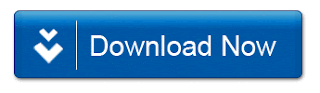
LINK - 2:

How To Install Android Kitkat Update on Samsung Galaxy S3 LTE GT I9305N
How To Install Android Kitkat Update on Samsung Galaxy S3 LTE GT I9305N
Google launched Android 4.4 Kitkat update last year but Samsung has not released Kitkat update for their devices.It seems like Samsung is now updating their selected Android devices.However, Google has already launched their next Android version, called Android L and also confirmed Motorola devices which will soon get an Android L update. To remind you, the Android L preview is already launched and it is available for download for developers.

Well, many users still dont know, How to manually update their Android device. So today we have decided to make a tutorial on this topic.Samsung Galaxy S3 is a high-end Android device and it runs Android Jelly Bean OS but now it received Android 4.4 Kitkat update.
This new update brings many changes and new apps.It features all new User Interface and new taskbar.This update changes some icons and also UI.
An Android Kitkat update for Samsung Galaxy S3 comes with a new Touchwiz launcher and new interface.It can change your user experience.Android 4.4 update can increase your device performance and battery life.
- Model: Samsung Galaxy S3 LTE GT-I9305N
- Version: Android 4.4.4 KitKat
- PDA: I9305NXXUFNI4
- CSC: I9305NNEEFNI4
- MODEM: I9305NXXUFNI4
- Download zip file on your computer and extract it.
- Now turn off your device and reboot it in recovery mode by pressing volume down, home and power key.
- Now open Extracted files and open Odin tool.
- Keep in mind that "re-partition" is not checked.
- Click on PDA button and select .tar.md5 file from the extracted zip file.
- Now its time to connect your device.Connect your Samsung Galaxy S3 usign USB cabel(You should install Samsung USB drivers on your computer).
- If you already installed drivers then you will get "ADDED" message.If not then install drivers first and follow above step again.
- Now click on start button.Wait for sometime.Your device will reboot automatically.Thats it.
- Enjoy Android 4.4 Kitkat update and its new features.
How to setup MyPhoneExplorer on Samsung Galaxy S4 – SOLVED!
How to setup MyPhoneExplorer on Samsung Galaxy S4 – SOLVED!
Trying to connect your Samsung Galaxy S4 to your computer�s USB port so that you can use your computer�s keyboard can be an irritating experience. (See here for my original article on how to Control your Android phone from your PC)
The error that I kept on getting was �Connection to phone could not be established: No device connected to USB�. I had been successful previously connecting an older phone to MyPhoneExplorer (MPE), but it seemed that the new S4�s Jelly Bean 4.2.2 operating system wasn�t too kind when it came to connecting.
I Googled a bit (no, really a lot this time), and found some interesting articles which eventually got the problem solved.
There are a few checks that I needed to do � as listed here: http://forum.xda-developers.com/showthread.php?t=2144709 The main check points are the following:
1) Install the latest version (1.8.4) of MPE from here: http://www.downloadbestsoft.com/MyPhoneExplorer.html
2) Check what version of adb (=Android Debug Bridge) you have installed by opening a command window and typing the following: cd C:Program Files (x86)MyPhoneExplorerDLLadb.exe and then adb.exe version If the version displayed is 1.0.31 or later then you should be fine. 
2b) If an earlier version is present on your PC then download this file, unzip the files and copy them over the files in this folder: c:Program Files (x86)MyPhoneExplorerDLL
3) Now you need to put your phone into Developer mode, then also turn on �USB debugging� mode. This is a pretty well hidden �feature� in the Android OS:
3a) Using the Settings menu, then "More" tab, and then Software information.
Then look for "About device" at the bottom. Tap it.
Then tap the build number seven times. Youll get a little prompt saying youre about to unlock the developer settings. Hit that button one final time -- seven! -- and theyre unlocked.
{Thanks to this article for helping me find it: http://www.androidcentral.com/how-get-developer-settings-galaxy-s4 }
That tapping also UnHid another menu option �Developer options�
3b) Now to turn on the USB debugging option: in Settings->More->�Developer options� tick �USB debugging�
4) Now plug in the USB cable and startup MPE.
then File->Settings and �connect via USB� 
then File->Connect to connect via USB� hopefully, the connection is successful and you can use your PC to control your Samsung S4 Android phone.
Let me know if it works for you!
If it doesn�t then here�s a more complex, but more complete set of checks for you: http://www.androidsim.net/2009/08/how-to-1-how-to-install-usb-driver-on.html
HOW TO SPY ON A MOBILE PHONE
HOW TO SPY ON A MOBILE PHONE
The advancement of technology has considerably hyperbolic the possibilities your youngsters ar being contacted by sexual predators. the net chat rooms and Instant electronic messaging services created it simple for net predators to own contact with kids through the net. Cell phones have currently become the selection of teenagers to speak with others, even folks they are doing not grasp. It looks that the sole thanks to keep youngsters safe is to watch everything that they are doing together with watching or spying on their mobile phones.

Teenagers still chat over the net however the chat conversations quickly step up into texting through their cell phones, or worse however even giving out their cell numbers to folks they need neer met aside from on the net. Another trend could be arising among teenagers is a new factor dubbed �Sexting�. Sexting is that the term wont to outline an individual, typically an adolescent, causation nude or semi-nude footage of themselves over their mobile phone. examine the stunning sexting statistics. youngsters ar forever golf stroke themselves in harms manner. oldsters ought to keep them safe. a way to stay them safe is to strictly spy or monitor their mobile phone usage.
Teenagers ar being inactive for sexting footage as a result of an image of a nude juvenile is kiddy . It doesnt matter if they took the image them selves or not, its still kiddy. See some news stories regarding the risks of sexting. the bulk of the time, these footage can find yourself on the net for all to ascertain. net predators is also grooming your youngsters through their cell phone; your youngsters is also sexting flirty footage to their friends. does one have any plan what your youngsters do with all of these used mobile phone minutes. If you would like to understand, Mobile Spy Softwares can assist you monitor, and spy if necessary, on their cell phone.

Mobile Spy Softwares instantly logs all voice and text conversations from your teenagers mobile phone thus youll be able to grasp precisely whom theyre communication with in the least times. this might look like associate degree invasion of privacy however the fact is that a parent must do everything doable to stay youngsters safe. Mobile Spy Softwares can allow you to grasp if theyre talking, texting or causation photos to strangers via itinerant. All you would like is an online association to go browsing to your spy account to ascertain and listen to what your child is doing on the mobile phone. It shows all messages sent and received by the monitored mobile phone.
Go to the popular Cell Phone Tracking Softwares