Showing posts with label sd. Show all posts
Showing posts with label sd. Show all posts
Wednesday, January 3, 2018
How to Partition SD Card
How to Partition SD Card
using MiniTool Partition Wizard Home Edition
Simplest way is to use "MiniTool Partition Wizard Home Edition" from http://www.partitionwizard.com/download.html
This tool is compatible with Windows 2000/XP/Vista & Windows 7
requirements: USB SD Card reader.
pull SD card from phone, insert into USB SD Card reader. Windows should report new drive and content of the drive should be visible.
step 1: delete old partitions on SD card
Note: this partition manager QUEUES the operations. So nothing is deleted and changed UNTIL you click "APPLY" and then confirm by clicking "OK".
WARNING!
Make sure you are deleting partition on SD card! (not your hard drive for example)
This step deletes everything on SD card, so backup files first!
Dont be afraid, just read everything and think twice before selecting correct drive.
Do you see three gray icons on the bottom? Under each of them the capacity of each drive is listed, and SD CARD has slightly different icon.
Hard drives on the screenshot have 465.8GB and 74.5GB, and on the bottom, the SD card, with 3.8GB capacity.
step 2: create FAT or FAT32 partition
select "Create As": PRIMARY
Select "File System:" FAT when you have 2GB or smaller card.
Select "File System:" FAT32 when you have 4GB or greater card.
step 3: create ext2 or ext3 or swap partition*
select "Create As": PRIMARY
Select "File System:" ext2 - for App2SD
OR
Select "File System:" swap to make swap :)
If you want to create both: do not assign all the space for the first one :) this way you will have space for creating second one.
step 4: finish
finally, click "apply" button on top left corner.
partitions will be created and card will be formatted.
Tuesday, January 2, 2018
How to move apps on SD card Without Root hindi stock rom go to rompure com
How to move apps on SD card Without Root hindi stock rom go to rompure com
How to move apps on SD card Without Root. (hindi)
Did you know How to move apps on SD card Without Root??
Many people ask me how to move apps to sd card on android. So today I am going to show how to move apps to sd card. So this video is all about how to move apps to sd card on android marshmallow also. So guys watch this video till the end then you learn move apps to sd card in simple ways. So guys watch this video and know about move apps to sd card without root, or move apps to sd card marshmallow. So guys if you find this video helpful for you then please like and share this video and dont forget to subscribe our YouTube channel Mahesh Technicals.
Step by step tutorial :
1. Download Apk file of app you want to move to sd card put it on phone storage/save/download on phone
2. Download and install Apk Editor From Play Store Google Playstore
3. Open Apk Editor and choose Select an apk file
4. Now navigate the file you downloaded in step 1
5. Now choose common edit
6. Now main point tap on "Prefer External Storage" option and tap on Save button
7. After That install app and now you can see you can move app to the SD CARD WITHOUT ROOT .
NOTE :- THIS IS ONLY FOR APK APPLICATION FOR NON ROOT USERS IF YOU WANT TO MOVE DATA/OBB AND DEFAULT STORAGE ON SD CARD YOU HAVE TO ROOT UR DEVICE |
How to move non movable apps to SD card WITHOUT ROOT
DOWNLOAD APK EDITOR :
LINK - 1:
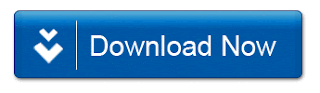
LINK - 2:

Did you know How to move apps on SD card Without Root??
Many people ask me how to move apps to sd card on android. So today I am going to show how to move apps to sd card. So this video is all about how to move apps to sd card on android marshmallow also. So guys watch this video till the end then you learn move apps to sd card in simple ways. So guys watch this video and know about move apps to sd card without root, or move apps to sd card marshmallow. So guys if you find this video helpful for you then please like and share this video and dont forget to subscribe our YouTube channel Mahesh Technicals.
Step by step tutorial :
1. Download Apk file of app you want to move to sd card put it on phone storage/save/download on phone
2. Download and install Apk Editor From Play Store Google Playstore
3. Open Apk Editor and choose Select an apk file
4. Now navigate the file you downloaded in step 1
5. Now choose common edit
6. Now main point tap on "Prefer External Storage" option and tap on Save button
7. After That install app and now you can see you can move app to the SD CARD WITHOUT ROOT .
NOTE :- THIS IS ONLY FOR APK APPLICATION FOR NON ROOT USERS IF YOU WANT TO MOVE DATA/OBB AND DEFAULT STORAGE ON SD CARD YOU HAVE TO ROOT UR DEVICE |
How to move non movable apps to SD card WITHOUT ROOT
DOWNLOAD APK EDITOR :
LINK - 1:
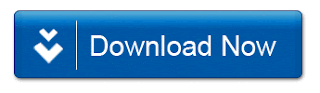
LINK - 2:

How To Solve SD Card Related Problems In Samsung Galaxy S5
How To Solve SD Card Related Problems In Samsung Galaxy S5
How To Solve SD Card Related Problems In Samsung Galaxy S5 :
We have found different SD card related problems in Samsung Galaxy S5. Many of the people requested me to write about the solution of all SD card related problems so I am today going to Solve all problems in Samsung Galaxy S5 SD card problem.
Most of the people have a common problem of corrupted SD card.
For this the possible solution that you can apply is to find out the basic cause for the SD card saying its corrupted. If your mobile phone heats up then you can have a SD card problem. SD card do not function well if the temperature rises very much. You need to cool it down and only then check out your SD card. It will work fine.
If you want to get back all your data from the corrupted SD card then you can use a software which is window based operation which is called as Recuva.
First turned off your mobile device and then turned it on. It will work fine in most of the cases but if it does not even recognized then try to remove it and clean it up and give a blow and then insert it. It should work.
This are the major problems in the SD card that you can try if it does not work fine then you need to try it on your PC and if it works then you need to update your software.
This are all the solution that we can give. After trying all this also if you your device do not recognize SD card then you have a problem with your SD card.
Wednesday, December 27, 2017
how to Swapping of External SD card to Internal SD on Micromax Funbook
how to Swapping of External SD card to Internal SD on Micromax Funbook
Micromax funbook is the best tablet out there on the market right now. If we exclude few drawbacks which can be solved easily by doing simple tweaks, it worth the money. The very first issue any one who uses this tablet notices is the storage issue. But this also can be fixed by doing a very simple tweak. After doing this process you can install heavy games like MC4 directly into your external sd card with out much pain.
Things you need to have and install.
- You must install click word mod on the fun book
- You must charge Funbook to at least 80%
How to install
- You must place the swapping zip on your external sd card (it must be placed in place which can be accessed easily during the process)
- Boot into recovery mode (this can be done by turning your device of f and pressing the home and the power button simultaneously).
- Navigate to Mound and Storage and press power button
- Mount Every thing you can see in the option
- Back to the main CWM screen and select install zip from sd card
- Now choose zip from sd card
- And than select the zip file which we have copied to the sd card earlier
- Press the power button > Click on "yes"
- Reboot your system ..
YOU ARE DONE
Things you should keep in your mind
Once you swap the storage. Its going to be like that for even. There is no undo for this process unless you replace the Clean ICS. Make sure you use a memory card with above average speed. All the games and apps will be read from the sd card itself. So if you use a slow sd card, it might result in lag.
CLick here to download required files
Tuesday, December 26, 2017
How to Unlock external SD Card writing for all apps in Q372
How to Unlock external SD Card writing for all apps in Q372
In Android 4.4 "Kitkat" (API 19) Google has changed the default permissions for the external SD Card (usually microSD). Since that Android OS version third-party apps have no more access to write on the SD Card. Its a bit problematic, because now you might not be able to use your favourite Files Manager to move or copy files on the external storage.


procedure-
Note: root required!
1. Start up your device normally and wait for the system to be fully loaded.
2. Open Root Explorer and make sure it runs with superuser permissions.
3. Mount your system partition as R/W (Read/Write) to perform any changes.
4. Navigate to the /system/etc/permissions/ folder and look for the platform.xml .
5. Copy the platform.xml file into the same location as platform.xml.bak file.
Open the platform.xml file with any text editor on your device and search for the following line:
<permission name="android.permission.WRITE_EXTERNAL_STORAGE">
looks like -

<permission name="android.permission.WRITE_EXTERNAL_STORAGE">
looks like -

6. Now you need to add a 3rd GID (Group ID): <group gid="media_rw" /
looks like -

looks like -

Using Root Explorer or any other Files Manager of your choice make sure that the platform.xml file has proper permissions: Owner R-W | Group R | Others R (0644 rw-r--r--).
Reboot your device and enjoy!
{{ Earn money Download app and register your number and get talktime }}
Root explorer download
Monday, December 25, 2017
How To Install Move Apps to Second Partition of SD Card with Link2SD
How To Install Move Apps to Second Partition of SD Card with Link2SD
Link2SD is an application that makes it easy for all Android 1.6+ users with root on their phone to move applications to the MicroSD cards second partition. You can create a second partition in your SD card and Link2SD will move your apps there. No mix with first partition of your SD card. Heres how to...
Here Im giving full details tutorial of full process with basics, read carefully all steps to avoid any issue. Link2SD will link your applications to SD cards second partition but differs in two ways from other regular apps like Apps2SD. Instead of linking /data/app folder (that means moving all applications), you can select applications that you want to move. And with a great user interface and features you can manage your applications easily with few clicks.
It also provides native Apps 2 SD features on Android 2.2 and higher devices. It can move any non-protected user apps to SD card (force move), with batch moving capability and that feature uses Androids standard SD-card installation feature and does not require a second partition. Link2SD is a free app and available in Google play store here or can use direct link below.
Features in Link2SD:
~Create and remove link for apk, dex and lib files of the applications you select.
~Automatically link newly installed apps (optional feature).
~Move any user apps to SD even though the app does not support moving to SD (a.k.a. "force move", for Android 2.2 and higher)
~Shows the apps that support moving to SD with native apps2sd (for Android 2.2 and higher)
~Set the default install location of the apps; auto, internal, or external (for Android 2.2 and higher)
~Batch link, unlink, reinstall, uninstall, "move to SD", "move to phone" functions (multi-select mode)
~Uninstall system applications
~Freeze and un-freeze system and users applications
~Convert system apps into user apps
~Convert user apps into system apps
~Integrate "Updated" system apps into system (ROM)
~Clear data and cache of the application
~Clear all apps cache at once (1-tap cache cleaner without being root)
~List applications, show detailed size information and link status
~Sort and filter applications
~Search applications by name
~Display available space information of internal storage, SD card and SD card 2nd partition
What You Need:
~MicroSD card of any capacity/class
~MicroSD card Reader or MicroUSB cable
~PC with Windows XP/2000/Vista/7
~Partitioning Software to create a second partition on your SD card.
~You should have two partitions on SD card and both should be primary.
How to Create Second Partition on Your Micro SD Card:
~First you need to back up all data on your MicroSD to PC. Connect your phone/card reader with the SD Card and simply copy all data and paste it to your computer.
~Now were ready to partitioning the MicroSD card. You need a partition utility for this. You can download and install great free Minitool Partioning Wizard Home Edition 7.1 or EASEUS Partition Master 9.0 Home Edition may also works.
~Connect your phone/card reader with your MicroSD card to the PC and launch MiniTool Partition Wizard Home Edition. Look for your SD card in list.
~Right click on your SD card and choose Delete current partition. Now itll show unallocated space. Now again right click on your SD card and now choose Create.
Remember: The first FAT partition is your standard SD card storage to store regular files like music, images etc. And the second partition is used for application files and can be ext2, ext3, ext4 or FAT32. Some phones lack the ext2, ext3 or ext4 file system support and you may get mount errors like "no such device", "invalid argument". These phones need ext2.ko or ext3.ko modules and even some additional modules to be able to mount. Using FAT32 on the second partition will eliminate such issues, because FAT32 is supported on all phones.
~Now on the Create window, select Primary and FAT32 as partition format. You may leave the name field blank. You can use the slider to set how much space you want to allocate for the first partition. You can give it large, for exp in a 4 GB card, you can use 3.5 GB for fist and 500 MB for 2nd partition or whatever you like.
~Now create second partition. Simply, right click on the unallocated space you left in above step and choose Create. You may leave the name field blank. Now again choose Primary and now you may use any of ext2, ext3 or FAT32 as partition format but I prefer to go for FAT32 as mentioned above.
~Now insert/mount the MicroSD back into your smartphone. Download Link2sd 2.0.2 Latest Version Here. Now you can select the apps you want to move to your external memory 2nd partition and click Create Link button.
How Link2SD Works:
~Link2SD mounts the second partition of your SD card and makes OS mounts it at boot time. When you press "Create Link" button Link2SD moves apk file, dalvik-cache (.dex) file and lib files (.so) to SD cards 2nd partition and creates symbolic links in original directories.
~Note: On Android 1.6 and 2.1, shortcut and the widget of the app should be re-added to homescreen if you move the apk file. You can remove the links and put application files back to phone. Just click on "Remove Link" button.
Tips:
~System applications should not be linked to SD card. Link2SD does not allow these applications to be linked.
~When you connect your phone to PC as mass storage, Android unmount the first FAT partition but the second partition remains mounted. Therefore linked applications are not affected and can be run without any problems.
~Link2SD does not move applications private data files; it moves apk, dex (dalvik-cache) and lib files.
~Though all above methods are tested but use it on your own risk, though Im here for any help.
Here Im giving full details tutorial of full process with basics, read carefully all steps to avoid any issue. Link2SD will link your applications to SD cards second partition but differs in two ways from other regular apps like Apps2SD. Instead of linking /data/app folder (that means moving all applications), you can select applications that you want to move. And with a great user interface and features you can manage your applications easily with few clicks.
It also provides native Apps 2 SD features on Android 2.2 and higher devices. It can move any non-protected user apps to SD card (force move), with batch moving capability and that feature uses Androids standard SD-card installation feature and does not require a second partition. Link2SD is a free app and available in Google play store here or can use direct link below.
 |
| Move Apps to Second Partition of SD Card with Link2SD 2.0.1 |
~Create and remove link for apk, dex and lib files of the applications you select.
~Automatically link newly installed apps (optional feature).
~Move any user apps to SD even though the app does not support moving to SD (a.k.a. "force move", for Android 2.2 and higher)
~Shows the apps that support moving to SD with native apps2sd (for Android 2.2 and higher)
~Set the default install location of the apps; auto, internal, or external (for Android 2.2 and higher)
~Batch link, unlink, reinstall, uninstall, "move to SD", "move to phone" functions (multi-select mode)
~Uninstall system applications
~Freeze and un-freeze system and users applications
~Convert system apps into user apps
~Convert user apps into system apps
~Integrate "Updated" system apps into system (ROM)
~Clear data and cache of the application
~Clear all apps cache at once (1-tap cache cleaner without being root)
~List applications, show detailed size information and link status
~Sort and filter applications
~Search applications by name
~Display available space information of internal storage, SD card and SD card 2nd partition
 |
| Download Link2SD 2.0.1 apk for Android |
~MicroSD card of any capacity/class
~MicroSD card Reader or MicroUSB cable
~PC with Windows XP/2000/Vista/7
~Partitioning Software to create a second partition on your SD card.
~You should have two partitions on SD card and both should be primary.
How to Create Second Partition on Your Micro SD Card:
~First you need to back up all data on your MicroSD to PC. Connect your phone/card reader with the SD Card and simply copy all data and paste it to your computer.
~Now were ready to partitioning the MicroSD card. You need a partition utility for this. You can download and install great free Minitool Partioning Wizard Home Edition 7.1 or EASEUS Partition Master 9.0 Home Edition may also works.
~Connect your phone/card reader with your MicroSD card to the PC and launch MiniTool Partition Wizard Home Edition. Look for your SD card in list.
~Right click on your SD card and choose Delete current partition. Now itll show unallocated space. Now again right click on your SD card and now choose Create.
Remember: The first FAT partition is your standard SD card storage to store regular files like music, images etc. And the second partition is used for application files and can be ext2, ext3, ext4 or FAT32. Some phones lack the ext2, ext3 or ext4 file system support and you may get mount errors like "no such device", "invalid argument". These phones need ext2.ko or ext3.ko modules and even some additional modules to be able to mount. Using FAT32 on the second partition will eliminate such issues, because FAT32 is supported on all phones.
~Now on the Create window, select Primary and FAT32 as partition format. You may leave the name field blank. You can use the slider to set how much space you want to allocate for the first partition. You can give it large, for exp in a 4 GB card, you can use 3.5 GB for fist and 500 MB for 2nd partition or whatever you like.
~Now create second partition. Simply, right click on the unallocated space you left in above step and choose Create. You may leave the name field blank. Now again choose Primary and now you may use any of ext2, ext3 or FAT32 as partition format but I prefer to go for FAT32 as mentioned above.
~Now insert/mount the MicroSD back into your smartphone. Download Link2sd 2.0.2 Latest Version Here. Now you can select the apps you want to move to your external memory 2nd partition and click Create Link button.
How Link2SD Works:
~Link2SD mounts the second partition of your SD card and makes OS mounts it at boot time. When you press "Create Link" button Link2SD moves apk file, dalvik-cache (.dex) file and lib files (.so) to SD cards 2nd partition and creates symbolic links in original directories.
~Note: On Android 1.6 and 2.1, shortcut and the widget of the app should be re-added to homescreen if you move the apk file. You can remove the links and put application files back to phone. Just click on "Remove Link" button.
Tips:
~System applications should not be linked to SD card. Link2SD does not allow these applications to be linked.
~When you connect your phone to PC as mass storage, Android unmount the first FAT partition but the second partition remains mounted. Therefore linked applications are not affected and can be run without any problems.
~Link2SD does not move applications private data files; it moves apk, dex (dalvik-cache) and lib files.
~Though all above methods are tested but use it on your own risk, though Im here for any help.
Sunday, December 17, 2017
How To Increase RAM In Android Or Use Your SD Card As RAM
How To Increase RAM In Android Or Use Your SD Card As RAM

Cracked Version Link Updated
Use SD card to increase RAM of android smart phone: today android is the biggest platform not only in terms of applications but also in number of devices. One can choose android smart phone as per pocket. You will get smartphones varying from 4000 to 40000. Basic difference in these smartphones is their hardware configuration. In entry-level smart phone you get single core processor while in top-notch devices we have quad and octa- core processor. Other difference is RAM, more RAM means more multiprocessing power and ability to play high-end applications. So, in this article I will tell you how to convert your SD card into RAM.
Well in spite of having large number android smartphones most of us are using a mediocre or low-level smart phone. It makes us annoyed when phone hangs or lags too much in between any task. Although there can be many reasons like slow processing power, low internal memory but low RAM is also one of them. Well there are various methods to increase your phone ram but to convert free space available in your SD card is one of the best method to increase ram of your android smart phone.
All of you are wondering that what magic is that how can one convert SD card to increase RAM of android smart phone. Well this article is not about inserting your memory card or connecting new hardware to increase your smart phone RAM.
We will give you some simple tricks and software that will help you to boost ram of your android smart phone. these method could help you to increase your ram up to 2-4 GB depending upon your device configuration and memory card.Here I am giving you 2 methods. You can choose any of them to convert SD card to increase up your device�s ram.
Both of them are different. First method requires use of some softwares to increase RAM while in other method you need to partition your SD card.
Method 1 to increase ram of android smart phone:
Check out for ROEHSOFT RAM Expander (SWAP) awesome tool that can convert your memory card free space into your device�s RAM.
As per the developers it is the best application in play store that can efficiently increase your smartphone�s ram.
One thing you should keep in mind before buying this app is to check whether your phone support this app or not. you can check the compatibility of app with your device by using this compatibility app.
If your smart phone support ROEHSOFT RAM Expander (SWAP) than you can buy it.
This app creates no magic it simply increase up your android smartphone RAM by converting a part of SD card memory into RAM. Then your memory card will be used as virtual RAM.
This app creates no magic it simply increase up your android smartphone RAM by converting a part of SD card memory into RAM. Then your memory card will be used as virtual RAM.
How to use ROEHSOFT Ram expander (SWAP) to increase your RAM.
- Once you have checked that your device is compatible buy this app from google play store.
- After you have installed the app in your smart phone create a swap file.
- You can create swap file by clicking swap active and enable it.
- Final step it activate swap. You can do so by clicking on grey box.
- Done. You have successfully fully increased your RAM.
NOTE: Your device must be rooted before using this application.
II Tutorial II Create PhoenixCard Allwinner Chip Script Update With SD Card By Azim
II Tutorial II Create PhoenixCard Allwinner Chip Script Update With SD Card By Azim
II-Tutorial-II-Create PhoenixCard-Allwinner Chip Script Update With SD Card
III-Tutorial-III
How To Create PhoenixCard
How Allwinner Chip Script Update Using SD Card
Friends,
Please Post About Thread Title
If Any One Feel Problem Post Here I Will Reply You
Only Post About This Thread Title
Use Thanks Button If You Like To Use & Care Forum Rules
No Need Bootkey , Usb , PhoenixSuit & LiveSuit.exe
Update Your Allwinner Chip Using SD Card
Also
For This Not Require Any Mode
Just On Your Tab & Start Update (Auto)
Lest See Tutorial
With Tested Report
How To Create PhoenixCard Using PhoenixCard.exe
Open Your PhoenixCard.exe
Click To DiskCheck Then Select Your Disk (Memory Drive)
Click To IMG File & Select Your .IMG (Image) File
Screenshots Number 3 Gide By AzimBahar ..::One-Man::..
Click To Normal Format & Wait ...After Format Success Click To Ok
Click To Brun & Wait For Brun Done
Brun Done , Now Your PhoenixCard Is Ready
Wednesday, December 13, 2017
How To Update Allwinner Chip With SD Card Lest See With Tested Report
How To Update Allwinner Chip With SD Card Lest See With Tested Report
How To Update Allwinner Chip With SD Card , Lest See With Tested Report
How To Update With SD Card
1st Power Off Your Tablet
Put Your PhoenixCard (SD Card) In Your Tablet (That You Make Before)
Now On Your Tablet & Wait For Update Done
Lets See Tested Report By AzimBahar
Loading File & Update Confirmation
On Update
Update Done ( CARD OK)
Now You Need Remove PhoenixCard (SD Card) From Tablet
After Remove Card Just On Your Tablet & Enjoy
I Like To Share After Test . Always Posting Tested Report
Sunday, December 3, 2017
How to move items from phone Memory to SD Card in Windows Phone
How to move items from phone Memory to SD Card in Windows Phone
Hi this is raj techieguy in this tutorial i will show you how to move items from the phone memory to the SD card .Running out of storage space on your Windows Phone .You have probably filled it up with games, apps, photos, music and so on. If your Windows Phone has support for a SD card youre in luck. With a few steps you can move items from to your SD card from your phones internal storage. In the process freeing up your phones internal memory. You can also set it up so that new music, videos, podcasts, photos, apps and downloads automatically get stored in either your phone or SD card.







Steps to Move
- Step 1: In Windows Phone go to the "application list"

- Step 2: Scroll to and open "Storage sense"

- Step 3: Tap on the "phone" option.

- Step 4: Select a category "apps + games, music, videos, podcasts, photos" (which one you want to move to the SD card)

- Step 5: if you want to move Apps from internal memory to the SD Card Select the "app"

- Step 6: Select your apps and tap move to SD


- Step 7: Finally Your app will now be moved from the phone to the SD card :-)
Note : The above steps are done in the windows 8.1
Saturday, December 2, 2017
How To Install Apps To SD Card Without Android Rooting
How To Install Apps To SD Card Without Android Rooting

For some users, rooting is the only way to go. It gives you root access to flash custom ROMs to your device and a number of other cool features. Unfortunately, rooting does void the warranty of your device and the only way to get it back is to restore your phone�s stock software. For those of you who want to try more apps, but aren�t willing to root your phone, there�s an alternative for you. It is possible to install apps on your device�s SD card without rooting your phone.
Requirements
Before you begin, you�ll need to have a few things:
- You need to move all your applications from your SD card to your phone memory, so that your data will not be lost or corrupted in the process.
- Download the Java Development Kit (JDK) onto your computer and install it.
- Download the Android Software Development Kit (SDK) onto your computer and install it.
- Make sure that your device�s PC Suite has been installed on your computer.
- Enable USB Debugging on your device through the path �Settings> Applications > Development > USB Debugging�
- Disable your firewall and antivirus tools on your computer, as they might interrupt the process.
Instructions
Once you�ve got all of these, you may now proceed to installing apps on your SD Card:
- After installing both the Java SDK and the Android SDK, run a tool called Android SDK Manager. To do that, you need to open a command prompt, switch to the directory where the Android SDK is installed, and issue the command �android� (without the quotes). Android SDK Manager will start.
- In Android SDK Manager, click the �Tools� tab and check whether both �Android SDK Tools� and �Android SDK Platform-tools� are installed. Both need to be installed.
- If both items are already installed, close Android SDK Manager.
- Connect your device to the computer with the USB Cable.
- On the command prompt, switch to the /platform-tools folder inside the folder where the Android SDK is installed.
- Issue the �adb devices� command (without the quotes) to check if your phone is properly connected and recognized by your computer. The command will show you the list of attached devices.
- If your phone has been properly recognized, issue the command �adb shell pm getInstallLocation� (without the quotes) to see the current install location. It will show one of the following three values:
- 0 [auto]: Let the phone decide the best location for an app
- 1 [internal]: It installs everything in the internal storage
- 2 [external]: It installs everything in the memory card
- By default, the install location is set to 0 [auto]. We will need to change the value from 0 to 2, so that the installation happens on your SD card. On the command prompt, issue the command �adb shell pm setInstallLocation 2? (without the quotes).
- If there are no error messages, unplug the phone and restart it. Once it restarts, you�ll be able to easily install applications to your SD card.
Congratulations! You can now install apps to your phone�s SD card even if your phone is not rooted.
Subscribe to:
Posts (Atom)