Showing posts with label s5. Show all posts
Showing posts with label s5. Show all posts
Tuesday, January 2, 2018
How To Solve SD Card Related Problems In Samsung Galaxy S5
How To Solve SD Card Related Problems In Samsung Galaxy S5
How To Solve SD Card Related Problems In Samsung Galaxy S5 :
We have found different SD card related problems in Samsung Galaxy S5. Many of the people requested me to write about the solution of all SD card related problems so I am today going to Solve all problems in Samsung Galaxy S5 SD card problem.
Most of the people have a common problem of corrupted SD card.
For this the possible solution that you can apply is to find out the basic cause for the SD card saying its corrupted. If your mobile phone heats up then you can have a SD card problem. SD card do not function well if the temperature rises very much. You need to cool it down and only then check out your SD card. It will work fine.
If you want to get back all your data from the corrupted SD card then you can use a software which is window based operation which is called as Recuva.
First turned off your mobile device and then turned it on. It will work fine in most of the cases but if it does not even recognized then try to remove it and clean it up and give a blow and then insert it. It should work.
This are the major problems in the SD card that you can try if it does not work fine then you need to try it on your PC and if it works then you need to update your software.
This are all the solution that we can give. After trying all this also if you your device do not recognize SD card then you have a problem with your SD card.
Monday, January 1, 2018
How To Root Unroot Samsung Galaxy S5 Mini G800H G800F In Easy Way
How To Root Unroot Samsung Galaxy S5 Mini G800H G800F In Easy Way

Hello Fandroid, this is a step by step tutorial to show Rooting and Unrooting of Samsung Galaxy S5 Mini G800H & G800F. This tutorial show you a safe method to root and unroot without a data loss and without harming your device unless you will do something wrong during following my instructions. Dont use rooting to pirate applications and games, only use it for productive work. I am showing you this tutorial, because lot of people are worried about the S5 storage and want to transfer games in to their external sd card to play games and as well as they want to connect a PS3 controller with their S5 MINI. However rooting helps you to overclock CPU speed as well as many other things. But to keep it simple stay with the basics.Please note this method trip your knox and you wouldnt able to claim a warranty of your phone, otherwise it will not harm your device until you do something wrong.
Please follow all the instructions carefully as both variants have different methods to get root
Video link of Youtube will be provided soon here
To Root your S5 Mini in this tutorial you need two things :
1. Samsung Kies: http://www.samsung.com/uk/support/usefulsoftware/KIES/JSP
Download a Samsung Kies from a Samsung Official Website directly to make sure you have correct drivers installed in your computer for your device. Make sure you are downloading a correct file from below links as G800H and G800F have different files to root and the methods are also little bit different.
2. Download Odin Software and extract it using a winrar on your pc, this file will be the same for both variants.
.png)
3. Download G800H firmware file with root on your PC. It should be look like a below picture after downloading
.png)
Extract above downloaded file and you will get tar file inside the folder like a below picture
.png)
Please not that above file is downloaded for G800H not G800F. For G800F download a below file
4. Download CF Auto Root File for G800F to root and its look like a below picture in your PC
.png)
You dont have to do anything with the above picture file just download it no need to extract. Please note G800F file is smaller than G800H file to root, so dont get conscious why the file is small
STEP 1:
Now once you have installed a Samsung Kies and open it with your S5 Mini connected with your computer, it will automatically detect your phone and install all the necessary hardware of your phone in your computer. When you connect your phone with your pc it will look like a below picture in Samsung Kies. The below picture is of S4 Mini, but your phone look like a same so dont get confused.
.png)
After doing this step, make sure you have closed down a Samsung Kies because now we have installed all the neccessary drivers on our pc for S5 MinI
STEP 2:
Now you have to open ODIN Folder and you have to press a file which is Odin3 (Run as Administrator and make sure your phone is disconnected from computer). After opening it you will see a window like below picture.
.png)
After opening this Odin file you have to turn off your phone by pressing power on and off key and when its get completley off PRESS (POWER ON AND OFF KEY + HOME BUTTON + VOLUME DOWN KEY AT THE SAME TIME). This will get you in to a downloading mode like a below picture in your phone. Captions are of s4 mini but on s5 mini the procedure will be the same.

After getting in to a downloading mode you have to press a UP VOLUME KEY ON YOUR PHONE and you will see a window like below picture on your phone

Now when you see a above window connect your S5 Mini with your pc through micro usb lead and you will see a below picture like window on your PC
.png)
Here you can witness that Odin (Id-com) section has become blue in above picture. Now you have to press PDA in Odin and you have to search for a G800HXXU1ANGD_SER_ROOT_NO_KNOX.tar file which you have downloaded to root your S5 Mini G800H. For G800F you have to search for a cf-auto-root-sm_g800f-kminilte-xxu1ang7.tar file that you have downloaded to root. PLEASE NOT USE CORRECT FILES FOR BOTH VARIANTS AS STATED ABOVE. Watch below pictures for full illustration the first picture show file of G800H and the second picture show G800F file.
.png)
.png)
Now double tap on the file it will be added to Odin and press Start in Odin =and leave your phone as it is. After starting a process you will see a window like below picture in your phone with downloading bar

In your pc you will see a below picture
.png)
Green Box will be highlighted in Odin just above the blue box which illustrates that you have did all the things correct. If you are rooting G800F, this process is not going to take too much time in reebooting your device with super user, but if you are rooting G800H it will take time to download as well as in booting up the system. So please dont get panic.
HOW TO UNROOT
Its very easy to Unroot Samsung Galaxy Mini both variants after rooting them. Make sure you have installed proper drivers by installing Kies on your PC. If you have followed my steps to root your device, you must have all the drivers installed by now. If you have not did rooting by looking at the above tutorial, then just have a quick go at Rooting process (Step 1). To unroot you need three things which are going to take little bit longer than rooting your phone. Please note to download the firmwares from the below file you have to register yourself on Sam Mobile site, registration is free of cost and worth to have to manually access below files.
1. Download a firmware for Samsung Galaxy S5 Mini G800H from sam mobile site:
http://www.sammobile.com/firmwares/1/?model=SM-G800H&pcode=XSG#firmware
Download a firmware for Samsung Galaxy S5 Mini G800F from sam mobile site
Sunday, December 31, 2017
How To Make Galaxy S4 Look Like Galaxy S5
How To Make Galaxy S4 Look Like Galaxy S5
How to convert Samsung galaxy s4 into An S5
Obviously we are not going to do a magic which will transform your galaxy S4 into S5 . In this guide we will show you How to make your Samsung galaxy s4 an s5 . With doing a little bit work you can set up your S4 like S5 . there are also many ways with which you can make your galaxy s4 look like s5 without rooting but they will only customize your wallpaper and icons but in this guide we will fully convert s4 in to a s5
 |
| By Following Our tutorial you will be able to Get the blend of s5 in your s4 |
Prerequisites :-
- A Rooted Samsung galaxy S4 running on Android 4.4.2
- Es File Explorer File Manager
- Total Commander File Manager
- Data enabled
** Download Above Apps From Google Play store free
Warning **** Do Everything At your Own risk We are not responsible ***
Dont Miss :- How To Make Android Gingerbread 2.3 Look Like Jelly Bean Without Rooting
How To Make Galaxy S4 Look Like S5 - guide
First Of All Go to Root explorer Of your Choice , Go In root Folder
Then Go In System folder and find Build.prop. Open build.prop
you will see many information related to you galaxy s4 , ignore them . all you need to find in build.prop is ro.product.name and ro.product.device . rename both of them to SM-N900S. Save build.prop and reboot your device .
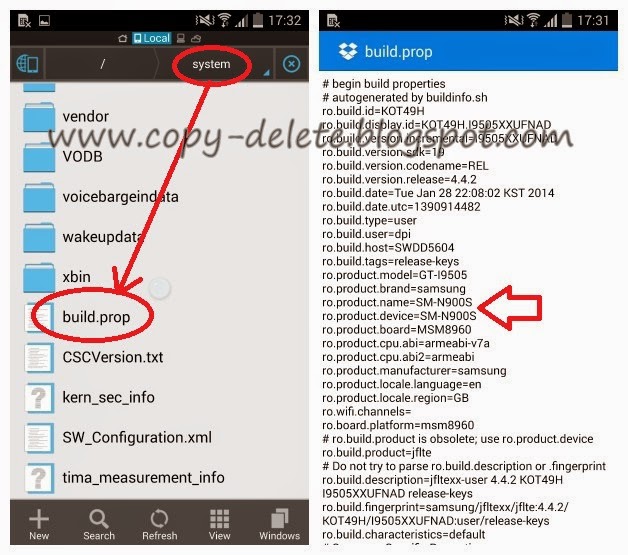 |
| How to enter in build.prop and change ro.product.name and ro.product.device |
After changing the device name and rebooting your s4 you will have the same new icons found on galaxy s5
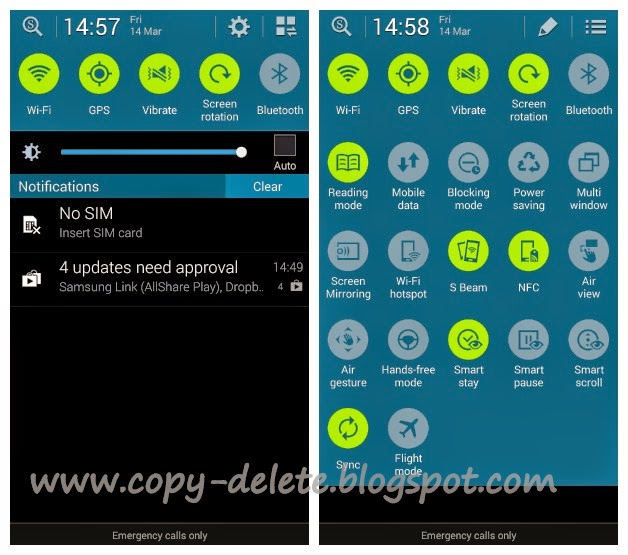 |
| After changing device name you will get new s5 icons on your galaxy s4 |
Galaxy S5 Apps For S4
These apps were recently found on xda forums . just go to xda website and download from their we are giving link . Download HERE . You can delete the previous bloatware versions that you want to replace with the new s5 . Obviously you need to have "Unknown sources " enabled to install any app out of Google play store . go to security settings and enable that first .
Galaxy S5 Wallpapers for S4
You Can Grab S5 Wallpapers from playstore . it is not compulsory that you have to only set s5 wallpaper on s4 . But as our guide is on " How to make Galaxy S4 Look like s5 " So we will recommend S5 wallpapers only
 |
| A look of Galaxy S4 After using galaxy S5 wallpaper |
Dont miss How To Make Android Touch Screen Smooth
Settings menu in list view
For having s4 Settings menu look like s5 you have to just grab a apk and replace it with old one . download Apk from Here
- Goto Root explorer and copy the APK into the System/priv-app folder
- Once youve done this you need to rename the APK to SecSettings2.apk
- Change its permissions to look like those in the Image shown below.
- Once youve done this you can simply remove (but dont delete) the original SecSettings.apk and SecSettings.odex (if youre odexed) and then reboot.
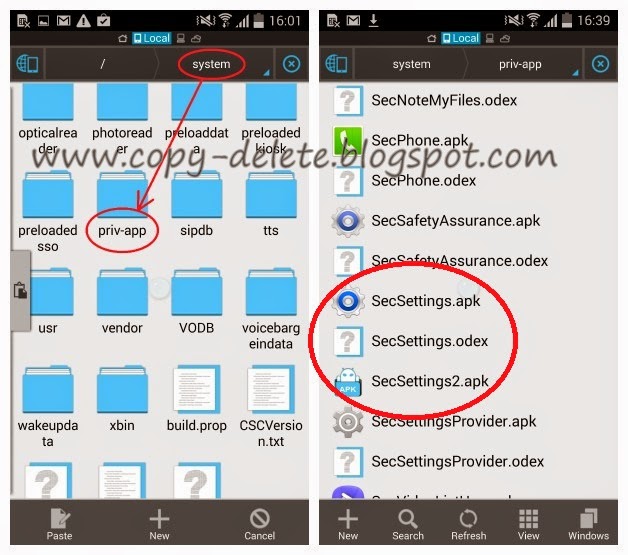 |
| place the apk in system/priv-app folder and rename it like the already present secsettings.apk |
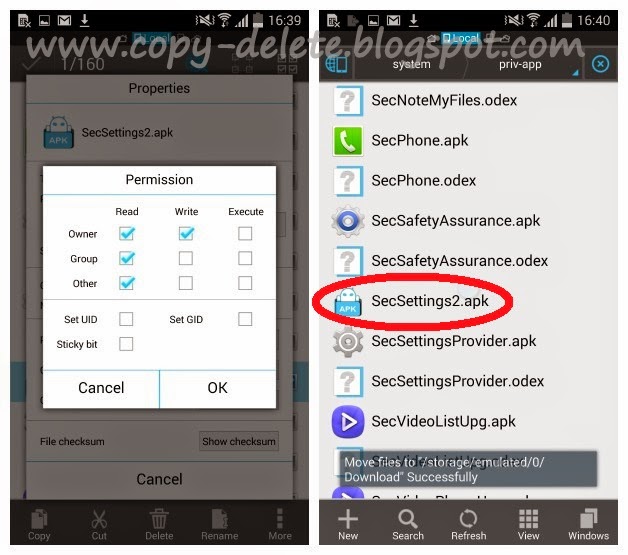 |
| Set the new apks permissions shown in left , Now remove the original secsettings.apl and odex too |
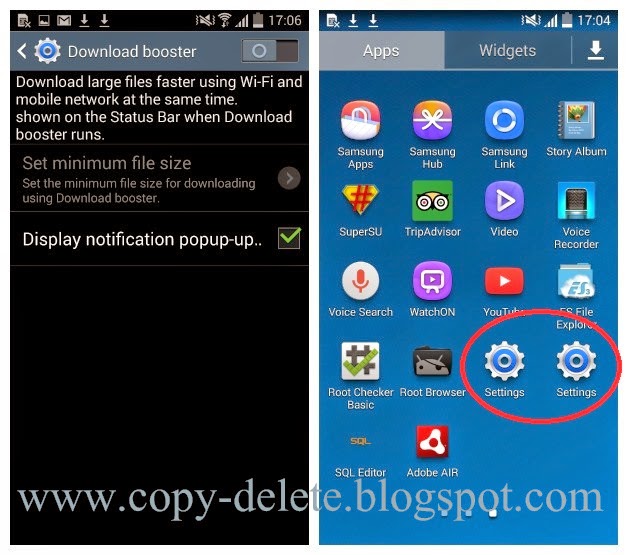 |
| Download booster (left) two settings menu present in app drawer |
S5 settings icon present on galaxy s4
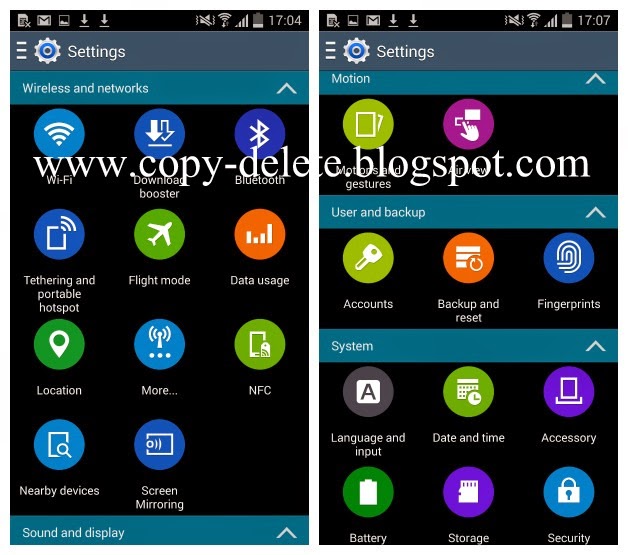
List view of settings present on galaxy s4
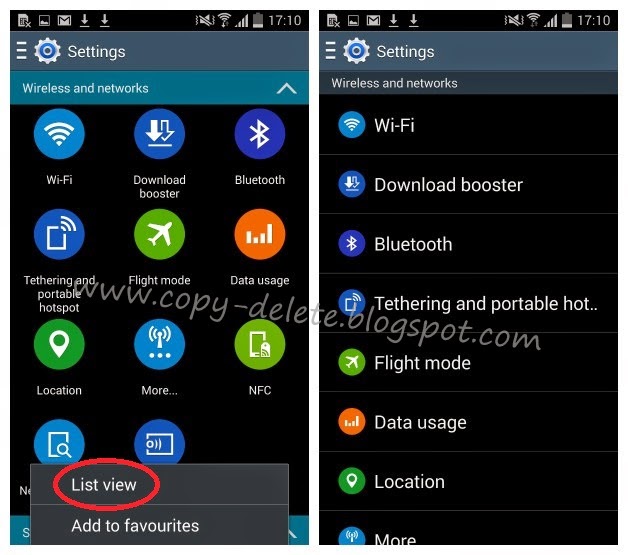 |
| incase if you dont like big circles settings icons you can switch to list view Just follow the above steps and make you samsung galaxy s4 look s5 without upgrading . Do you know any other way to transform galaxy s4 into a s5 please let us know |
How to Update Sprint Galaxy S5 to Android 7 0 Nougat via CM14
How to Update Sprint Galaxy S5 to Android 7 0 Nougat via CM14
he unofficial CyanogenMod 14 CM14 is now available for Samsung Galaxy S5 he ROM is based On latest Android 7.0 Nougat.This article will help you to Download & Flash/ Install CM14 Nougat ROM On Galaxy S5 Android 7.0.It is a very easy, safe and simple process.Just follow the given steps to update your Galaxy S5latest Android 7.0 Nougat via Unofficial CyanogenMod 14
 Prerequisites:
Prerequisites:
Important: Backup important files stored on your device before proceeding with the steps below, so that in case something goes wrong you�ll have backup of all your important files.
Step 2 � Connect and mount your Sprint Samsung Galaxy S5 SM-G900P USB memory on your computer using the USB cable.
Step 3 � Now copy/paste the downloaded Nougat 7.0 CM14 ROM zip file to your SD card. Make sure the file is in the SD card root (not in any folder).
Step 4 � Then turn OFF your phone and disconnect from the USB cable.
Step 5 � Now to get in the Recovery Mode. Switch ON the phone while pressing and holding Volume Up + Home + Power buttons together.
Step 6 � Once you are in ClockworkMod Recovery, select perform a full data wipe by selecting �wipe data/factory reset�. Use the Power button to select everything while in the Recovery Mode.
Step 7 � Then, perform a cache wipe by selecting �wipe cache partition�.
Step 8 � Now this is optional, but it is recommended to perform a wipe of your dalvik cache as well. You will not get into boot loops or any other errors. From CWM recovery, go to �advanced� and then select �wipe dalvik cache�.
Step 9 � Then go back to the main Recovery screen and select �install zip from SD card�.
Step 10 � Now select �choose zip from sdcard�. Using your volume keys, navigate to the Nougat 7.0 CM14 ROM zip file that you copied to your SD card and select it using the Power button. Confirm the installation on the next screen and the installation procedure should start now.
Nougat 7.0 Gapps: Repeat the above step for the Gapps zip file as well and install it on your tablet.
Step 11 � After the installation completes, go to �+++++Go Back+++++� and reboot the phone by selecting �reboot system now� from the recovery menu .
Your Sprint Samsung Galaxy S5 SM-G900P. will boot now and it might take about 5 minutes to boot on your first time. So, please wait.
That�s it! Your Sprint Samsung Galaxy S5 SM-G900 . should now have AOKP Nougat 7.0 ROM installed on your phone! Go to Settings > About phone to verify.

- This tutorial is only for installing Android 7.0 Nougat CM14 Unofficial ROM on Sprint Samsung Galaxy S5 SM-G900P.Please do not try on any other Galaxy S5 Variants.
- Your phone should have a Custom Recovery installed in order to install this CM14 ROM on your phone.
- We will be using TWRP Recovery for this tutorial.
- Samsung KIES will NOT detect your phone after installing this ROM because it is a custom firmware
- This tutorial will wipe out all your data. Make sure you backup all your data in your phone before proceeding.
- Perform a Dalvik Cache wipe before proceeding from the Recovery Mode.
Important: Backup important files stored on your device before proceeding with the steps below, so that in case something goes wrong you�ll have backup of all your important files.
How to Install Nougat 7.0 CM14 ROM on Sprint Samsung Galaxy S5 SM-G900P.
Step 1 � Download Nougat 7.0 CM14 ROM for your Sprint Samsung Galaxy S5 SM-G900P and Nougat 7.0 Gapps to your computer.Step 2 � Connect and mount your Sprint Samsung Galaxy S5 SM-G900P USB memory on your computer using the USB cable.
Step 3 � Now copy/paste the downloaded Nougat 7.0 CM14 ROM zip file to your SD card. Make sure the file is in the SD card root (not in any folder).
Step 4 � Then turn OFF your phone and disconnect from the USB cable.
Step 5 � Now to get in the Recovery Mode. Switch ON the phone while pressing and holding Volume Up + Home + Power buttons together.
Step 6 � Once you are in ClockworkMod Recovery, select perform a full data wipe by selecting �wipe data/factory reset�. Use the Power button to select everything while in the Recovery Mode.
Step 7 � Then, perform a cache wipe by selecting �wipe cache partition�.
Step 8 � Now this is optional, but it is recommended to perform a wipe of your dalvik cache as well. You will not get into boot loops or any other errors. From CWM recovery, go to �advanced� and then select �wipe dalvik cache�.
Step 9 � Then go back to the main Recovery screen and select �install zip from SD card�.
Step 10 � Now select �choose zip from sdcard�. Using your volume keys, navigate to the Nougat 7.0 CM14 ROM zip file that you copied to your SD card and select it using the Power button. Confirm the installation on the next screen and the installation procedure should start now.
Nougat 7.0 Gapps: Repeat the above step for the Gapps zip file as well and install it on your tablet.
Step 11 � After the installation completes, go to �+++++Go Back+++++� and reboot the phone by selecting �reboot system now� from the recovery menu .
Your Sprint Samsung Galaxy S5 SM-G900P. will boot now and it might take about 5 minutes to boot on your first time. So, please wait.
That�s it! Your Sprint Samsung Galaxy S5 SM-G900 . should now have AOKP Nougat 7.0 ROM installed on your phone! Go to Settings > About phone to verify.
Tuesday, December 26, 2017
How To Unlock Karbonn Titanium S5 Plus
How To Unlock Karbonn Titanium S5 Plus

2) Slect Volume Down kea and ok volume up kea
Tuesday, December 19, 2017
How to Install Android 8 0 Oreo Lineage OS 15 ROM on Galaxy S5 Mini
How to Install Android 8 0 Oreo Lineage OS 15 ROM on Galaxy S5 Mini
How to Install Android 8.0 Oreo Lineage OS 15 ROM on Galaxy S5 Mini

Android Oreo 8.0 ROM, Galaxy S5 Mini LineageOS 15 has now arrived via a development build. This post provides the download link to LineageOS 15 ROM for Galaxy S5 Mini and guides through the installation process of the same. If you want the OFFICIAL Lineage OS 15 update or some more Android Oreo ROMs then stay tuned to the Android Oreo Lineage ROMs page or the AOSP Android Oreo ROMs devices list page. This Lineage OS 15 Oreo ROM for Galaxy S5 Mini (kminilte, G800F/G800M/G800Y) is brought to you by developer hennymcc.
Status of Samsung Galaxy S5 Mini Lineage OS 15 Oreo 8 ROM:
WHAT�S WORKING:
� Hardware Acceleration
� Sound
� Fingerprint scanner
� Hardware sensors (Orientation, Compass, Proximity, Acceleration, Hall sensor, Step counter)
� Light sensor (needed for auto-brightness)
� Pulse sensor (preliminary and very inaccurate. Works with Apps like Kardiograph)
� Wifi
� Mobile Data
KNOWN ISSUES:
� callings
� Camera
� Flash Light
� GPS
� SELinux
� NFC
Download Lineage OS 15 ROM for Galaxy S5 Mini
Download LineageOS 15 ROM for Galaxy S5 Mini � Download (Development Page)
Lineage OS 15 Gapps For Galaxy S5 Mini � Download
How to Install Android 8.0 Oreo on Galaxy S5 Mini
First, download and install a custom recovery. If you already had a custom recovery installed on your device then skip this step.
Download Andriod 8.0 ROM and Gapps from above and save it on your device.
Now Boot your device into Recovery mode.
Now in TWRP, create a Nandroid backup (Recommended) of your device for safer side, if anything goes wrong.
Now do a Factory Reset by Goto Wipe>Advanced Wipe>Select Wipe cache, Dalvik cache, System, and data and swipe to confirm it.
Now, Go to Install and locate the ROM zip file & swipe to Install the ROM file. After the process completes, Flash the GApps zip file.
Now wipe cache & Dalvik cache again and Reboot your device.
Done!
This is the complete guide to Download and Install Android 8.0 Oreo on Galaxy S5 Mini. Let us know how�s your experience with Lineage OS 15 update for Samsung Galaxy S5 Mini by comments below.
Wednesday, December 13, 2017
How To Root Unroot Samsung Galaxy S5 All Variants In Easy Simple Way
How To Root Unroot Samsung Galaxy S5 All Variants In Easy Simple Way

Hello Fandroid, this is a step by step tutorial to show Rooting and Unrooting of Samsung Galaxy S5 almost (some models are not supported) all variants without a data loss and without harming your device unless you will do something wrong during following my instructions. Please note: This Rooting Method Can Trigger Knox and you wouldnt able to claim warranty from Samsung, so if you want your warranty intact stay away from this rooting guide thanks. Dont use rooting to pirate applications and games, only use it for productive work. However rooting helps you to overclock CPU speed as well as many other things. But to keep it simple stay with the basics.
To Root your S5 using this tutorial you need two things :
1. Samsung Kies: http://www.samsung.com/uk/support/usefulsoftware/KIES/JSP
Download a Samsung Kies from a Samsung Official Website directly to make sure you have correct drivers installed in your computer for your Note 3.
2. Download Odin Software and extract it using winrar : http://www.putlocker.com/file/D3C9FD57F547AFFD
.png)
After downloading Odin 3 download Root software for installing root on your Samsung variant from a below links. Please make sure your are downloading a correct rooting tool kit for your S5 from a below link otherwise your phone will be brick and i will not be responsible for that.
SM-G900F (International Qualcomm): CF-Auto-Root-klte-kltexx-smg900f.zip
SM-G900H (International Exynos): CF-Auto-Root-k3g-k3gxx-smg900h.zip
SM-G900I (Oceania?): CF-Auto-Root-klte-kltedv-smg900i.zip
SM-G900M (Middle and South America?): CF-Auto-Root-klte-klteub-smg900m.zip
SM-G900R4 (US Cellular): CF-Auto-Root-klteusc-klteusc-smg900r4.zip
SM-G900T (T-Mobile US): CF-Auto-Root-kltetmo-kltetmo-smg900t.zip
SM-G900P (Sprint): CF-Auto-Root-kltespr-kltespr-smg900p.zip
SM-G900T1 (Metro PCS): CF-Auto-Root-kltemetropcs-kltemetropcs-smg900t1.zip
SM-G900W8 (Canada): CF-Auto-Root-kltecan-kltevl-smg900w8.zip
Other Variants
CF-Auto-Root is not yet available for all models, so kindly use the above files on exact variant otherwise you will end up in bricking your phone
.png)
STEP 1:
Now once you have installed a Samsung Kies and open it with your S5 connected with your computer, it will automatically detect your phone and install all the necessary hardware of your phone in your computer. When you connect your phone with your pc it will look like a below picture in Samsung Kies.
.png)
After doing this step, make sure you have closed down a Samsung Kies as well as you have disconnected your phone from computer.
STEP 2:
After installing drivers through Samsung Kies you have to open Odin. Now from a ODIN Folder you have to press a third file which is Odin3 (Run as Administrator and make sure your phone is disconnected from computer). After opening it you will see a window like below picture.
.png)
After opening this Odin file you have to turn off your Note 3 by pressing power on and off key on your S5 until its get completely off. Once it gets completely off PRESS (POWER ON AND OFF KEY + HOME BUTTON + VOLUME DOWN KEY AT THE SAME TIME). This will get you in to a downloading mode like a below picture in your phone.

After getting in to a downloading mode you have to press a UP VOLUME KEY ON YOUR PHONE and you will see a window like below picture on your phone

Now when you see a above window connect your S5 with your pc through micro usb lead and you will see a below picture like window on your PC
.png)
Here you can witness that Odin (Id-com) section has become blue in above picture. Now you have to press PDA in Odin and you have to search for a file CF-Auto-Root-hlte-hltexx-smn9005.tar.md5 (if you are on different variant than you will have something else instead of smn9005) which is in your downloaded CF-Auto folder. Look at below picture to see how this file looks like
.png)
Now double tap on the file it will be added to Odin and press Start in Odin and leave your phone as it is. After starting a process you will see a window like below picture in your phone with downloading bar and then let process to go complete until your phone get restarted (make sure you dont touch your phone unless its restarted

In your PC you will see a picture like below in Odin
.png)
Green Box will be highlighted in Odin just above the blue box which illustrates that you have did all the things correct. After your phone restarted you will see Super User in your mobile which means you have successfully rooted your phone :), like below picture

Now you can transfer games to you External Sd card easily and as well as you can play them. If you dont know how to transfer games after rooting check out this Youtube Video made by me:
http://www.youtube.com/watch?v=Oj35r8cDW2k
HOW TO UNROOT
Its very easy to Unroot Note 3 after rooting it. Make sure you have installed proper drivers by installing Kies on your PC. If you have followed my steps to root your device, you must have all the drivers installed by now. If you have not did rooting by looking at the above tutorial, then just have a quick go at Rooting process (Step 1). To unroot your S5 you need three things which are going to take little bit longer than rooting your phone.
1. Download a firmware for S5 from sam mobile site:
http://www.sammobile.com/firmwares/1/?model=SM-G900H&pcode=XSG#firmware
When you press the above link you will see a window like a below picture to download a S5 firmware.
.png)
This site needs registration, but registration is free and after tha
visit link download
Read more »
Sunday, December 3, 2017
How To install ClockworkMod recovery CWMR in Karbonn Titanium S5
How To install ClockworkMod recovery CWMR in Karbonn Titanium S5
How To install clockworkmod recovery in Karbonn S5 Titanium if what you searching? If yes then you are at right place. I will be teaching you how to installing CWM in karbonn s5 titanium in a very easy way. Karbonn S5 Titanium is a brilliant phone for low-budget people who cannot buy Micromax A116, actually it is better than it. I mean both Micromax A116 have almost same specifications but i think Karbonn Titanium S5 will be better than Micromax A116 Canvas HD.Karbonn S5 Titanium comes with 5.0 inches of screen which is qHD IPS Capacitive Touchscreen which is really cool and awesome! and better than Micromax A116 Canvas HD which is supposed to be Canvas HD so here is a point we can say that it is better than Micromax A116 Canvas HD. The ROM omg! it is 4 GB ROM which is really awesome now save all your applications, music, pictures in 4 GB storage and you can use external SD card too (Expandable upto 32 GB). We just talked of ROM but what about RAM? The RAM is 1 GB which is really nice and now no need to wait for slow phone to do something that you ordered to it and 1 GB also make gamers who play HD Games in their android devices, most devices these days have 1 GB RAM for example, canvas HD, Samsung Galaxy Grand etc. The processor is amazing! the 1.2 Ghz Quad-Core Qualcomm Snapdragon power, There are many many devices having Single Core processor for example, Micromax A87 Ninja 4.0, Micromax A57 etc, any many Dual-Core (Dual processor) for example, Micromax A89 etc and many Quad-Core (Quad Core processor) for eg, Micromax A116 Canvas HD and Samsung Galaxy S IV and yes! Karbonn S5 Titanium is also a Quad-Core device like Samsung Galaxy S4 but heh! dont compare them, Samsung Galaxy S4 is much much better than Karbonn S5 Titanium. The Android version is JB (JellyBean) Android: 4.1 which is quite impressing because devices like Micromax A110 Canvas 2 has Ice Cream Sandwitch has stock which makes 30% people to ignore this amazing device but Karbonn S5 Titanium has 4.1 which will force users to buy it. The Rear Camera (ah, which is used to capture pictures of what we are seeing) is 8.0 MP it is really nice but i dont know how it capture pictures but with 3264x2448 Pixels, LED Flash and Auto Focus will make picture really clear. The front camera (ah, used to video chat in skype etc) is of 2 MP, and Micromax A87 and Micromax A57 are having 2 MP as rear camera which is a shame on micromax and it can record HD videos too with many features. The video playback is approximately 30fps with HD which is very nice. Dont like touching screen to operate? dont worry there are vast number of sensors available in Karbonn S5 Titanium like Gravity Sensor, Proximity Sensor, Ambient Light Sensor (it senses the light and adjust the brightness itself!). The Karbonn S5 Titanium is obviously having GPS, it has A class GPS (A-GPS). The amazing news is that, that it is having Dual-SIM support because all we have 2 SIM cards (some may not have) and Karbonn took care of this and made Dual-SIM with Dual-SIM Standby (GSM+GSM SIMS) which is awesome feature for this device and you only. Wi-Fi support is also in Karbonn S5 Titanium. The battery is the most important thing of android, there are many android which are very high end but battery remains upto just 2-3 Hours but Karbonn S5 Titanium is having 2000 mAH battery. It supports 2G and 3G. So, pros are Dual SIM, Large HD Display, Powerful Processor, Nice camera, 4.1 Jelly Bean OS. And all other fundamental features of android. Oh! lets see how to install clockworkmod recovery (CWMR) in karbonn titanium s5-
Requirements
Clockworkmod for karbonn s5 titanium, Terminal Emulator
Before you proceed
You need to have Rooted Karbonn S5 Titanium, for rooting it, follow this guide- click me.
How To install CWM in Karbonn titanium S5
1 Download Clockworkmod recovery in Karbonn Titanium S5 and place in SD card.
2 Rename it to anything you can remember easily for eg. "recovery". (make sure to add ".img", so it will be "recovery.img".
3 Now, install Terminal emulator and install in Karbonn Titanium S5.
4 Open it and type "su" and hit enter.
5 Now type "dd if=/sdcard/recovery.img of=/dev/block/mmcblk0p13" (note: if you renamed that .img to anything then change the line, "/sdcard/YOUR_RECOVERY_NAME".
6 You will see some text flashing on your screen.
7 Exit the application.
*You installed CWMR recovery in Karbonn Titanium S5*
Now, to enter in the Clockworkmod recovery-
1 Shut down your phone.
2 Press power button+ volume + button simultaneously for sometime.
3 It will flash some green screen, eh! leave those buttons now.
4 Soon you will be in red screen.
5 after getting into red screen, press home button.
6 Woha! you are in clockworkmod recovery.
Now, you can install any custom rom or mod in karbonn titanium s5, to know how to install (flash): click here
Subscribe to:
Posts (Atom)