Tuesday, January 2, 2018
Monday, January 1, 2018
HTC Launches New M8 with 5 inch Full HD Display Duo Camera
HTC Launches New M8 with 5 inch Full HD Display Duo Camera
The HTC One M8 has a 5-inch full HD display. It runs Android 4.4.2 KitKat with HTC Sense 6 on top. The smartphone is powered by a Qualcomm Snapdragon 801 processor with 2.5 GHz quad-core Krait CPUs and 2GB of RAM. It measures 146.36 x 70.6 x 9.35 mm.
On the rear, the smartphone has the new UltraPixel Duo camera featuring BSI sensor, pixel size 2.0 um, sensor size 1/3�, f/2.0, 28mm lens, HTC ImageChip 2 and 1080p Full HD video recording with HDR video. HTC says its camera captures 300% more light, while the secondary camera lens helps in detecting and separating backgrounds and foregrounds. The camera also features Slow Motion mode, which lets users shoot HD slo-mo videos. The front camera has 5MP, BSI sensor, wide angle lens, with HDR capability and 1080p Full HD video recording.
The HTC One M8 has improved audio features with the new HTC BoomSound. The smartphone has dual frontal stereo speakers with built in amplifiers Sense Voice. HTC says the new flagship delivers about 25% louder than the predecessor HTC One M7. Also read our HTC One Review
The new BlinkFeed is said to be more intuitive and has new SDK that enables developers to integrate their own content, users can more easily find and subscribe to new media sources, in addition to instantly creating custom feeds on any topic.
The phone features an integrated fitness tracking with the preloaded Fitbit app, which is also compatible with BlinkFeed. The Sense TV feature allows users to conversation about the programme online with integrated official Facebook and Twitter streams along with all the latest fan commentary from your social circles.
Theres also a Motion Launch feature, which HTC touts as the �sixth sense�. According to HTC, Motion Launch is capable of detecting position and movement, allowing users to interact with phone without turning on the screen. With a simple swipe users can active device. Auto Answer allows you to answer a call by putting the phone to your ear without touching the screen. HTC also offers Dot View flip covers that display notifications, time and weather updates and the ability to answer calls, without the need to uncover the phone.
The smartphone will be available in 16GB and 32GB storage versions, while the expansion card slot supports microSD memory card for up to 128GB additional storage.
For connectivity, the HTC One M8 supports 3.5 mm stereo audio jack, NFC, Bluetooth 4.0 with aptX enabled, Wi-Fi, HTC Connect, micro-USB 2.0, 2G, 3G and 4G LTE (in select countries). A 2600 mAh battery powers the smartphone and is rated to deliver talk time up to 20 hours for 3G.
The HTC One (M8) will be available globally in Gunmetal Gray, Glacial Silver and will be rolled out in the South Asia region in the coming weeks. According to reports, the smartphone will be available in India in April.


Sunday, December 31, 2017
HTC Desire HD ace ROM List
HTC Desire HD ace ROM List
*Please proceed at your own risk* 1210
RECOVERY/: 4EXT Touch | TWRP Touch
TOOL: Easy Ace Root Tool | Unlock Bootloader Tool | WinDroid Toolkit
ROM:
ROMS THAT WERE RELEASED BEFORE JANUARY WON�T BE LISTED
*All source links are from xda-developers forum*
(DATE) ROM NAME VERSION (ANDROID.VER)(ROM.BASE)(SENSE.VER)
Permalink: http://goo.gl/oN1dH | http://sh,st/0qEQ
codename: ace model number: A9191 views: 833,556
Friday, December 29, 2017
Hubsan X4 Camera Plus H107C 2 4GHz RC Quadcopter RTF Blanc 137327901 Caméra HD 720P Transmetteur LCD
Hubsan X4 Camera Plus H107C 2 4GHz RC Quadcopter RTF Blanc 137327901 Caméra HD 720P Transmetteur LCD
Hubsan X4 Camera Plus H107C + 2.4GHz RC Quadcopter - RTF
- Blanc 137327901




�46.77
visit click here
Monday, December 25, 2017
How To Root Micromax Canvas HD Plus A190
How To Root Micromax Canvas HD Plus A190
- 5.00-inch (720x1280 pixels) touch screen.
- 1.5 GHz hexa-core processor.
- Android 4.4.2 (KitKat).
- 5MP camera (flash)
- 2MP front-facing camera
- 1GB RAM.
- 8GB internal memory expandable by up to 32GB.
- 2000 mAh battery.
- Dual SIM (GMS+GSM)
- Removable Battery : Yes
Lets get started.

- Follow the following instructions to root your Micromax Canvas HD Plus A190:
- Download Root Genius.
- Enable USB debugging on your Micromax Canvas HD Plus A190. To do so, open Settings>Developer options. Tick USB Debugging. If Developer options is unavailable then go to Settings>About Phone and tap on Built Number 5-8 times until you get the message You are now a developer.
- Connect your Micromax Canvas HD Plus A190 to the computer via USB cable. Make sure USB Debugging is enabled.
- Once successfully connected, Root Genius will automatically detect your Micromax Canvas HD Plus A190.
- Click on Root Now to begin the rooting of your Micromax Canvas HD Plus A190.
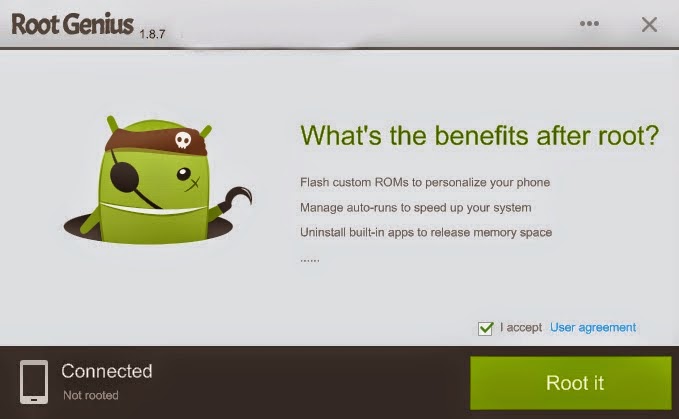
- Root Genius will automatically root your Micromax Canvas HD Plus A190 and install the KingUser application(an application which is used to grant super user access to apps).
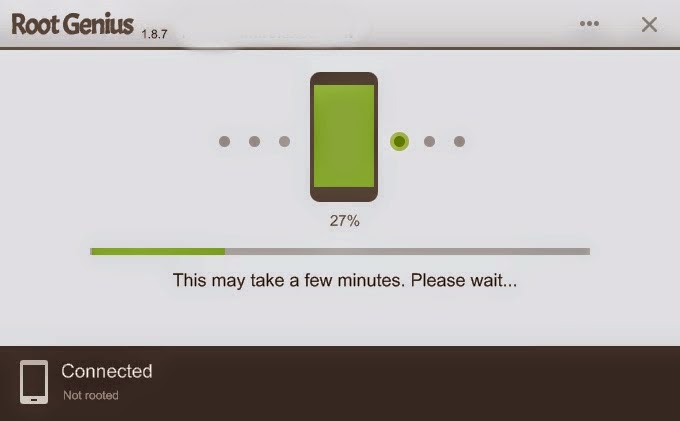
- Your phone is successfully rooted.
Thursday, December 21, 2017
How to Root Micromax A116 Canvas HD and install CWM custom recovery in it Easy Meathod
How to Root Micromax A116 Canvas HD and install CWM custom recovery in it Easy Meathod
Must See:
Why To Root | Features of Rooting
Stock Rom for Micromax A116 Canvas HD
First Custom Rom for Micromax A116 Canvas HD
What to Downloads-
1 Download SP tools
2 Download ClockWorkMod Recovery
3 Download Drivers
4 Download SU package
5 Downlaod SU bin
6 MT6589_Android_scatter_emmc.txt
You are rooting your phone with your risk. I am not responsible for your bricked micromax a116 canvas HD.
Steps To Flash ClockWorkMod Recovery-
1 Install SP tools from link given above.
2 Install Drivers from like given above.
3 Click on the Scatter-Loading button on right side below downloading agent and choose MT6589_Android_scatter_emmc.txt.
4 now you will see many entries. Untick all except recovery.
5 click on recovery and select clockworkmod recovery.img.
6 Now take of the battery from phone.
7 Click on "Download" button on SP tools, ignore warning(s) and hit "yes".
8 Now connect your phone to Computer with USB and it will flash new clockworkmod recovery to your micromax a116 canvas HD.
9 It will start flashing the CWM to your canvas HD. you can view the process by yellow progress bar.
>>>Dont Play with phone, it can NOT brick your phone but recovery will not be installed.<<<
But do not try this.
10 when you will see big green ring, it means it is done.
11 Now disconnect your device with Computer.
12 press the Volume Up + Volume Down + Power Button. You will see modes, select recovery mode. If you see clockworkmod in it. Then yippy you have flashed clockworkmod recovery in it.
How to operate it: volume up/down button to move list up down. To select anything, press 1 power button.
Steps To Root Micromax A116 Canvas HD-
1 Download SU pack and SU bin files (4th and 5th in downloads)
2 Reboot to recovery ( press the Volume Up + Volume Down + Power Button. You will see modes, select recovery mode. If you see clockworkmod in it. Then yippy you have flashed clockworkmod recovery in it.
How to operate it: volume up/down button to move list up down. To select anything, press 1 power button.)
3 Goto "Install zip from sdcard" and choose files"Superuser-3.1.3-arm-signed.zip" and "su-bin-3.1.1-arm-signed.zip" in which place you placed those files.
4 When it will be flashed, choose reboot system now option.
5 when you have rebooted your device, you will see "superuser SU" application.
Yo Yo! you have rooted!
Please share this post and please dont forget to leave comments on this post. Thanks for visiting my blog.
Now, you can install custom roms which are available for micromax a116 Canvas HD like JellySmart Custom Rom v1 or JellySmart v1.1 custom rom
Tuesday, December 19, 2017
HTC Desire HD Ringtones
HTC Desire HD Ringtones
Click To Download
Thursday, December 14, 2017
HTC Desire HD A9191 HTC Ace StockRoms
HTC Desire HD A9191 HTC Ace StockRoms
How to play HD games in micromax a57
How to play HD games in micromax a57
Step 1:
 Your Phone must be ROOTED.
Your Phone must be ROOTED.Step 2:
- Download Chainfire 3D from PLAY STORE(android market).
- Plugins--
Step 3:
Now Open Chainfire3D and do this.1. Click on install CF3D driver and install it. Your phone will now restart.
2. Download the plugins from the attachment below and keep them in the root of your sdcard.(.zip files)
3. Now open Chainfire3D and click on "install plugins". Install the 3 plugins one by one which are POWERVR, NVIDIA and QUALCOMM.
4. Now the plugins are installed Now it depends on you which plugin you find most satisfactory.(I use POWERVR). You can also select none.
5. Now click on "Default OpenGL settings".
6. Select only "Reduce texture size".
7. Select your desired plugin and close Chainfire3D.
Now download and install the lastest version of the game available (now 1.0.7) and open it. On the Temple Run screen where Play Button resides, ull find a black Square on the backside of it, Dont worry itll run fine. Its because we have reduced the texture size. You can also use "reduce texture quality" and others in Chainfire3D but then it lags a bit during gameplay. I found only selecting "reduce texture size" runs the game more smooth. (you can experiment with others.)
Now at first start(whenever youll start the game) the game can/will lag. Start the game and let the explorer die 3-4 times, after that it will run smooth.
You can still experience a little of lags (it lags on many phones, because its a high end device supportive game.) depends on your RAM usage(thats why we increased the RAM).
Step 4:
Download Ram Expander FROM play store. It will increase your Ram which is needed for playing HD gamesStep 5:
Enjoy Playing the HD games in ur Low Budget Smartphone.which are supported only in High-End mobiles.Saturday, December 9, 2017
How To Resolve Software issues in Tatasky HD PVR
How To Resolve Software issues in Tatasky HD PVR










Friday, December 8, 2017
How to update Micromax Canvas HD A116 to the official stock v4 1 2 v2 ROM
How to update Micromax Canvas HD A116 to the official stock v4 1 2 v2 ROM
Canvas HD 4.1.2 stock ROM: Official Stock 4.1.2 v2 ROM
Canvas HD drivers download link Canvas HD a116 drivers
SP Flash Tool v3.1304.0.119 download link: SP_Flash_Tool_v3.1304.0.119
A Windows PC
A Micromax A116 (obviously)
Installation tutorial : Micromax Canvas HD Stock Version 2 Tutorial
Steps:-
1. Install drivers for your phone using Micromax drivers. (x86 for 32bit OS and x64 for 64bit OS)
2. Extract the Stock ROM folder
Optional
{
If you want to install CWM along with official rom,then replace recovery.img with cwm recovery (Download CWM updated Version)
Note:Use recovery.img(Default) if you want tech support from micromax Service center other wise they will freeze you warranty.
}
3. Extract and open the SP Flash Tools.(Run As Administrator)
4. In SP Flash Tools, click on Scatter-Loading and the program will ask you the location of the scatter loading file for your device.
5. In the extracted folder of the stock rom, go to the folder named �S9201_MP_F4_B1_IN_MMX_0.20__flasher_user� and select the file�MT6589_Android_scatter_emmc� which is our scatter loading file.
6. Switch off your phone (Remove the battery+ sim card+ memory card to make sure it is switched off).IMP*** Do not put your battery again,the phone should be without battery,sim card and memory card while flashing process completes.
7. In Flash Tool, go to Options and Click USB Mode so that it is enabled. Click options again and then go to DA Download All > Speed and finally select High Speed. *IMP
8. Click the Firmware Upgrade option on the left of Download option and the flash tool will start looking for your phone.
9. ***Connect your phone now. The Flash Tool will start the flashing process, the progress of which can be viewed from a yellow progress bar at the bottom of the flash tool.
**Don�t interrupt this process as it can potentially brick your device.
**Make sure no power interruption takes place. (Use a laptop to ensure this).
10. After the process completes, a green ring will appear on your device signalling that the process was successful.
11.Disconnect your phone.

Thursday, December 7, 2017
IceColdSandwich Ice Cream Sandwich stable for HTC HD
IceColdSandwich Ice Cream Sandwich stable for HTC HD

Friday, December 1, 2017
How to update Micromax Canvas HD A116 to the official stock Android v4 2 1 V1 ROM
How to update Micromax Canvas HD A116 to the official stock Android v4 2 1 V1 ROM
Requirements:
1. Official stock ROM JB 4.2.1 :download link Canvas HD Stock ROM 4.2.1
2. Canvas HD Drivers : Canvas HD Drivers
3. SP Flash Tool v3.1304.0.119 download link: SP_Flash_Tool_v3.1304.0.119
4. A Windows PC
5. A Micromax Canvas HD A116 (obviously)
Installation tutorial : Micromax Canvas HD Stock ROM 4.2.1 Tutorial (youtube) by Gogi Rana
Steps:-
1. Install drivers for your phone using Mobistel_Cynus_T1_Drivers_x86
2. Extract the Stock ROM folder
Optional
{
If you want to install CWM along with official rom,then replace recovery.img with cwm recovery (Download CWM updated Version)
Note:Use recovery.img(Default) if you want tech support from micromax Service center other wise they will freeze you warranty.
}
3. Extract and open the SP Flash Tools.(Run As Administrator)
4. In SP Flash Tools, click on Scatter-Loading and the program will ask you the location of the scatter loading file for your device.
5. In the extracted folder of the stock rom, go to the folder named �S9201_4.2_MP_F3F8_B1_IN_MMX_09__flasher_user� and select the file�MT6589_Android_scatter_emmc� which is our scatter loading file.
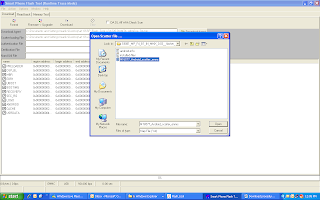
6. Switch off your phone (Remove the battery+ sim card+ memory card to make sure it is switched off).IMP*** Do not put your battery again,the phone should be without battery,sim card and memory card while flashing process completes.
7. In Flash Tool, go to Options and Click USB Mode so that it is enabled. Click options again and then go to DA Download All > Speed and finally select High Speed. *IMP
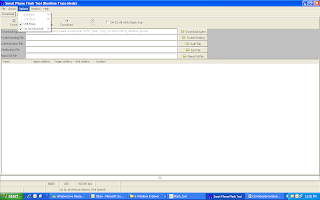
8. Click the Firmware Upgrade option on the left of Download option and the flash tool will start searching for your phone.
9. ***Connect your phone now. The Flash Tool will start the flashing process, the progress of which can be viewed from a yellow progress bar at the bottom of the flash tool.
**Don�t interrupt this process as it can potentially brick your device.
**Make sure no power interruption takes place. (Use a laptop to ensure this).
10. After the process completes, a green ring will appear on your device idicating that the process was successful.
11. Disconnect your phone.
12. Reinsert Battery+sim card+memorycard and switch on your phone
13. [NOTE] After Flashing and updating from 4.1.2 to 4.2.1 there will be a TP UPDATE pop up which will update the TP upgrade automatically. So it is advised DONT TOUCH PHONEs SCREEN ON FIRST BOOT (dont even press the OK button), LET THE TP UPGRADE DO HIS WORK, WAIT FOR AT LEAST 10-15 MINUTES BEFORE DOING ANYTHING.
This is how TP upgrade looks like when it gets triggered...remember dont touch the screen (dont even press the OK button)
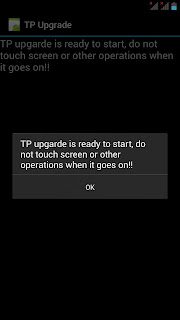
Look at the next screenshot how TP upgrade does his work automatically without hitting the OK button.
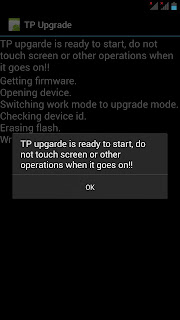
When TP upgrade firmware is flashed succesfully...Now hit ok and u can now Njoy JB 4.2.1 on your Canvas HD.
