Showing posts with label canvas. Show all posts
Showing posts with label canvas. Show all posts
Wednesday, January 3, 2018
How to root Micromax Canvas Xpress A99 in lollipop
How to root Micromax Canvas Xpress A99 in lollipop
How to root in lollipop
This will only work in lollipop... For KitKat see here
To root your canvas xpress in lollipop,
follow this method.
Requirements:
1. CTR or Philz Recovery
2. SuperSU 2.46 zip
3. A working brain
Process:
1. Download SuperSU 2.46 zip and put it in your SD card.
2. Download CTR or Philz Recovery and flash it through SP flash tool.
(for detailed guide of recovery flashing, see here).
3. Boot your phone in recovery mode.
(see here if you have trouble in opening recovery mode)

4. Select Install zip.
 link download
link download
Read more »
This will only work in lollipop... For KitKat see here
To root your canvas xpress in lollipop,
follow this method.
Requirements:
1. CTR or Philz Recovery
2. SuperSU 2.46 zip
3. A working brain
Process:
1. Download SuperSU 2.46 zip and put it in your SD card.
2. Download CTR or Philz Recovery and flash it through SP flash tool.
(for detailed guide of recovery flashing, see here).
3. Boot your phone in recovery mode.
(see here if you have trouble in opening recovery mode)
4. Select Install zip.
How To Root Micromax Canvas Doodle 3
How To Root Micromax Canvas Doodle 3
How To Root Micromax Canvas Doodle 3 A102
This is a guide on How to Root Micromax canvas Doodle 3 Without using Computer. Before rooting doodle 3 lets discuss a little about canvas doodle 3 s specifications
Micromax Canvas Doodle 3 is a awesome brand new Smartphone From The Indian giant Micromax . ( Root micromax Canvas Doodle 3 without using computer ) The Biggest Part Which makes Doodle 3 A102 One of the best smartphone is its display size Which is "6 inch" at an very affordable price (8500 rs -/- Price may differ ) Micromax Canvas Doodle 3 is 3 smartphone with Dual sim support . Doodle 3 has 4 Gb Internal memory with 512 Mb ram support . Doodle 3 is packed with 1.3 ghz dual core processor and runs on jelly bean 4.2 os .All over this smartphone is all rounder . Today in this post i will show you how to root micromax canvas doodle 3 without using computer . By rooting micromax canvas Doodle 3 you will be able to Upgrade Micromax Canvas doodle 3 to kitkat android version By installing custom roms .
You may also like :-
You may also like :-
What To Do if smartphone fell in water - Fix Wet smartphone
 |
| How to root micromax canvas doodle 3 a102 |
These are Instructions on how to root micromax canvas Doodle 3 without the use of computer
Prerequisites :-
** A micromax Canvas Doodle 3
** Doodle 3 Fully charged
** No other Apparatus :D
How To root Micromax Canvas Doodle 3 A102
Dont miss :
Micromax Canvas / Bolt Android Smartphones Worth Buying or Not ?
** First Of all enable Third party installation by going in Settings > security > Device administrator > Unknown sources ( Check / Tick to enable it )
.png) |
| How to root micromax canvas doodle 3 a102 | Copy-delete |
** Download Framaroot.apk and install it as a normal apk on your micromax canvas doodle 3 . After installation you will see a icon in your app drawer .
.png) |
| How to root micromax canvas doodle 3 a102 | Copy-delete |
** Now Click on Framaroot icon to open it
.png) |
| How to root micromax canvas doodle 3 a102 | Copy-delete |
Have a look at :- How To Increase Touch Screen Sensitivity Of Android Smartphone Without Rooting
** After opening Framaroot application you will see The following Display on your Doodle 3 Screen
.png) |
| How to root micromax canvas doodle 3 a102 | Copy-delete |
** In framaroot application You will see 3 Options
1 > Boromir
2 > Faramir
3 > Barahir
Select Barahir option
.png) |
| How to root micromax canvas doodle 3 a102 | Copy-delete |
** After Tapping Barahir option A pop up will come will show you success message on your micromax canvas Doodle 3 screen
.png) |
| How to root micromax canvas doodle 3 a102 | Copy-delete |
** Now reboot your device
** Hurrey !! You have sucesfully rooted micromax canvas doodle 3 without using pc .
** To check if the device is rooted or not , open App Drawer if there is a new app named Supersu present then your micromax canvas Doodle 3 is rooted .
.png) |
| How to root micromax canvas doodle 3 a102 | Copy-delete |
Hope you liked our guide on How to root micromax canvas Doodle 3 a102 . soon we will manage to Get a custom rom for micromax canvas Doodle 3
How To Root Micromax Canvas Doodle 4 Q391
How To Root Micromax Canvas Doodle 4 Q391
Follow these Steps to Root your Micromax Canvas Doodle 4:
Step 1: Download Framaroot app, clickhere
Step 2: Copy Framaroot app in your phone internal storage or external SD card.
Step 3: Go to setting >>> tap on security >>> tick on the unknown sources box (After install un-tick this option doesnt forget it).
Step 4: Install Framaroot App on your phone. After then tap on App file >>> You will get a popup tab then select by tap on the verify and install option >>> After then tap on Just once option >>> Now tap on install.
Step 5: After completion, you will get two option first one "Done" and second one "Open" . Now tap on the open and run Framaroot App and Now Select �Install Super Su�.
Step 6: After then you will see one of these options �Boromir/Gandalf/Aragorn� and tap on it. Now Reboot your Mobile and Enjoy rooted phone. That�s all
Tuesday, January 2, 2018
How to root Micromax Canvas Fire A104 A093
How to root Micromax Canvas Fire A104 A093
How to root Micromax Canvas Fire A104 , A093
This is a guide for micromax Canvas Fire A104 , A093 users . By following the below guide you can easily root your micromax Canvas Fire A104 , A093 . No need to worry As it is safe and easy method of rooting your Micromax Canvas Fire A104 , A093 . This is guide on How to root Micromax Canvas Fire A104 , A093 without pc
You may also like :-
What To Do if smartphone fell in water - Fix Wet smartphone
 |
| How to root Micromax Canvas Fire A104 , A093 |
Micromax Canvas Fire A104 , A093 is powered by 1.3 GHz quad core Processor with PowerVR SGX531u GPU and 4.5 inches IPS LCD touchscreen with 1280*780 pixels Resolution with 16M colors. Micromax Canvas Fire A104 , A093 has accelerometer and proximity sensors. MicromaxCanvas Fire A104 , A093 run on Android OS, v4.4 kitkat and it has 1GB RAM and 4GB internal storage.
Micromax Canvas Fire A104 , A093 is good budget phone . After Rooting Canvas Fire A104 , A093 you will also be able to Update your micromax Canvas Fire A104 , A093 Android lollipop By installing custom roms .
Micromax Canvas Fire A104 , A093 is good budget phone . After Rooting Canvas Fire A104 , A093 you will also be able to Update your micromax Canvas Fire A104 , A093 Android lollipop By installing custom roms .
To know more about rooting and its advantages and disadvantages head over to our post
Advantages and Disadvantages of rooting Android phone
How to Root Micromax Canvas Fire A104 , A093 - Guide
prerequisites before rooting micromax Canvas Fire A104 , A093
** Take a backup of your phone.
** Your phone battery should charge 80% minimum.
Have a look at :- How to make android touchscreen super smooth
Guide on How to root Micromax Canvas Fire A104 , A093
Step 1: Install USB driver on you PC.
Step 2: Enable USB Debugging on your Phone. Go to Settings >>> Developer options >>> USB debugging check it.
if You Are unable to Find Developers option Then Click on Baseband Version 5 times then Developers Option will enabled automatically .
For ease just Follow The Pic Below
For ease just Follow The Pic Below
 |
| How to root Micromax Canvas Fire A104 , A093 ( Pic Credit :- SKYNEEL.COM ) |
** Download Rootkit Click here and double click on Root kit and connect your phone to your computer via USB cable.
** Now Root processor start. After Root processor complete disconnect your Phone. Now your phone is rooted.
.jpg) |
| How to root Micromax Canvas Fire A104 , A093 |
*** Root kit will automatically detect your Device, Now click on "Root Now"
.jpg) |
| How to root Micromax Canvas Fire A104 , A093 |
** Now Root processor start. After Root processor complete disconnect your Phone. Now your phone is rooted.
If you have a Doubt That Your Micromax canvas Fire A 093 / Fire A104 is rooted or Not you Can check it Via root Checker app Available at Google play store
Monday, January 1, 2018
How to open recovery mode in canvas xpress
How to open recovery mode in canvas xpress
How to open recovery mode
1. Power off your phone.
2. Remove battery and then insert it again.
3. Press and hold Volume up + Power button for about 10 seconds.
4. You will see like this:
Select Boot Mode:
[VOLUME_UP to select. VOLUME_DOWN is OK.]
[Recovery Mode] <<==
[Fastboot Mode]
[Normal Mode]
5. Choose the first option [Recovery Mode] by pressing volume up key to navigate.
6. Now press Volume down key to select.
7. You will enter in recovery mode whithin 5 seconds.
1. Power off your phone.
2. Remove battery and then insert it again.
3. Press and hold Volume up + Power button for about 10 seconds.
4. You will see like this:
Select Boot Mode:
[VOLUME_UP to select. VOLUME_DOWN is OK.]
[Recovery Mode] <<==
[Fastboot Mode]
[Normal Mode]
5. Choose the first option [Recovery Mode] by pressing volume up key to navigate.
6. Now press Volume down key to select.
7. You will enter in recovery mode whithin 5 seconds.
Thursday, December 28, 2017
How To Root Micromax Canvas 2 A110 Easily
How To Root Micromax Canvas 2 A110 Easily
Rooting has been a matter of question for everyone around here, specially a newbie in android world and here we before rooting our Canvas 2 clear some FAQs:
Why You Should Root Your Canvas 2 Device ?
Well take your phone as a treasure box and its locked, so pirates we need to extract the treasure? Rooting is the gateway, it removes all the restrictions in your device and gives you full access to all the system and allows you to edit/modify it!- What about my warranty, I lost it eh?
- I rooted, my device has nothing new.. just a SU app
So just rooting wont upgrade your android OS/ROM. For that you can find other articles here
- Will It damage my device?
Ok so now we move over to rooting this phone, you need some apps on your pc, a brain, your phone, data cable
Note : Make Sure your phone is fully charged or at least 70-80% charged .
Also Check : Micromax A110 CANVAS 2 Specification Review
Rooting Guide For Micromax Canvas 2
1.Download the root package to your PC from this link
2. Enable USB Debugging
Go to Settings � Slide down to the option �Development� � USB Debugging (check the box) .
3. Now Connect your device in to the PC , do not turn on storage on the device ( a pop comes asking you to mount the SD, we do not need that now). Drivers will be installed automatically or use PDANET to install drivers . [PDANET LINK]
4. Restart Your PC and Connect the phone now, it will be detected in the PC now. Now change the USB mode to Media device (MYP) .
5. Now open up the file you have downloaded in first step , after extracting it in the pc click on RunMe.bat
6. A window will open up, CMD Terminal
7. Two options as you can see in the image above , choose option 1, hit 1 and Enter
The rooting process will start and it will take some time, couple of minutes or seconds. Phone will restart after the process is over so be patient and don�t be scared
8. After the process and after restart , you will see the root permission granter app , i.e SuperUser app (SU app)
This app will grant other apps root access.
*You have your rooted device .*
Monday, December 25, 2017
How To Update Micromax canvas Doodle 3 To Android 4 4 Kitkat
How To Update Micromax canvas Doodle 3 To Android 4 4 Kitkat
How To Update/Upgrade Micromax canvas A102 Doodle 3 To Android 4.4 Kitkat
This is a guide on How to Upgrade / update Micromax canvas Doodle 3 To android 4.4 Kitkat . Before Upgrading Micromax Canvas doodle 3 to kitkat lets discuss a little about canvas doodle 3 s specifications .
You may also like :-
You may also like :-
What To Do if smartphone fell in water - Fix Wet smartphone
Note :- This is a official update Of android Kitkat 4.4 for Micromax Canvas Doodle 3 So no need Of Installing Custom roms :- How To Update / Upgrade Micromax canvas A102 Doodle 3 To Android 4.4 Kitkat
 |
| How To Update / Upgrade Micromax canvas A102 Doodle 3 To Android 4.4 Kitkat |
Micromax Canvas Doodle 3 is a awesome brand new Smartphone From The Indian giant Micromax . ( Upgrade micromax Canvas Doodle 3 To android 4.4 Kitkat ) The Biggest Part Which makes Doodle 3 A102 One of the best smartphone is its display size Which is "6 inch" at an very affordable price (8500 rs -/- Price may differ ) Micromax Canvas Doodle 3 is 3 smartphone with Dual sim support . Doodle 3 has 4 Gb Internal memory with 512 Mb ram support . Doodle 3 is packed with 1.3 ghz dual core processor and runs on jelly bean 4.2 os .All over this smartphone is all rounder . Today in this post i will show you how to update micromax canvas doodle 3 To android 4.4 Kitkat .
Note Before Upadting Micromax Canvas Doodle 3 To Kitkat You need To be rooted Have A look at :-
Note Before Upadting Micromax Canvas Doodle 3 To Kitkat You need To be rooted Have A look at :-
How To Root Micromax Canvas Doodle 3
Now When You are rooted Follow The Below Steps To Update Your Micromax Canvas Doodle 3 To Android Kitkat .
we are Heartily sorry for the incomplete post on How to update micromax canvas doodle 3 A 102 to android 4.4 kitkat . due to two different models of same device i.e 512 MB / 1 Gb ram model
we are confused about the original firmware for right device . please believe on us we will be back soon giving you an official update for Android kitkat for micromax canvas a102 doodle 3 . This post isnt just meant for popularity purposes we know how precious your time is .
Hope you liked our guide on How to upgrade / update micromax doodle 3 to android 4.4 kitkat 1 gb ram / 512 mb ram
we are Heartily sorry for the incomplete post on How to update micromax canvas doodle 3 A 102 to android 4.4 kitkat . due to two different models of same device i.e 512 MB / 1 Gb ram model
we are confused about the original firmware for right device . please believe on us we will be back soon giving you an official update for Android kitkat for micromax canvas a102 doodle 3 . This post isnt just meant for popularity purposes we know how precious your time is .
Hope you liked our guide on How to upgrade / update micromax doodle 3 to android 4.4 kitkat 1 gb ram / 512 mb ram
How To Root Micromax Canvas HD Plus A190
How To Root Micromax Canvas HD Plus A190
[Introduction]
In this tutorial, I will show you how to root Micromax Canvas HD Plus A190. Micromax Canvas HD Plus A190 is a very impressive Micromax phones. RAM is good enough and the hexa-core processor is a guarantee of superb performance.
- 5.00-inch (720x1280 pixels) touch screen.
- 1.5 GHz hexa-core processor.
- Android 4.4.2 (KitKat).
- 5MP camera (flash)
- 2MP front-facing camera
- 1GB RAM.
- 8GB internal memory expandable by up to 32GB.
- 2000 mAh battery.
- Dual SIM (GMS+GSM)
- Removable Battery : Yes
[/Introduction]
Lets get started.
[disclaimer]
I am not responsible for any mistake you make and therefore end up bricking your Micromax Canvas HD Plus A190(though be assured that the steps shown in this tutorial are correct and accurate. So if you follow all the steps properly, your Micromax Canvas HD Plus A190 will not get bricked.)
[/disclaimer]
The disclaimer being read, you may carry on. Make sure that your Micromax Canvas HD Plus A190 has at least 80% battery.

- Follow the following instructions to root your Micromax Canvas HD Plus A190:
- Download Root Genius.
- Enable USB debugging on your Micromax Canvas HD Plus A190. To do so, open Settings>Developer options. Tick USB Debugging. If Developer options is unavailable then go to Settings>About Phone and tap on Built Number 5-8 times until you get the message You are now a developer.
- Connect your Micromax Canvas HD Plus A190 to the computer via USB cable. Make sure USB Debugging is enabled.
- Once successfully connected, Root Genius will automatically detect your Micromax Canvas HD Plus A190.
- Click on Root Now to begin the rooting of your Micromax Canvas HD Plus A190.
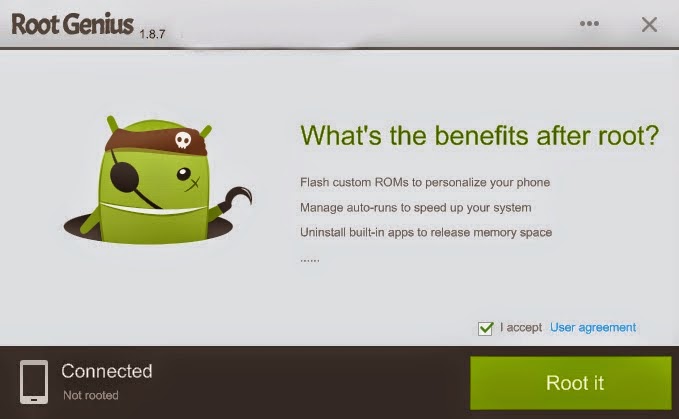
- Root Genius will automatically root your Micromax Canvas HD Plus A190 and install the KingUser application(an application which is used to grant super user access to apps).
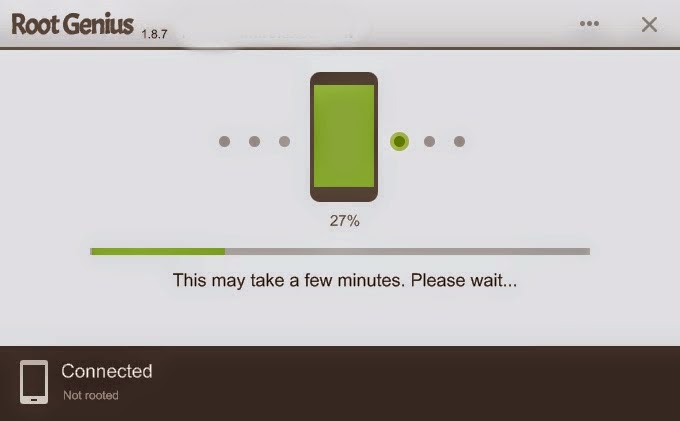
- Your phone is successfully rooted.
Sunday, December 24, 2017
HOW TO INSTALL TWRP RECOVERY ON CANVAS NITRO A310
HOW TO INSTALL TWRP RECOVERY ON CANVAS NITRO A310
HOW TO INSTALL TWRP RECOVERY ON CANVAS NITRO A310

Micromax Canvas Nitro A310 is a high specs featured phone from micromax . Due to its low budget it gained a good popularity in indian market . Some of its features include a 5 inch IPS LCD Capacitive Touchscreen display, which is powered by 1.7 GHz Octa-core processor and the device runs on Android 4.4 Kitkat Operating system . This smartphone featured a good camera with 13 Mega Pixel rear and 5 Mega Pixel front camera best suited for skype and other video calling services.
WARNING: This rooting procedure will void the warranty of your Smartphone. Also, if anything happens to you device while following this procedure, don�t held us responsible.
Prerequisites :
1. Your canvas nitro a310 must be rooted (For Rooting .........)
2. Backup data for emergency or accidental cause.
2. Backup data for emergency or accidental cause.
Tutorial To install TWRP Recovery on Micromax Canvas Nitro A310 Android Phone:
1. First download TWRP Recovery Image for your smartphone on the phone sd card. Note : Put downloaded file in your root directory .
2. Now, download and install MobileUncle Tool from here or from google playstore on your phone .
3. Then, open MobileUncle Tool apk on your phone and then click on the Recovery Update option .
4 . Now Click on Recovery Image and Click OK on The Promt Dialog Box.
5.Wait Few Seconds, after that it will ask for Reboot, Reboot Your Device and Check your Installed TWRP Recovery.
That�s it, You have Installed TWRP Recovery in your Phone, If you face any issues during the process, then comment here.
2. Now, download and install MobileUncle Tool from here or from google playstore on your phone .
3. Then, open MobileUncle Tool apk on your phone and then click on the Recovery Update option .
4 . Now Click on Recovery Image and Click OK on The Promt Dialog Box.
5.Wait Few Seconds, after that it will ask for Reboot, Reboot Your Device and Check your Installed TWRP Recovery.
That�s it, You have Installed TWRP Recovery in your Phone, If you face any issues during the process, then comment here.
Thursday, December 21, 2017
How to Install Official Stock ROM for Micromax Canvas Juice 3 Q394
How to Install Official Stock ROM for Micromax Canvas Juice 3 Q394
This is the update official Stock ROM tutorial of�Micromax Canvas Juice 3+ Q394. In this tutorial we have to provide all the step�with proper screen shot therefore its very easy and safe method to install official�Stock ROM�on your�Micromax Canvas Juice 3+ Q394. First you have to read my all the step, then�after you are also able to install this official�Stock ROM�on your�android device without any troubles. So don�t search just download and implementing on your android device.
Subscribe to:
Posts (Atom)