Showing posts with label a116. Show all posts
Showing posts with label a116. Show all posts
Thursday, December 21, 2017
How to Root Micromax A116 Canvas HD and install CWM custom recovery in it Easy Meathod
How to Root Micromax A116 Canvas HD and install CWM custom recovery in it Easy Meathod
How to root micromax a116 canvas HD or rooting micromax a116 canvas HD. Rooting Micromax A116 Canvas HD is some much tough then rooting other android devices because MTK and rooting MTK needs many things but not much tough to root.. So i am now making new 100% working guide to root micromax a116 Canvas HD. I will show you how to flash/install clockworkmod recovery and rooting micromax a116 Canvas HD. Micromax A116 Canvas HD is a superb phone and not that much costly. It is compared to Samsung Galaxy Grand, Micromax A116 Canvas HD wins. For full color fun and gaming, the awesome IPS LCD capacitive touchscreen, 16M colors is provided which is brilliant. 5.0 Inches of screen is a great screen for gaming, camera and other pictures. 1 GB of RAM is provided for multitasking, gaming and full flawlessly experience. The Camera quality is very awesome because it is provided with 8 MP, 3264 x 2448 pixels, autofocus, dual-LED flash which is nice and with many powers like Geo-tagging, touch focus, face detection. Secondary camera is really cool! secondary camera is 2 MP, VGA video rec. which is better than of Karbonn A9+ and Karbonn A21. The video playback is 720p HD (High Definition) which can give approximately 30fps (device can give, not HD playback) but it would be better if it would be 1080p HD playback like of LG Optimus L9 P769 but it is LG and it is micromax but still micromax a116 canvas HD is better. Processor is cool Quad-core 1.2 GHz Cortex-A7 which is really fast guys! Most devices have Single Core, some has Dual Core but it is Quad Core which is mind blowing and awesome for gamers and game lovers! wait..but...processor cannot make games fast! there should be great GPU in phone, yep! micromax a116 canvas HD has an awesome GPU, PowerVR SGX544 now open your Google Play Store and start downloading any HD or high end games like Temple Run: 2, Grand Theft Auto (GTA): Vice City, Need for Speed: Most Wanted, Temple Run: OZ they will surely work in micromax a116 canvas HD. Without sensors android device is nothing, this a116 Canvas HD is having Accelerometer, gyro, proximity, compass sensors which are nice for any person. It is having JellyBean (Android: 4.1) but i think it is upgradable to JellyBean (Android: 4.2) and not like Micromax A110 Canvas 2, Karbonn A21 or any other device which are high end and having GB or ICS. The Bluetooth version is v4.0 which is really cool. Awesome chipset provided by MTK (MediaTek), MTK MT6589
Must See:
Why To Root | Features of Rooting
Stock Rom for Micromax A116 Canvas HD
First Custom Rom for Micromax A116 Canvas HD
What to Downloads-
1 Download SP tools
2 Download ClockWorkMod Recovery
3 Download Drivers
4 Download SU package
5 Downlaod SU bin
6 MT6589_Android_scatter_emmc.txt
You are rooting your phone with your risk. I am not responsible for your bricked micromax a116 canvas HD.
Steps To Flash ClockWorkMod Recovery-
1 Install SP tools from link given above.
2 Install Drivers from like given above.
3 Click on the Scatter-Loading button on right side below downloading agent and choose MT6589_Android_scatter_emmc.txt.
4 now you will see many entries. Untick all except recovery.
5 click on recovery and select clockworkmod recovery.img.
6 Now take of the battery from phone.
7 Click on "Download" button on SP tools, ignore warning(s) and hit "yes".
8 Now connect your phone to Computer with USB and it will flash new clockworkmod recovery to your micromax a116 canvas HD.
9 It will start flashing the CWM to your canvas HD. you can view the process by yellow progress bar.
>>>Dont Play with phone, it can NOT brick your phone but recovery will not be installed.<<<
But do not try this.
10 when you will see big green ring, it means it is done.
11 Now disconnect your device with Computer.
12 press the Volume Up + Volume Down + Power Button. You will see modes, select recovery mode. If you see clockworkmod in it. Then yippy you have flashed clockworkmod recovery in it.
How to operate it: volume up/down button to move list up down. To select anything, press 1 power button.
Steps To Root Micromax A116 Canvas HD-
1 Download SU pack and SU bin files (4th and 5th in downloads)
2 Reboot to recovery ( press the Volume Up + Volume Down + Power Button. You will see modes, select recovery mode. If you see clockworkmod in it. Then yippy you have flashed clockworkmod recovery in it.
How to operate it: volume up/down button to move list up down. To select anything, press 1 power button.)
3 Goto "Install zip from sdcard" and choose files"Superuser-3.1.3-arm-signed.zip" and "su-bin-3.1.1-arm-signed.zip" in which place you placed those files.
4 When it will be flashed, choose reboot system now option.
5 when you have rebooted your device, you will see "superuser SU" application.
Yo Yo! you have rooted!
Please share this post and please dont forget to leave comments on this post. Thanks for visiting my blog.
Now, you can install custom roms which are available for micromax a116 Canvas HD like JellySmart Custom Rom v1 or JellySmart v1.1 custom rom
Friday, December 8, 2017
How to update Micromax Canvas HD A116 to the official stock v4 1 2 v2 ROM
How to update Micromax Canvas HD A116 to the official stock v4 1 2 v2 ROM
Requirements:
Canvas HD 4.1.2 stock ROM: Official Stock 4.1.2 v2 ROM
Canvas HD drivers download link Canvas HD a116 drivers
SP Flash Tool v3.1304.0.119 download link: SP_Flash_Tool_v3.1304.0.119
A Windows PC
A Micromax A116 (obviously)
Installation tutorial : Micromax Canvas HD Stock Version 2 Tutorial
Steps:-
1. Install drivers for your phone using Micromax drivers. (x86 for 32bit OS and x64 for 64bit OS)
2. Extract the Stock ROM folder
Optional
{
If you want to install CWM along with official rom,then replace recovery.img with cwm recovery (Download CWM updated Version)
Note:Use recovery.img(Default) if you want tech support from micromax Service center other wise they will freeze you warranty.
}
3. Extract and open the SP Flash Tools.(Run As Administrator)
4. In SP Flash Tools, click on Scatter-Loading and the program will ask you the location of the scatter loading file for your device.
5. In the extracted folder of the stock rom, go to the folder named �S9201_MP_F4_B1_IN_MMX_0.20__flasher_user� and select the file�MT6589_Android_scatter_emmc� which is our scatter loading file.
6. Switch off your phone (Remove the battery+ sim card+ memory card to make sure it is switched off).IMP*** Do not put your battery again,the phone should be without battery,sim card and memory card while flashing process completes.
7. In Flash Tool, go to Options and Click USB Mode so that it is enabled. Click options again and then go to DA Download All > Speed and finally select High Speed. *IMP
8. Click the Firmware Upgrade option on the left of Download option and the flash tool will start looking for your phone.
9. ***Connect your phone now. The Flash Tool will start the flashing process, the progress of which can be viewed from a yellow progress bar at the bottom of the flash tool.
**Don�t interrupt this process as it can potentially brick your device.
**Make sure no power interruption takes place. (Use a laptop to ensure this).
10. After the process completes, a green ring will appear on your device signalling that the process was successful.
11.Disconnect your phone.

***I have succesfully flashed my canvas HD using above process,if u brick ur phone ill not be responsible and flash at your own risk!!!
Canvas HD 4.1.2 stock ROM: Official Stock 4.1.2 v2 ROM
Canvas HD drivers download link Canvas HD a116 drivers
SP Flash Tool v3.1304.0.119 download link: SP_Flash_Tool_v3.1304.0.119
A Windows PC
A Micromax A116 (obviously)
Installation tutorial : Micromax Canvas HD Stock Version 2 Tutorial
Steps:-
1. Install drivers for your phone using Micromax drivers. (x86 for 32bit OS and x64 for 64bit OS)
2. Extract the Stock ROM folder
Optional
{
If you want to install CWM along with official rom,then replace recovery.img with cwm recovery (Download CWM updated Version)
Note:Use recovery.img(Default) if you want tech support from micromax Service center other wise they will freeze you warranty.
}
3. Extract and open the SP Flash Tools.(Run As Administrator)
4. In SP Flash Tools, click on Scatter-Loading and the program will ask you the location of the scatter loading file for your device.
5. In the extracted folder of the stock rom, go to the folder named �S9201_MP_F4_B1_IN_MMX_0.20__flasher_user� and select the file�MT6589_Android_scatter_emmc� which is our scatter loading file.
6. Switch off your phone (Remove the battery+ sim card+ memory card to make sure it is switched off).IMP*** Do not put your battery again,the phone should be without battery,sim card and memory card while flashing process completes.
7. In Flash Tool, go to Options and Click USB Mode so that it is enabled. Click options again and then go to DA Download All > Speed and finally select High Speed. *IMP
8. Click the Firmware Upgrade option on the left of Download option and the flash tool will start looking for your phone.
9. ***Connect your phone now. The Flash Tool will start the flashing process, the progress of which can be viewed from a yellow progress bar at the bottom of the flash tool.
**Don�t interrupt this process as it can potentially brick your device.
**Make sure no power interruption takes place. (Use a laptop to ensure this).
10. After the process completes, a green ring will appear on your device signalling that the process was successful.
11.Disconnect your phone.

Friday, December 1, 2017
How to update Micromax Canvas HD A116 to the official stock Android v4 2 1 V1 ROM
How to update Micromax Canvas HD A116 to the official stock Android v4 2 1 V1 ROM
Complete guide on how to update Micromax Canvas HD A116 to the official stock Android v4.2.1 ROM released by Micromax.
Requirements:
1. Official stock ROM JB 4.2.1 :download link Canvas HD Stock ROM 4.2.1
2. Canvas HD Drivers : Canvas HD Drivers
3. SP Flash Tool v3.1304.0.119 download link: SP_Flash_Tool_v3.1304.0.119
4. A Windows PC
5. A Micromax Canvas HD A116 (obviously)
Installation tutorial : Micromax Canvas HD Stock ROM 4.2.1 Tutorial (youtube) by Gogi Rana
Steps:-
1. Install drivers for your phone using Mobistel_Cynus_T1_Drivers_x86
2. Extract the Stock ROM folder
Optional
{
If you want to install CWM along with official rom,then replace recovery.img with cwm recovery (Download CWM updated Version)
Note:Use recovery.img(Default) if you want tech support from micromax Service center other wise they will freeze you warranty.
}
3. Extract and open the SP Flash Tools.(Run As Administrator)
4. In SP Flash Tools, click on Scatter-Loading and the program will ask you the location of the scatter loading file for your device.
5. In the extracted folder of the stock rom, go to the folder named �S9201_4.2_MP_F3F8_B1_IN_MMX_09__flasher_user� and select the file�MT6589_Android_scatter_emmc� which is our scatter loading file.
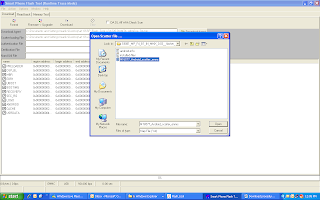
6. Switch off your phone (Remove the battery+ sim card+ memory card to make sure it is switched off).IMP*** Do not put your battery again,the phone should be without battery,sim card and memory card while flashing process completes.
7. In Flash Tool, go to Options and Click USB Mode so that it is enabled. Click options again and then go to DA Download All > Speed and finally select High Speed. *IMP
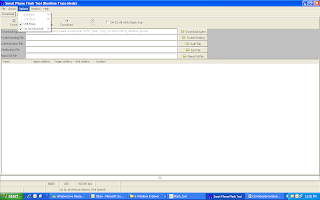
8. Click the Firmware Upgrade option on the left of Download option and the flash tool will start searching for your phone.
9. ***Connect your phone now. The Flash Tool will start the flashing process, the progress of which can be viewed from a yellow progress bar at the bottom of the flash tool.
**Don�t interrupt this process as it can potentially brick your device.
**Make sure no power interruption takes place. (Use a laptop to ensure this).
10. After the process completes, a green ring will appear on your device idicating that the process was successful.
11. Disconnect your phone.
12. Reinsert Battery+sim card+memorycard and switch on your phone
13. [NOTE] After Flashing and updating from 4.1.2 to 4.2.1 there will be a TP UPDATE pop up which will update the TP upgrade automatically. So it is advised DONT TOUCH PHONEs SCREEN ON FIRST BOOT (dont even press the OK button), LET THE TP UPGRADE DO HIS WORK, WAIT FOR AT LEAST 10-15 MINUTES BEFORE DOING ANYTHING.
This is how TP upgrade looks like when it gets triggered...remember dont touch the screen (dont even press the OK button)
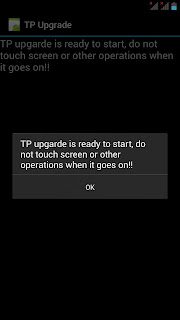
Look at the next screenshot how TP upgrade does his work automatically without hitting the OK button.
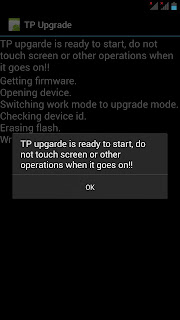
When TP upgrade firmware is flashed succesfully...Now hit ok and u can now Njoy JB 4.2.1 on your Canvas HD.
Requirements:
1. Official stock ROM JB 4.2.1 :download link Canvas HD Stock ROM 4.2.1
2. Canvas HD Drivers : Canvas HD Drivers
3. SP Flash Tool v3.1304.0.119 download link: SP_Flash_Tool_v3.1304.0.119
4. A Windows PC
5. A Micromax Canvas HD A116 (obviously)
Installation tutorial : Micromax Canvas HD Stock ROM 4.2.1 Tutorial (youtube) by Gogi Rana
Steps:-
1. Install drivers for your phone using Mobistel_Cynus_T1_Drivers_x86
2. Extract the Stock ROM folder
Optional
{
If you want to install CWM along with official rom,then replace recovery.img with cwm recovery (Download CWM updated Version)
Note:Use recovery.img(Default) if you want tech support from micromax Service center other wise they will freeze you warranty.
}
3. Extract and open the SP Flash Tools.(Run As Administrator)
4. In SP Flash Tools, click on Scatter-Loading and the program will ask you the location of the scatter loading file for your device.
5. In the extracted folder of the stock rom, go to the folder named �S9201_4.2_MP_F3F8_B1_IN_MMX_09__flasher_user� and select the file�MT6589_Android_scatter_emmc� which is our scatter loading file.
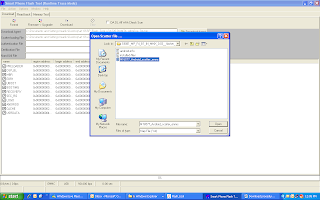
6. Switch off your phone (Remove the battery+ sim card+ memory card to make sure it is switched off).IMP*** Do not put your battery again,the phone should be without battery,sim card and memory card while flashing process completes.
7. In Flash Tool, go to Options and Click USB Mode so that it is enabled. Click options again and then go to DA Download All > Speed and finally select High Speed. *IMP
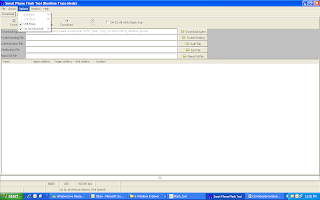
8. Click the Firmware Upgrade option on the left of Download option and the flash tool will start searching for your phone.
9. ***Connect your phone now. The Flash Tool will start the flashing process, the progress of which can be viewed from a yellow progress bar at the bottom of the flash tool.
**Don�t interrupt this process as it can potentially brick your device.
**Make sure no power interruption takes place. (Use a laptop to ensure this).
10. After the process completes, a green ring will appear on your device idicating that the process was successful.
11. Disconnect your phone.
12. Reinsert Battery+sim card+memorycard and switch on your phone
13. [NOTE] After Flashing and updating from 4.1.2 to 4.2.1 there will be a TP UPDATE pop up which will update the TP upgrade automatically. So it is advised DONT TOUCH PHONEs SCREEN ON FIRST BOOT (dont even press the OK button), LET THE TP UPGRADE DO HIS WORK, WAIT FOR AT LEAST 10-15 MINUTES BEFORE DOING ANYTHING.
This is how TP upgrade looks like when it gets triggered...remember dont touch the screen (dont even press the OK button)
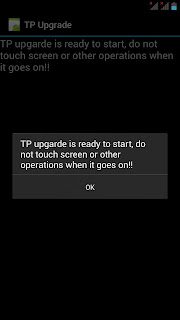
Look at the next screenshot how TP upgrade does his work automatically without hitting the OK button.
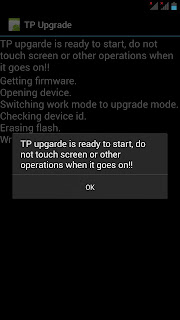
When TP upgrade firmware is flashed succesfully...Now hit ok and u can now Njoy JB 4.2.1 on your Canvas HD.
Subscribe to:
Posts (Atom)