Friday, December 1, 2017
How to update Micromax Canvas HD A116 to the official stock Android v4 2 1 V1 ROM
How to update Micromax Canvas HD A116 to the official stock Android v4 2 1 V1 ROM
Complete guide on how to update Micromax Canvas HD A116 to the official stock Android v4.2.1 ROM released by Micromax.
Requirements:
1. Official stock ROM JB 4.2.1 :download link Canvas HD Stock ROM 4.2.1
2. Canvas HD Drivers : Canvas HD Drivers
3. SP Flash Tool v3.1304.0.119 download link: SP_Flash_Tool_v3.1304.0.119
4. A Windows PC
5. A Micromax Canvas HD A116 (obviously)
Installation tutorial : Micromax Canvas HD Stock ROM 4.2.1 Tutorial (youtube) by Gogi Rana
Steps:-
1. Install drivers for your phone using Mobistel_Cynus_T1_Drivers_x86
2. Extract the Stock ROM folder
Optional
{
If you want to install CWM along with official rom,then replace recovery.img with cwm recovery (Download CWM updated Version)
Note:Use recovery.img(Default) if you want tech support from micromax Service center other wise they will freeze you warranty.
}
3. Extract and open the SP Flash Tools.(Run As Administrator)
4. In SP Flash Tools, click on Scatter-Loading and the program will ask you the location of the scatter loading file for your device.
5. In the extracted folder of the stock rom, go to the folder named �S9201_4.2_MP_F3F8_B1_IN_MMX_09__flasher_user� and select the file�MT6589_Android_scatter_emmc� which is our scatter loading file.
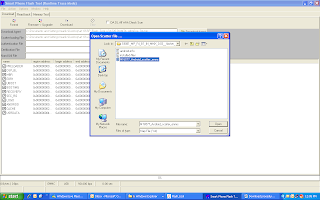
6. Switch off your phone (Remove the battery+ sim card+ memory card to make sure it is switched off).IMP*** Do not put your battery again,the phone should be without battery,sim card and memory card while flashing process completes.
7. In Flash Tool, go to Options and Click USB Mode so that it is enabled. Click options again and then go to DA Download All > Speed and finally select High Speed. *IMP
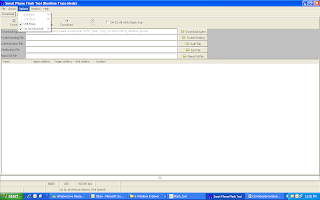
8. Click the Firmware Upgrade option on the left of Download option and the flash tool will start searching for your phone.
9. ***Connect your phone now. The Flash Tool will start the flashing process, the progress of which can be viewed from a yellow progress bar at the bottom of the flash tool.
**Don�t interrupt this process as it can potentially brick your device.
**Make sure no power interruption takes place. (Use a laptop to ensure this).
10. After the process completes, a green ring will appear on your device idicating that the process was successful.
11. Disconnect your phone.
12. Reinsert Battery+sim card+memorycard and switch on your phone
13. [NOTE] After Flashing and updating from 4.1.2 to 4.2.1 there will be a TP UPDATE pop up which will update the TP upgrade automatically. So it is advised DONT TOUCH PHONEs SCREEN ON FIRST BOOT (dont even press the OK button), LET THE TP UPGRADE DO HIS WORK, WAIT FOR AT LEAST 10-15 MINUTES BEFORE DOING ANYTHING.
This is how TP upgrade looks like when it gets triggered...remember dont touch the screen (dont even press the OK button)
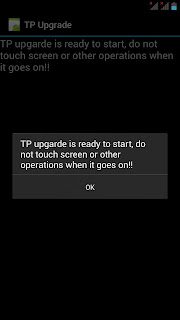
Look at the next screenshot how TP upgrade does his work automatically without hitting the OK button.
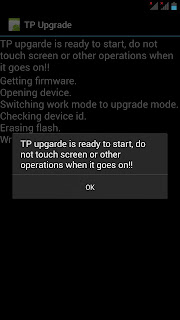
When TP upgrade firmware is flashed succesfully...Now hit ok and u can now Njoy JB 4.2.1 on your Canvas HD.
Requirements:
1. Official stock ROM JB 4.2.1 :download link Canvas HD Stock ROM 4.2.1
2. Canvas HD Drivers : Canvas HD Drivers
3. SP Flash Tool v3.1304.0.119 download link: SP_Flash_Tool_v3.1304.0.119
4. A Windows PC
5. A Micromax Canvas HD A116 (obviously)
Installation tutorial : Micromax Canvas HD Stock ROM 4.2.1 Tutorial (youtube) by Gogi Rana
Steps:-
1. Install drivers for your phone using Mobistel_Cynus_T1_Drivers_x86
2. Extract the Stock ROM folder
Optional
{
If you want to install CWM along with official rom,then replace recovery.img with cwm recovery (Download CWM updated Version)
Note:Use recovery.img(Default) if you want tech support from micromax Service center other wise they will freeze you warranty.
}
3. Extract and open the SP Flash Tools.(Run As Administrator)
4. In SP Flash Tools, click on Scatter-Loading and the program will ask you the location of the scatter loading file for your device.
5. In the extracted folder of the stock rom, go to the folder named �S9201_4.2_MP_F3F8_B1_IN_MMX_09__flasher_user� and select the file�MT6589_Android_scatter_emmc� which is our scatter loading file.
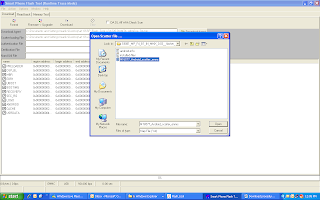
6. Switch off your phone (Remove the battery+ sim card+ memory card to make sure it is switched off).IMP*** Do not put your battery again,the phone should be without battery,sim card and memory card while flashing process completes.
7. In Flash Tool, go to Options and Click USB Mode so that it is enabled. Click options again and then go to DA Download All > Speed and finally select High Speed. *IMP
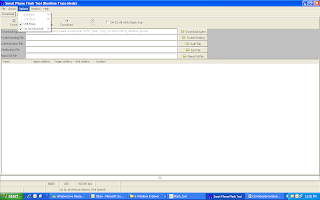
8. Click the Firmware Upgrade option on the left of Download option and the flash tool will start searching for your phone.
9. ***Connect your phone now. The Flash Tool will start the flashing process, the progress of which can be viewed from a yellow progress bar at the bottom of the flash tool.
**Don�t interrupt this process as it can potentially brick your device.
**Make sure no power interruption takes place. (Use a laptop to ensure this).
10. After the process completes, a green ring will appear on your device idicating that the process was successful.
11. Disconnect your phone.
12. Reinsert Battery+sim card+memorycard and switch on your phone
13. [NOTE] After Flashing and updating from 4.1.2 to 4.2.1 there will be a TP UPDATE pop up which will update the TP upgrade automatically. So it is advised DONT TOUCH PHONEs SCREEN ON FIRST BOOT (dont even press the OK button), LET THE TP UPGRADE DO HIS WORK, WAIT FOR AT LEAST 10-15 MINUTES BEFORE DOING ANYTHING.
This is how TP upgrade looks like when it gets triggered...remember dont touch the screen (dont even press the OK button)
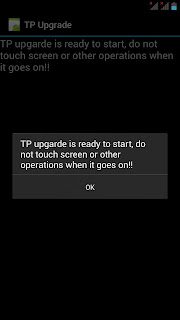
Look at the next screenshot how TP upgrade does his work automatically without hitting the OK button.
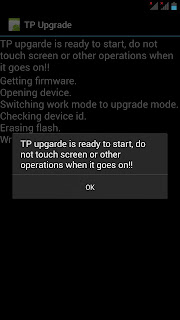
When TP upgrade firmware is flashed succesfully...Now hit ok and u can now Njoy JB 4.2.1 on your Canvas HD.