Sunday, December 31, 2017
How To Unlock File Manager Without Password If File Manager Is Lock Open Lock Without Password stock rom go to rompure com
How To Unlock File Manager Without Password If File Manager Is Lock Open Lock Without Password stock rom go to rompure com
Did you know How To Unlock File Manager Without Password If File Manager Is Lock??
Many people ask me How To Unlock File Manager Without Password If File Manager Is Lock - Open Lock Without Password. So today I am going to show you how to unlock file manager without password. Do guys this video for you. In this video i am going to show how to unlock someones file manager or internal storage,files, photos, music, videos, etc. You can access everything in his phone without password. This video all about unlock files on any Android Phone without password. So watch the video till the end then you properly understand, how to unlock sdcard without password. If you find this video is helpful so please like and share this video and
DONT FORGET TO SUBSCRIBE OUR YOUTUBE CHANNEL
MAHESH TECHNICALS.!!!!
(1) Open chrome browser.
(2) type address - file:///sdcard
(3) enjoy your every file will unlocked. So now you can access all internal memory essyly.
Thank you so much.
How To Unlock File Manager Without Password If File Manager Is Lock - Open Lock Without Password
Saturday, December 30, 2017
How to Remove Log On Password on Windows Server 2012
How to Remove Log On Password on Windows Server 2012
How to Remove Log On Password on Windows Server 2012.
Remove Logo Password Windows Server 2012.
- From the Desktop, click start button located at the left bottom of the screen.
- Now, click magnifier icon (search icon) located at the right top of the screen.
- Then, at the search form type the following command
- netplwiz
- This command will open the User Accounts program windows.
automatically login Windows Server 2012 - From this window, you must select the account you wish to use to log in automatically. E.g: Administrator.
- Then, Click off the check-box above the user account that says "Users must enter a user name and password to use this computer." Click OK.
- Now, Enter your password once and then a second time to confirm it.
- Then click OK.
- Now, you can restart your Windows Server 2012 to apply changes.
- Once it boot up, Windows Server 2012 will bypass the lock screen and the log-in screen to automatically take you to the Desktop or Start screen.
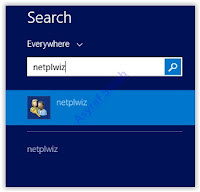 |
| automatically login Windows Server 2012 |
Friday, December 29, 2017
HUAWEI Y625 U32 V100R001C567B108 FIRMWARE 100 OK ALL VERSIONS FIRMWARE STOCK ROM WITHOUT PASSWORD TESTED BY SKTELECOM
HUAWEI Y625 U32 V100R001C567B108 FIRMWARE 100 OK ALL VERSIONS FIRMWARE STOCK ROM WITHOUT PASSWORD TESTED BY SKTELECOM

HUAWEI Y625-U32V100R001C328B105 DOWNLOAD
Thursday, December 28, 2017
I have forgotten the password for my Nokia X xl X 2
I have forgotten the password for my Nokia X xl X 2
Reset your phone.
Important:
Resetting your phone erases allpersonal content, including apps, and restores the factory settings.
1. Switch your phone off and make sure
the charger is disconnected.
2. Press and hold the volume up key.
3. Press the power key for about 1
second.
4. When the phone vibrates, release the
power key, but continue holding the
volume up key, until the phone is fully booted up. This procedure will boot the phone in recovery mode.
5. Use the volume up/down keys to navigate through the menu and select the wipe data/factory resetoption.
6. Press the power key to activate the
option and reset the phone.
Enjoy
For Nokia x2 dual sim hard ware reset :
Hard Reset Using Hardware Keys
Step 1.Switch off your phone.
Step 2.Press together volume up and power button.
Step 3.When Nokia logo appears on screen, release your finger from the power button but keep pressing volume up. You will reach to recovery screen as seen in the screenshot below.
Step 4.Select with volume keys “wipe data/ factory reset” and press power key to confirm.
Step 5.Select “yes” and press power to
confirm.
Step 6.Press power key to confirm “reboot”
Step 7.Wait until the phone restarts.
Manual Reset
If your phone is not working properly, you can reset your phone to its original settings. This deletes all data from your phone, including any apps you’ve downloaded.
Back up the content you want to keep to a compatible memory card or to a compatible computer.
End all calls and connections.
On the start screen, swipe left, and tap
Setting> Backup and reset.
Tap Factory reset > Reset.
If asked, type in the security code.
Tap Reset. After restoring the original settings, your phone switches off and then on again. This may take longer than usual.
for Nokia X Services updates like fb page
FOR DAILY UPDATES LIKE OUR PAGE
https://fb.com/NokiaXServices
https://fb.com/earthreading
https://earthreading.blogspot.com
Wednesday, December 27, 2017
How to Hard Reset Factory Reset Huawei Y7 Prime Remove Forgotten Password
How to Hard Reset Factory Reset Huawei Y7 Prime Remove Forgotten Password
How to Hard Reset - Factory Reset Huawei Y7 Prime Remove Forgotten Password.
Now, lets we start this guide. please read carefully how to do hard reset Huawei Y7 prime.
Instruction Reset Huawei Y7 Prime.
- Make sure you have a fully charged battery, or you have at least 78% of battery capacity.
- Before proceed, we highly recommend to backup everything on your phone (accounts, contact, messages, Apps, files, etc)
- Turn off your Huawei Y7 Prime.
- Once it completely Powers off, then turn on again by press and hold the following key at the same time.
- Power buton + Volume Up
- Dont move your finger until your phone enter recovery mode as shown in the picture below.
reset huawei Y7 Prime - From this screen, you can use volume down key to navigate between the menu and use power key to confirm.
- Now, highlight Wipe data/factory reset and press power key.
- On the next screen, highlight Wipe data/factory reset again. At this step, you cant be undone.
- Now, the Huawei Y7 Prime will start to erase everything and restore your device to the factory settings.
 |
| reset Huawei Y7 Prime |
Tuesday, December 26, 2017
How to Unlock App Lock Without Password
How to Unlock App Lock Without Password
Unlock Locked App Without Password
How to Unlock App Lock Without Password
That time everyone using app locker for privacy or security purpose, but you need to know this is not safe because everyone access you locked app without any password.
I just want to alert you, never use app locker if you dont want to compromise you privacy because after watching this video you know how easy is Hacking someone mobile or app
How to Send Email with Password Protection in Gmail Yahoo and Outlook Encrypted mails
How to Send Email with Password Protection in Gmail Yahoo and Outlook Encrypted mails
Mailvelope Is one of the best encryption email service tool, which you can use it any where and protect your Emails from others spying on you.
�I love using Mailvelope because it works on all the three major email providers which are Gmail,Yahoo mail and OutLook and also GMX( I don�t use this service regularly).
�Mailvelope is a open-source tool where any one can contribute to it. Mailvelope uses the OpenPGP encryption to safeguard your email.
Mailvelope is having a great and simple user interference. Sending Encryption mail using mailvelope is dead easy where even a small child can use it. And the best feature we love on mailvelope is no copying of the encrypted text or message from the email you received into mailvelope to decrypt the text or message.Mailvelope integrates directly into the user interference of almost all the web mail services.
Note:Before sending the mail to the person you need generate a key in the MailEvlope Settings.
Monday, December 25, 2017
how to view wifi password that saved in an android
how to view wifi password that saved in an android
How to view wifi password that saved in an android

About how to view wifi password :
 Steps:
Steps: 1. Open the app you have download
2. Go the folder named Data.
3. And then open the folder named misc.
4. And then open the folder named wifi.
5. And then open the file named wpa_supplicant.conf
Now a page will show like bellow, where SSID is Wifi Name and psk is the password.
Here is a video link you can see the VDO that you will be more clear.
More info of how to view wifi password :
So, here is the details of the app that will help you to view wifi password.
Size : 02 MB.
Here is more details at Play store Download link. I have also given ( Premium version) Download link bellow that you can Download now easily.
Dont be late to Download this app and Enjoy !!!
* Remote Computer Access with any android phone or tablets
* Live Sports streaming tv apk file for android Free Download now
* Cricket live score IPL-T20 today app apk for Android
* View any WiFi password on android - Very simple tricks
* How did i hack routers WiFi password at my office within 2 minutes
* How to earn Getjar gold credits.
* how to download Google play apps at PC.
* windows xp launcher apk theme for android
* Skype latest version apk for Android.
* IMplus (IM+) Messenger Connect All Accounts in it.
* DoubleTwist Music Player apk latest full version for android
* Download 3d video player apk for all android supports !!!
* Download Subway Surfers games hacked ! (Unlimited Coins and Keys)
To see All latest apps click here.
Huawei Q9 Flash File Without password 1000000 ok
Huawei Q9 Flash File Without password 1000000 ok
Download Here
Sp Flash tool Downlaod Link
Download Here
Saturday, December 23, 2017
How to Hack Windows Administrator Password
How to Hack Windows Administrator Password
which it becomes impossible to login to the computer. So, if you are somewhat in a same kind of situation, here is an excellent hack using which you can reset the password or make the password empty (remove the password) so that you can gain administrator access to the computer.
- You do not need to know the old password to set a new one.
- This tool can detect and unlock locked or disabled out user accounts!
- There is also a registry editor and other registry utilities that works under linux/unix, and can be used for other things than password editing.
How it Works?
Another Simple Way to Reset Non-Administrator Account Passwords:
- Open the command prompt (Start -> Run -> type cmd -> Enter)
- Now type net user and hit Enter
- Now the system will show you a list of user accounts on the computer. Say for example, you need to reset the password of the account by name John, then do as follows:
- Type net user John * and hit Enter. Now, the system will ask you to enter the new password for the account. That�s it. Now you�ve successfully reset the password for John without knowing his old password.
Thursday, December 21, 2017
How to Hack any Windows Password
How to Hack any Windows Password
Step 1:-
First You put any windows 8,7 or vista cd into your computer
Step 2:-
boot the computer.
Step 3:-
Click on repair your computer

Step 4:-
You�ll need to choose the correct installation of Windows and then click the Next button.

Step 5:-
And then you�ll get to the System Recovery Options screen, where you can get to the Command Prompt.

Step 6:- For backup type " xcopy c:windowssystem32sethc.exe c:/ "
Step 7:- then type " xcopy c:windowssystem32cmd.exe c:windowssystem32sethc.exe "
Step 8:- Restart your computer and open windows show logon screen then press shift button 5 times.
Step 9:- then type in cmd "net user (username) (password)"
Step 10:- close cmd and type password then your computer open.
(Note:- C:windowssystem32...... this is windows installation location when your windows intall to d drive then type D:windowssystem32........)
Wednesday, December 20, 2017
How to remove Nokia Mobiles Memory Card Password
How to remove Nokia Mobiles Memory Card Password

Now-a-days everyone are using multimedia Handsets,so memory card is a necessary a part of our Mobile or smartphone,Sometimes we tend to use a significant password to guard our personal contents from others,but the matter happens after we forget the password.
Now i am about to share a simple technique for removing your memory card secret while not losing any information.
Lets Start the Procedure :

- Download the FExplore software from here.
- Start the software,Get into C: Drive.
- Now go to C:System Folder.
- Now copy mmcstore file and paste it on any folder of phone memory.
- Now transfer this file to your Computer.
- Open this file using notepad,Youll see your memory card password.
Youre done,if u did all steps correctly.
Note :: Works only on Symbian Handsets.I know this is an old trick,well share new tricks as early As possible.You can also download this tool from getjar,itll be better for latest Version.
Thank you,Please Leave your Comments...
How to Unlock Pattern PIN Password Without Factory Reset or Without Losing Data on Android
How to Unlock Pattern PIN Password Without Factory Reset or Without Losing Data on Android
 Today, I would like to draw your kind attention towards an important topic which relates to android devices. As you know better that all of us or most of us, use patterns, PIN or Passwords to lock their device, so that any one could not see their private stuff.
Today, I would like to draw your kind attention towards an important topic which relates to android devices. As you know better that all of us or most of us, use patterns, PIN or Passwords to lock their device, so that any one could not see their private stuff. - You need to download Aroma file manager
- SD card for your device and
- Your android smart phone either locked by pattern lock or password lock
- Download Aroma File Manager and copy it to your SD card, then insert the SD card into your locked android smart phone or tablet.
- Open stock Recovery Mode. You can open stock recovery mode by re-booting your device as well as pressing power button and volume down key. Various phones have different methods to open stock recovery mode. In case of facing any type of errors, search on Google.
- After running your device in stock recovery mode, use volume up volume down key to scroll UP and Down. You can select any option using middle button.
- Now, click on the "Install Zip from SD card" option and give the path to install aroma file manager from your SD card.
- When aroma file is successfully installed, it will open in recovery mode.
- Navigate the setting from aroma file manager >>go to the button and click on the option "automount all the devices on start" and then exit.
- Go to "Install Zip from SD card" option again, and give the path to install aroma file manager from your SD card.
- After installing, aroma file manager, open it again.
- Navigate to data folder >> system folder and find "gesture.key" or "password key" for pattern lock or password respectively.
- Delete that one file and then exit from aroma file manager and reboot your android device. After rebooting, you will observe that pattern lock or password lock is there and not removed, but don;t worry, draw any pattern and you will open your android device. It is pertinent to mention that you must your drawn patter or password because it will be saved for feature reference.
Sunday, December 17, 2017
How to Password protect CD DVD or USB Flash Drive
How to Password protect CD DVD or USB Flash Drive
Master Voyager was especially designed to create password protected DVD/CD discs and USB Flash Drives (Pendrives). Protected media is fully autonomous and does not need any special software installed on computer it is operating on. You can create protected storage media on the installation computer and "play" or open files on any other computer (requires Windows 7, Windows Vista or Windows XP).

Main Features:-
- Transparent decryption. There is no need to decrypt data from DVD/CD/USB or copy files from CD/USB to hard disk. Simply enter a password and work with encrypted USB or CD. Open encrypted documents directly from CD/USB and even launch programs or play movies. Master Voyager utilizes unique on-the-fly decryption technology developed exclusively for CryptoExpert Professional.
- Ultra secure data confidentiality. Master Voyager uses strong encryption of all data utilising AES 256-bit protection. AES is the Federal Information Processing Standard (FIPS) which is used to protect the most sensitive information of the U.S.Government and commercial organizations including banks. Read more at nist.gov
- Embedded CD/DVD burning module to create encrypted DVD or CD discs. Master Voyager supports CDR/CDRW/DVDR/DVDRW disc types. Simply select files/folders you need to securely store on any mainstream storage media and let Master Voyager do the rest.
- No need for disk recipients to operate Master Voyager. If you send a disk or USB stick through the mail to a third party, they do not need to operate Master Voyager, they simply need the password to unlock protected data and information. The third party user simply needs to insert the storage media to their host computer and enter the password to work as they would with any other CD or USB device. The only requirement is to have Windows 7/Vista/XP installed (both 32 bit and 64 bit are supported). No software downloads are necessary and there are no time wasting reboots or computer configurations to worry about; the process is simple and automated.
- Master Voyager 2.00 and above provide the ability to work with encrypted usb drive/dvd disc media without administrators rights. Autoplay module Partition Explorer allows users to work with encrypted USB flash drive/DVD as if it were an encrypted archive.
- Master Voyager 2.20 and above provides for the creation of >4gb secure partitions on USB Flash Drives formatted to NTFS or exFAT
Friday, December 15, 2017
How To Hack Wifi Password
How To Hack Wifi Password
Wifi ka password hack krna muskal nh but yh bhut buri baat h ek bnda 20000 ka mob lyscta kya howa blnc nh rakh sacta ya apna wifi system nh rakh skta trick share krny sy phle kh rha hn mt kro yh agr kr bi lo tu just thora sa use kro downloading ziada mt kro pata na chly nh tu fight vi hoscti h
1. simple h mob root kro us ka tarika alredy dy dia in 2 app sy koi vi download krlo connection range waly show hongy un ma jo chyo uda lo but wifi ka pass originL phla hona chye h Andru Dummper 2nd WiFi Key Master.


Wifi master key
Ss bta dia kase downlod krna h
Wednesday, December 13, 2017
How to Hack WIFI Password in 2 Minutes
How to Hack WIFI Password in 2 Minutes
1) Access : Wireless networks make it possible for fast access to the Internet , no matter where it is they are easy to get . In just a few clicks you can quickly connect to a network .
2) Productivity : This is especially important for people who must have on-going internet access due to the nature of their work.
3) Mobility : with the popularization of wireless networks, you can access the internet from the park, coffee shops and other places where there is a hotspot.
4) Distribution : compared to wired networks like cable , WiFi and more are being placed all around the place is simple and there is no need for cables .
5) Cost : Because that would be necessary to build a cable network savings in labor and materials , people can save a lot of money by using wireless technology .
* BENEFITS OF FREE WIFI *
- Connect to any WiFi network that is in your area, free of charge
- Enjoy free internet on the go or at your home
- No more fees for using WiFi
- Be constantly connected to the internet
Now How to Crack Wifi in 2 minutes ?

Tuesday, December 12, 2017
Huawei Ascend G7 UL20 Firmware 100 Working Without Password
Huawei Ascend G7 UL20 Firmware 100 Working Without Password
What you can do with Huawei Ascend G7-UL20 Stock Firmware / ROM?
- Unroot your Smartphone
- Unbrick your Smartphone
- Restore your smartphone back to factory settings
- Remove any custom ROM/Recovery on your smartphone
- Set it back to 100% stock settings, just like the day you first got it
How to Auto Backup Photos on Android Smartphone
How to Backup your Data on Android device
You are flashing at your own risk.
Download Link:
Firmware Huawei Ascend G7-UL20
From here G7-UL20-V100R001CHNC00B251-Unicom.zipFrom here G7-UL20-V100R001CHNC00B265-Unicom.zip

