Showing posts with label hard. Show all posts
Showing posts with label hard. Show all posts
Thursday, January 4, 2018
HUAWEI Nexus 6P International Hard Reset
HUAWEI Nexus 6P International Hard Reset
Hard Reset HUAWEI Nexus 6P International in order to remove the scree pattern lock gey rid of slow speed problem. Here are the steps to hard reset with hardware keys.
Switch off your phone by power key.
Now press and hold the Volume Down + Power button simultaneously for a few seconds.
Press Volume Down to select option "Recovery", and press Power button to confirm.
As soon as the Android Image shows up on the screen hold down the Power keyfor a couple of seconds.
While you holding the Power button quickly press the Volume Up key.
Press Volume Down to choose "wipe data/factory reset", and then push thePower key to confirm.
Select "Yes--delete all user data". Use Volume Down button to scroll and Power key to select.
To restart the tablet, select "reboot system now".
Yahooo! You have done!

Switch off your phone by power key.
Now press and hold the Volume Down + Power button simultaneously for a few seconds.
Press Volume Down to select option "Recovery", and press Power button to confirm.
As soon as the Android Image shows up on the screen hold down the Power keyfor a couple of seconds.
While you holding the Power button quickly press the Volume Up key.
Press Volume Down to choose "wipe data/factory reset", and then push thePower key to confirm.
Select "Yes--delete all user data". Use Volume Down button to scroll and Power key to select.
To restart the tablet, select "reboot system now".
Yahooo! You have done!
How To Hard Reset Apple iPhone 5S
How To Hard Reset Apple iPhone 5S
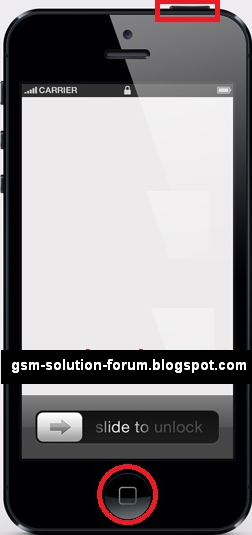
Option One.
* Press & hold the Home button + on/off Button.
* Continue holding 15-60 seconds.
* Now U See Apple Logo . You have now completed the hard reset successfully
Option Tow.
* Now.... Settings > General > Reset and select Erase All Content and Settings
How To Hard Reset An Android Phone
How To Hard Reset An Android Phone

Is your Android Smartphone slow, freezing, not responsive, responding incorrectly, or you can�t remember the phones password? You�re in luck! There is still a pretty powerful option available, and that is to perform a hard reset, also known as an alternate reset, on the device.
Before we begin� If you are still able to access the setting on your device and navigate the phone then you might be more interested in reading How to backup and reset an Android phone, which goes through the process of doing a full backup and then performing a Factory Data Reset through the phones settings.
If you�re having problems accessing your factory data reset options through the settings then you can still perform a factory reset on your Android Smartphone and this article will show you how to do it. This is the perfect solution if you�re having problems with your touch screen, or you can�t navigate correctly on your phone. It�s also an option if you can�t get your device to power on all the way or when your phone won�t power on at all.
If you�re seeking to do a reset on your Android Smartphone then you most likely know how effective a reset can be at solving issues on phones. Through this article I am going to go over multiple ways to perform resets on your phone without actually having to navigate through the touch screen. Your phone doesn�t even need to be on in order to do it in most instances!
Make sure the device is powered off
Most of these hard resets require that your phone is completely powered off, so make sure that your phone is powered off all the way not just locked. If you�re phone isn�t responding and you can�t power off the phone with the power button, then you might need to pull the battery out, count to ten, and then put the battery back in. Just don�t power the phone back on if you have to reinsert the battery. Keep the device powered off.
Also make sure that your phone is not plugged into a charger. If the phone is plugged into a charger or if the device is not fully powered off, the reset is not going to work.
Hard reset methods and procedures may differ
Alternate resets also usually involve performing a series of key combinations which we�ll get to in a minute. The key combination you have to perform will highly depend on the specific make and model of the phone and what version of Android OS (Operating System) is currently running on the device. For example you might be able to perform a reset on a phone one way if it�s running the 2.2 (Froyo) OS, then you upgrade your phone to the 2.3 (Gingerbread) OS and the method no longer works, causing you to use a different method (I have an example of this in method 6 and 7 below). When you upgrade again to the 4.0 (Ice Cream Sandwich) OS you might have to use a different method and different key combination to perform the same alternate reset. So just beware of this.
You might also need to attempt the reset a couple times for it to go through correctly.
Disclaimer: Remember that a reset is permanent and cannot be undone. It will erase all personal data and downloaded content on the phone, don�t worry it will not affect or erase your memory card or anything saved on your SIM card. This includes content such as pictures, ringtones, texts, apps, etc. and will usually fix software glitches, bugs, viruses, etc as well. Try if at all possible, to perform a backup first. Usually when you need to perform an alternate reset on your mobile phone you might not be able to do a backup.
Preparation for a hard reset on an Android phone
Just a minor side note, on a typical alternate reset so that you know what to expect. You�re going to power the phone off, hold a specific set of key combinations (shown below), access a fastboot/testing/recovery/etc screen, select reset, and then the phone is going to power itself off, all by itself, then it�s going to power itself back on, all by itself. This can take a few minutes, some phones can take up to 15 min to reboot (pretty uncommon though, the average phone probably takes 3-5 min). Once it reboots the phone is going to think its brand new right off the shelf. So go ahead and set it up again like you did when you first got it.
If you own an Android Smartphone manufactured by Pantech then unfortunately you cannot perform an alternative reset on your device. Pantech Smartphones currently do not have a hard reset feature; the only reset available on Pantech phones is through the settings.
Let�s start with the most common Hard Reset methods and go from there:
Note: the different types of methods are numbered, method 1, method 2, method 3, etc.
1. When the phone is powered off, press and hold the Volume Up and the Volume Downkeys both at the same time, then press and hold the Power key until a test screen that shows some available options appears, usually takes about 15-20 seconds. When that screen pops up you can let go of the keys.
Press the Volume Down key to navigate down through the options until it highlightsFACTORY RESET then press the Power key to select it.
2. Power the phone off all the way, press and hold the Volume Down key and press than release the Power key, still holding the volume down key for about 10-15 seconds. When you see some additional options pop up on the screen you can let go of the keys.
Press the Volume Down key to navigate down through the options until it highlights the reset option; it usually says FACTORY RESET, then press the Power key to make the selection.
3. While powered off, press and hold the Home key, while continuing to hold the home key power the device on by pressing the Power key.
Once the Android Recovery screen appears release the Home key, then while on the Android Recovery screen, press the Volume Up and Volume Down keys both at the same time.
If/when you�re on the Android System Recovery screen release all the keys, and then use the Volume down key to navigate down to the �wipe date/factory reset� option. Once it�s highlighted press the Power key to select it.
Once you see the �Confirm wipe of all user data?� Press the Volume down key to highlight �Yes�delete all user data�, then press the Power key to select it.
4. Power the device off, then press and hold the Home key and press and release thePower key (while still holding the Home key).
From the Android Recovery screen, press the Search key.
Tap to select wipe data/factory reset then select Ok (located in the lower left of the screen). Note: if screen is not responsive use the Volume keys to scroll and the Camera key to select.
Select Yes � delete all user data, and then select OK (again lower left).
Select �reboot system now� and press OK.
5. This is becoming a common hard reset method and can be used to factory reset Samsung�s more recent Galaxy smartphones such as the Samsung Galaxy S III, the Samsung Galaxy S4, the S5, the Samsung Galaxy Note the Note II and Note 3, etc.
With the device powered off press and hold the Volume Up key the Home key and thePower key all at the same time.
When the phone vibrates (or you see the GALAXY Logo) release the Power key but continue to hold the Volume Up and Home key.
Continue holding the Volume up and Home key until the �Android system recovery� screen appears.
Use the Volume buttons to scroll to and highlight the �wipe data/factory reset� option, and then use the Power key to make the selection.
Once the factory reset is finished you may use the Volume and Power keys to highlight and select the �Reboot system now� option and the hard reset will be complete and your cell phone will be nice and squeaky clean.
With the device powered off press and hold the Volume Up key the Home key and thePower key all at the same time.
When the phone vibrates (or you see the GALAXY Logo) release the Power key but continue to hold the Volume Up and Home key.
Continue holding the Volume up and Home key until the �Android system recovery� screen appears.
Use the Volume buttons to scroll to and highlight the �wipe data/factory reset� option, and then use the Power key to make the selection.
Once the factory reset is finished you may use the Volume and Power keys to highlight and select the �Reboot system now� option and the hard reset will be complete and your cell phone will be nice and squeaky clean.
6. Here is an alternate reset for a Motorola Atrix still running on the 2.2 Android OS�
While the phones power is off, press and hold the Volume down button and press and release the power button (note: if it doesn�t work after all the steps listed try holding down the power button along with the volume down button in this first step).
A "Fastboot" screen should pop up, press the Volume down key to cycle through the choices until you get to "Android Recovery", then press the Volume up key.
Wait for the "triangle!/Android". Once it pops up you�ll need to tap on the bottom right corner of the screen (note: it may take a few attempts). A menu should pop up.
Tap on "wipe data/factory reset", and then tap OK. Another confirmation screen will appear. Tap Yes and then OK.
After the data is cleared the "reboot system now" option should appear and is highlighted by Default. Tap OK.
Note: this type of reset is common on the 2.2 (Froyo) before the tech geeks wised up and removed the need to use the touch screen.
7. This reset is for the same phone, the Motorola Atrix, but one that�s running on the 2.3 OS.
Power off the phone, press and hold the Volume down button and Power button simultaneously while powering on the unit.
The "Fastboot" screen should pop up. When it does press the Volume down key to cycle through the choices until you get to "Android Recovery", and then press the Volume upkey to boot in this mode.
Wait for the "triangle!/Android" screen to pop up. Once it does press both the Volume upand Volume down keys simultaneously. A Recovery Menu should pop up.
Tap on the Volume down key until "wipe data/factory reset" is highlighted, and then tap the Power button. Another Confirmation screen will come up. Tap on the Volume downkey until it highlights �Yes� and then tap the Power button to make the selection.
After it�s done make sure "reboot system now" is highlighted and then tap thePower button.
In this method you don�t have to use the touch screen any more. So let�s say your touch screen isn�t responding therefore you can�t navigate the phone or go into your settings and do a regular factory data reset. Well now on the 2.3 there is hope. Just power off the phone and perform these steps and the reset should go through.
8. Here is a hard reset for a Sharp Android Smartphone.
While the device is off, hold the Sym button (it�s located on the keyboard) and the Powerbutton simultaneously.
Once the Android boot screen appears highlight the Wipe data/factory reset option by using the volume buttons. Then use the Return key (on the keyboard) to actually make the selection.
Scroll down to Yes - delete all user data and then press the Power key to confirm.
Once it is done select reboot system now and press the Power key to confirm and reboot your handset.
Important Note: On some Sharp models (such as the Sharp FX Plus ADS1) if holding the Sym button and Power key simultaneously doesn�t take you directly to the Android system recovery screen you might have to do one additional step. If using this hard reset key combination takes you to a screen which shows an exclamation mark within a triangle, then press the Home key (while on that exclamation mark screen) and this should take you to your Sharps Android system recovery options.
9. Here is a common method used to hard reset an LG Android smartphone. So if you need to hard reset an LG Optimus this is the hard reset key combination to try first.
After the LG phone has been powered off, press and hold the Volume Down button. While holding the Volume Down button, press and hold the Home button. While holding both theVolume Down button and Home button, press and hold the Power button.
Continue holding these three keys down simultaneously until the LG logo appears.
Once the LG Logo appears release all of the keys. This will complete the reset on many LG phones; you will be given the option to �Select your language� and can proceed with setting up your device as if you were setting up the phone for the first time.
If however, you are taken to a fastboot screen or a screen with additional options then use the Volume Down key to scroll to and highlight the wipe data/factory reset option and then press the Menu key to make the selection.
The phone might give you a confirmation screen in which you can use the Volume Down key to scroll to and highlight Yes -- delete all user data and then press the Menu key to make the selection.
If you get an option to reboot system now then select that option with the Menu key. The phone will reboot, which can take a couple of minutes, and the hard reset will be complete.
10. A less common method to hard reset an Android smartphone, but the following key combination can be used to reset some cell phones including the Samsung Gio (GT-S5660).
Power the phone off, by using the power button or by removing and then reinserting the battery (when possible).
While the phone is off press and hold the Home button and the Power key at the same time (the Home key is typically the big button on the bottom center of the phone under the display/touch screen).
When the phone starts to power on and you see the phones logo you can release the power button but keep pressing the Home button until the Android system recover screen appears. Once it pops up you can release the Key(s).
Use the Volume keys to highlight the �wipe data/factory reset� option, and then use theHome key to make the selection. Scroll down using the Volume keys again until the �Yes�delete all user data� option is highlighted and then press the Home key to select that as well.
The system recover screen should pop back up and when it does make sure that �reboot system now� is highlighted and press the Home key to make the selection. The phone will restart and the hard reset will be done.
11. Another uncommon hard reset technique but similar to the one used in method #2. This process can be used to hard reset T-mobiles Prism and Prism II as well as AT&Ts Huawei Fusion (U8652).
Turn off the phone and then press and hold the Volume Up key and Power key simultaneously until the Android system recover screen appears.
Read more »
Wednesday, January 3, 2018
How to Hard Reset HTC 10 to Remove Pattern Lock
How to Hard Reset HTC 10 to Remove Pattern Lock
In this post you will learn How to Hard Reset HTC 10 to Remove Pattern Lock after too many wrong pattern attempts. HTC 10 Hard Reset Process will remove all the settings added by the user and restore the phone to original settings as new phone. To Factory restore HTC 10 you will have to press some keys and select some options as well. The Process of HTC 10 hard reset is simple and straight.
Follow these steps to hard reset HTC 10 via hardware keys:
- Switch off your device.
- Press and hold the Volume Down + Power button.
- Release Keys when menu appears.
- Select option "Bootloader" using volume keys.
- Select option "Reboot to Recovery Mode" and confirm it with power button.
- When exclamation point appears on the screen hold down Power key.
- While holding down the Power button press and release Volume Up key.
- Now Select from Recovery Mode menu "wipe data / factory reset".
- Confirm option "reboot system now".
- Its Done!
How to Hard Reset QMOBILE Noir LT600
How to Hard Reset QMOBILE Noir LT600
How to Hard Reset QMOBILE Noir LT600 to remove the screen pattern lock and get solution for hang on logo problem. When you wish to sell your mobile after using it for sometime then you should hard reset it to delete all your data and keep its settings fresh.


- Power off the mobile by key.
- In the next step press and hold simultaneously the Volume Up + Power button for a few seconds.
- You should release held keys as soon as the menu with two options appears on the screen.
- Then hold down the Volume Up key in order to choose Recovery Mode.
- When an Android Image displays on the screen press the Power button for a short while.
- In order to choose "wipe data/factory reset" use the Volume Down to navigate and thePower button to confirm.
- Next, select "Yes--delete all user data". Use Volume Down button to scroll and Power key to select.
- To restart the phone, select "reboot system now".
- Well done! You have Performed.
How To Hard Reset Or Format Sony Xperia Z Smartphone
How To Hard Reset Or Format Sony Xperia Z Smartphone

In this tutorial we will learn how to hard reset your Sony Xperia Z with some easy steps. You need to hard reset your smartphone when it is infected by virus, becomes too slow, hanging some times and when you forget the pattern lock. Here are the simple way to do that.
First method:
Go to the settings option in the menu.
Search for the �Backup Ad Restore� option and select it.
Now select the option �Factory Data Reset�
Now select the option �Reset Phone�.
The device may ask for the confirmation from your end by the message �Erase Everything�.
Confirm and your gadget will start the process. It will restart now and you are done!
Second Method ::
Switch off your Xperia Z. Its better if you remove your battery and insert it again. Keeping the device being switched off, press and hold the Volume Up and Volume Down buttons. Keep these two buttons pressed and then press and hold the Power button. Keeping these three buttons pressed will bring a menu on the screen. Navigate to the recovery option with Volume Up and Down buttons. Select the recovery option with the power button. Now you will see an Android logo on the screen. Press and hold the volume up and volume down buttons, which will bring your device to the recovery menu. The recovery menu will have many options in it. You will need to search for an option like Wipe data/Factory reset. Now press power button to select it.
Second Method ::
Switch off your Xperia Z. Its better if you remove your battery and insert it again. Keeping the device being switched off, press and hold the Volume Up and Volume Down buttons. Keep these two buttons pressed and then press and hold the Power button. Keeping these three buttons pressed will bring a menu on the screen. Navigate to the recovery option with Volume Up and Down buttons. Select the recovery option with the power button. Now you will see an Android logo on the screen. Press and hold the volume up and volume down buttons, which will bring your device to the recovery menu. The recovery menu will have many options in it. You will need to search for an option like Wipe data/Factory reset. Now press power button to select it.
Tuesday, January 2, 2018
How To Hard Reset Factory Reset Samsung Galaxy j5 500F
How To Hard Reset Factory Reset Samsung Galaxy j5 500F
Samsung Galaxy j5 500F Hard Reset
warring : before you give handset to repair shop or new handset, please try the following procedure to Repair your device. Frist charge your battery more then 75%. backup your important Data like Phone-book, message,email,image,and setting and in most cases take out sim card and SD card. after doing hard reset not possible to recover your data, so online backup is always important. for all of your data, a backup should be Done. on a external device, hard drive raid system media or SD card.
 |
| Samsung Galaxy j5 Hard Reset |
Steps 1: Hard Reset
1. First turn off the phone by using the Power key

2. Now press and hold together Volume Up + Home + Power button, until you see Samsung logo
 |
| Samsung Galaxy j5 500F Hard Reset |
3. Then select from recovery Mode menu wipe data / factory reset using Volume buttons to navigate and Home button to confirm

4. Choose Yes -delete all user data to confirm the whole operation.
5. After that select option reboot system now

6. Well Done The Hard Reset has just been performed.
Steps 2 : Factory Reset
1. Switch on Samsung Galaxy J5 J500F
2. Make sure Samsung Galaxy J5 battery is charged completely
3. Go to Menu > Setting > Backup & Reset > Factory data reset > Reset device
4. Select Erase Everything
5. Then Samsung Galaxy J5 will complete the process
Samsung Galaxy j5 500F Hard Reset | Samsung Galaxy j5 500F Factory Reset | Samsung Galaxy j5 500F Pattern lock | Samsung j5 Hard Reset |Samsung j5 Factory Reset | Samsung j5 Pattern lock | Galaxy j5 500F Hard Reset | Galaxy j5 500F Factory Reset | Galaxy j5 500F Pattern lock | Samsung Galaxy j5 Hard Reset | Samsung Galaxy j5 Factory Reset | Samsung Galaxy j5 Pattern lock | Galaxy j5 Hard Reset | Galaxy j5 Factory Reset | Galaxy j5 Pattern lock | Samsung Hard Reset | Samsung Factory Reset | Samsung Pattern lock|
HTC Desire 510 Hard Reset Solution Via Keys
HTC Desire 510 Hard Reset Solution Via Keys
In this post you will learn to hard reset HTC Desire 510 using hardware keys and to restore all the settings to original phone settings. HTC Desire 510 Hard reset to remove pattern lock and solve HTC Desire 510 hang on logo problem. Please dont forget to take backup of all your important data before going for hard reset process. Here are some simple steps to follow to hard reset HTC Desire 510 by key combination.
Steps to Hard Reset HTC Desire 510 Using Hardware Keys:
- Switch off your cell phone holding the power button for a while.
- Press and hold Volume Down + Power button at the same time
- Release the keys when phone vibrates
- A menu ill appear so select "Factory restore" using volume keys and confirm all options using power key
- Thats All!
Huawei MediaPad S7 721u hard reset
Huawei MediaPad S7 721u hard reset
Huawei MediaPad S7-721u hard reset

To get info huawei mediapad youth recovery menu.
1. First power off your huawei mediapad lite tablet.
2. press and hold the volume down + power keys together for 10 seconds and recovery mode will appear using and volume down key highlight and select factory reset. confirm using power key.

then more try
How To Xiaomi Redmi 2 Hard Reset Pattern lock
How To Xiaomi Redmi 2 Hard Reset Pattern lock
How To Xiaomi Redmi 2 Hard Reset Pattern lock
Xiaomi Redmi 2 Hard Reset,
Xiaomi Redmi 2 pattern lock,
Xiaomi Redmi 2 factory reset,

Sunday, December 31, 2017
How To Karbonn A1 Plus Hard Reset Pattern Lock 100 Ok
How To Karbonn A1 Plus Hard Reset Pattern Lock 100 Ok
Karbonn A1 Plus Hard Reset,Karbonn A1 Plus Factory Reset,karbonn a1+ hard reset,Karbonn A1+ remove pattern lock,Karbonn A1 Plus Unlock Code,How to Karbonn A1 Plus hard reset,Karbonn A1 Plus pattern unlock,Karbonn A1 Plus Flash file,Karbonn A1 Plus Stock rom,Karbonn A1 Plus Firmware,Karbonn A1 Plus software update,
 |
| Karbonn A1 Plus Hard Reset |
Switch off your mobile reinsert battery
Prees volume (-)down and power Buttons
You see Android logo then
Now you select Recovery Mode using Volum key
Now Select Wip Data Factory Reset
Next select yes-delete all user Data
Now select Reboot system
Now Hard Reset Done
Saturday, December 30, 2017
How To Hard Reset Android Mobile Phone
How To Hard Reset Android Mobile Phone
Factory Reset Android Phone: Does your android phone hangs too much then you should hard reset your android phone,
Below is a list of some useful hidden android codes.

Factory Data Reset Code for Android
*#* # 778O#*#*Quick GPS Test
*#* # I472365#*#*Audio Test
*#*#0673#*#* OR *#*#0289#*#*Touch Screen Test Your Android Phones
*#*#2664#*#*Backup Media Files
##273283*255*663282*#*#*Packet Loopback Test
*#*#0283#*#*Re-installs The Phones Firmware : Format Your Phone
*2767*3855# OR *#*#232339#*#*WireLess Lan Test
*#*#526#*#*Different GPS Test
*#*# 1575#*#*
Complete Information About your Phone
*#*#4636#*#*Touch Screen Version
*#*#2663#*#*Displays bluetooth Device Address
*#*#232337#*#Friday, December 29, 2017
How to Hard Reset LAVA Iris 402e
How to Hard Reset LAVA Iris 402e
Hard Reset LAVA Iris 402e
First method:
1.At the beginning turn the device by holding down the Power button.
 2.Then press and hold Volume Up + Power button.
2.Then press and hold Volume Up + Power button.


3.Release held keys when you see a change on your screen.
4.Now hold down the Power key for a short while.


7.Select option "Yes -- Delete all user data" and press Volume Up button to confirm this.
8.After this choose option "reboot system now" with Volume Up.

Second method:
1. Push the Power button to turn on the device.
- Go to Menu and choose Settings .
- After that tap Storage and select Factory data reset.
- Then choose Reset phone, and confirm the whole operation tapping Erase everything.
Thursday, December 28, 2017
How To Hard Reset Remove Pattern Lock From Sony Xperia M C1905
How To Hard Reset Remove Pattern Lock From Sony Xperia M C1905
Sony Xperia M C1905 Hard Reset Solution
How To Hard Reset Sony Xperia M C1905
Sony Xperia M C1905 Pattern Lock Solution
How To Hard Reset:
1.Open Sony Pc Companion
2.Power Off Your Phone
3.Connect Microusb Cable To Your Computer
4.Click On "Phone /Tablet Software Update"
5.Click On "Repair My Phone/Tablet"
6.Select Sony Xperia M
7.Press Volume Down And Connect Your Phone To Microusb Cable When Software Ask
8.Wait Until Update Is Complete
9.Disconnect Your Phone From Cable And Power On
10.Wait Until Phone Restarts
Done :)
Specification:
4" Multitouch TFT Capacitve Touchscreen in Scratch Resistant Glass
Android 4.1 Jelly Bean
1 GHz Krait Dual-core Qualcomm Snapdragon S4 Plus
5.0MP Camera with LED Flash
VGA Front Camera
4GB Internal (Expandable to 32GB in MicroSD), 1GB RAM
Li-Ion 1750mAh battery
How To Hard Reset Sony Xperia M C1905
Sony Xperia M C1905 Pattern Lock Solution
1.Open Sony Pc Companion
2.Power Off Your Phone
3.Connect Microusb Cable To Your Computer
4.Click On "Phone /Tablet Software Update"
5.Click On "Repair My Phone/Tablet"
6.Select Sony Xperia M
7.Press Volume Down And Connect Your Phone To Microusb Cable When Software Ask
8.Wait Until Update Is Complete
9.Disconnect Your Phone From Cable And Power On
10.Wait Until Phone Restarts
Done :)
Specification:
4" Multitouch TFT Capacitve Touchscreen in Scratch Resistant Glass
Android 4.1 Jelly Bean
1 GHz Krait Dual-core Qualcomm Snapdragon S4 Plus
5.0MP Camera with LED Flash
VGA Front Camera
4GB Internal (Expandable to 32GB in MicroSD), 1GB RAM
Li-Ion 1750mAh battery
How To Hard Reset Samsung P5100 Galaxy Tab 2 10 1 Using Its Hardware Keys
How To Hard Reset Samsung P5100 Galaxy Tab 2 10 1 Using Its Hardware Keys
When you need to do a Hard Reset?
You can apply this operation in many cases, We will mention some of them here:
- After installing bad or unsupported application into your Samsung mobile phone which causes your phone to be frozen.
- Your Samsung mobile phone doesnt respond to any order after booting because of some software errors.
- Forgotten pattern lock in Samsung Android mobile phones.
- Forgotten user code.
- Forgotten phone code.
- Before or after installing new firmware updates into your device.
What to do before performing the Hard Reset?
- In case your Samsung mobile phone can connect to a computer then it is better to make a backup of your saved data using Samsung kies software.
- But in case that is not possible then you can check that your phones battery has enough charging, Otherwise you should charge it.
Samsung P5100 Galaxy Tab 2 10.1 Hard Reset Steps:
- Make sure that your Galaxy Tab 2 10.1 is Off.
- Press and hold Volume Up key then press Power key.
- Keep pressing the above keys until Samsung logo appears,Then when you see Samsung Logo release all keys.
- You will be into Factory reset menu.
- Use Volume Down key to scroll down and select Wipe Data / Factory Reset option.
- Use Power key to confirm the operation.
- You need to use the Volume Down key again to select "Yes -- delete all user data"
- Use Power key to confirm the operation.
- After performing the hard reset, Select Reboot System Now option, And confirm it using Power key.
- Now the phone will reboots, Wait for it to be fully on and then you can start using it.
Notice: The hard reset operation will delete anything that are saved in your phones internal memory, So make a backup of your data in case you can access them.
HTC Desire 820Q Dual SIM Hard Reset Solution
HTC Desire 820Q Dual SIM Hard Reset Solution
Hard Reset HTC Desire 820Q Dual SIM To Remove Pattern Lock Via Hardware Keys. Factory Restore HTC Desire 820Q Dual SIM to Restore Settings. HTC Desire 820Q Dual SIM Master Reset to Solve Hang on Logo Problem. Hard Reset Allows Mobile Users to Remove all Settings and Applications Added by them and Restore Mobile to Original Settings. After too Many Pattern Attempts You can Hard Reset HTC Desire 820Q Dual SIM to remove the Pattern Lock. Here are Some Simple Steps to Follow:
Press and hold the Volume Down + Power button.
Use Volume keys to select option "Recovery", and press Power button to confirm.
When the the phones image appears on the screen hold down the Volume Up + Power key for a short while.
Select from Recovery Mode menu "wipe data / factory reset" using Volume buttons and Power button to confirm.
Select "Yes -- delete all user data" to confirm the whole operation.
Confirm Option "reboot system now".
Thats Great!
Use Volume keys to select option "Recovery", and press Power button to confirm.
When the the phones image appears on the screen hold down the Volume Up + Power key for a short while.
Select from Recovery Mode menu "wipe data / factory reset" using Volume buttons and Power button to confirm.
Select "Yes -- delete all user data" to confirm the whole operation.
Confirm Option "reboot system now".
Thats Great!
How To Hard Reset Microsoft Nokia Lumia 535
How To Hard Reset Microsoft Nokia Lumia 535
Hard Reset MICROSOFT Lumia 535
1. Start by turning off the phone.
1. Then press thePower Button once.
2. Afterwards press and hold the Volume Down button
4. Release held key when you see the exclamation point
5. Press the following sequence of buttons: Volume Up - > Volume Down-> Power - > Volume Down.
6. Success! The hard rest has just been performed.
Here is hard reset Complete Video Microsoft Lumia 535
Here is hard reset Complete Video Microsoft Lumia 535
Wednesday, December 27, 2017
HTC Desire VT Remove Pattern Lock Via Hard Reset
HTC Desire VT Remove Pattern Lock Via Hard Reset
Unlock Pattern of HTC Desire VT using hardware keys method. Sometimes due to putting too many wrongs pattern your android phone stuck and require removal of pattern lock. To Remove pattern lock completely you have to hard reset your phone and restore your phone to original settings. Here is a way to Hard Reset HTC Desire VT to remove pattern lock via key combination.
Then press and hold the Volume Down + Power key at the same time for a while.
Release held keys when you see the Bootloader Mode.
Then use Volume Down to select "Factory reset", and press Power button to confirm this option.
Great! You have done it.
How to Hard Reset Factory Reset Huawei Y7 Prime Remove Forgotten Password
How to Hard Reset Factory Reset Huawei Y7 Prime Remove Forgotten Password
How to Hard Reset - Factory Reset Huawei Y7 Prime Remove Forgotten Password.
Master Reset Huawei Y7 Prime. If you are looking for an information on how to perform a hard reset on Huawei Y7 Prime, now you are in the right place. A hard reset is also called a master reset or factory reset. Basically, performing a hard reset is returning all the phone settings that has made by a user to the factory settings. So, if you forget the password or pattern lock screen hard reset can solve the problem. To perform a hard reset is not a difficult thing, simply understand the following article to find the buttons that will be used to perform a hard reset. Just do a few minutes, and will save your Huawei Y7 Prime from forgotten password or pattern lock screen.
Now, lets we start this guide. please read carefully how to do hard reset Huawei Y7 prime.
Now, lets we start this guide. please read carefully how to do hard reset Huawei Y7 prime.
Instruction Reset Huawei Y7 Prime.
- Make sure you have a fully charged battery, or you have at least 78% of battery capacity.
- Before proceed, we highly recommend to backup everything on your phone (accounts, contact, messages, Apps, files, etc)
- Turn off your Huawei Y7 Prime.
- Once it completely Powers off, then turn on again by press and hold the following key at the same time.
- Power buton + Volume Up
- Dont move your finger until your phone enter recovery mode as shown in the picture below.
reset huawei Y7 Prime - From this screen, you can use volume down key to navigate between the menu and use power key to confirm.
- Now, highlight Wipe data/factory reset and press power key.
- On the next screen, highlight Wipe data/factory reset again. At this step, you cant be undone.
- Now, the Huawei Y7 Prime will start to erase everything and restore your device to the factory settings.
 |
| reset Huawei Y7 Prime |
How To Hard Reset Samsung N7100 Galaxy Note II Using Its Hardware Keys
How To Hard Reset Samsung N7100 Galaxy Note II Using Its Hardware Keys
When you need to do a Hard Reset?
You can apply this operation in many cases, We will mention some of them here:
- After installing bad or unsupported application into your Samsung mobile phone which causes your phone to be frozen.
- Your Samsung mobile phone doesnt respond to any order after booting because of some software errors.
- Forgotten pattern lock in Samsung Android mobile phones.
- Forgotten user code.
- Forgotten phone code.
- Before or after installing new firmware updates into your device.
What to do before performing the Hard Reset?
- In case your Samsung mobile phone can connect to a computer then it is better to make a backup of your saved data using Samsung kies software.
- But in case that is not possible then you can check that your phones battery has enough charging, Otherwise you should charge it.
Samsung N7100 Galaxy Note II Hard Reset Steps:
- Take out your phones battery, SIM-card and memory card too.
- After 10 seconds put the battery back into your phone.
- Press and hold Volume Up key + Home key then press Power key.
- Keep pressing the above keys until Samsung logo appears,Then when you see the Android Green Man release all keys.
- You will be into Factory Reset menu.
- Use Volume Down key to scroll down and select Wipe Data / Factory Reset option.
- Use Power key to confirm the operation.
- You need to use the Volume Down key again to select "Yes -- delete all user data"
- Use Power key to confirm the operation.
- After performing the hard reset, Select Reboot System Now option, And confirm it using Power key.
- Now the phone will reboots, Wait for it to be fully on and then you can start using it.
Notice: The hard reset operation will delete anything that are saved in your phones internal memory, So make a backup of your data in case you can access them.
Subscribe to:
Posts (Atom)
