Thursday, January 4, 2018
How To Root Nearly Any Android Phone
How To Root Nearly Any Android Phone
If this method doesnt work try out this one - How To Root Android
- Download Root Genius.
- Enable USB debugging on your phone. To do so, open Settings>Developer options. Tick USB Debugging. If Developer options is unavailable then go to Settings>About Phone and tap on Built Number 5-8 times until you get the message You are now a developer.
- Connect your phone to the computer via USB cable. Make sure USB Debugging is enabled.
- Once successfully connected, Root Genius will automatically detect your phone.
- Click on Root Now to begin the rooting of your phone.
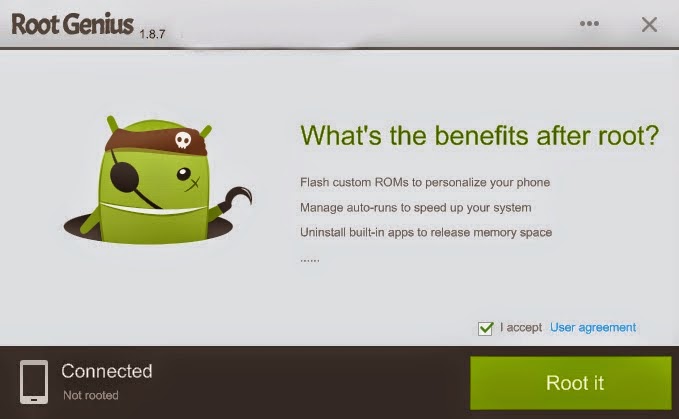
- Root Genius will automatically root your phone and install the KingUser application(an application which is used to grant super user access to apps).
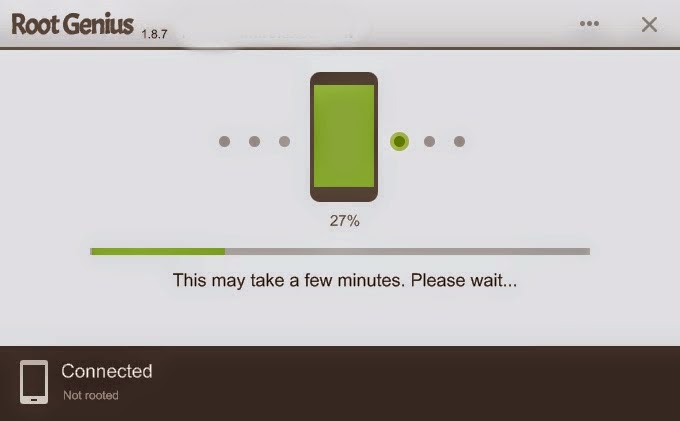
- Your phone is successfully rooted(hopefully).
How to Transfer Data to Any Android Mobile Without Using Data Cable
How to Transfer Data to Any Android Mobile Without Using Data Cable
How to Transfer Data to Any Android Mobile Without Using Data Cable?

So here we provide one unique and useful solution to transfer data from pc to android mobile without using any data cable.
How to Transfer Data to Any Android Mobile without Data Cable?
To overcome this problem there is one excellent application which allows you to send and receive files from pc to android mobile. That is Software Data Cable (Pro), by using this application not only transfer from pc to android mobile but also transfer from other devices.1. To work with this application first you need to download Software Data Cable (Pro) application from Google play Store and install it on your android mobile.
Download Software Data Cable (Pro)
2. After installing this application just connect to same Wi-Fi network which is already connected to your pc or mac.
3. Now open application and click on �start service� button and it will display an ip address. Note that ip address and paste it on windows explorer.
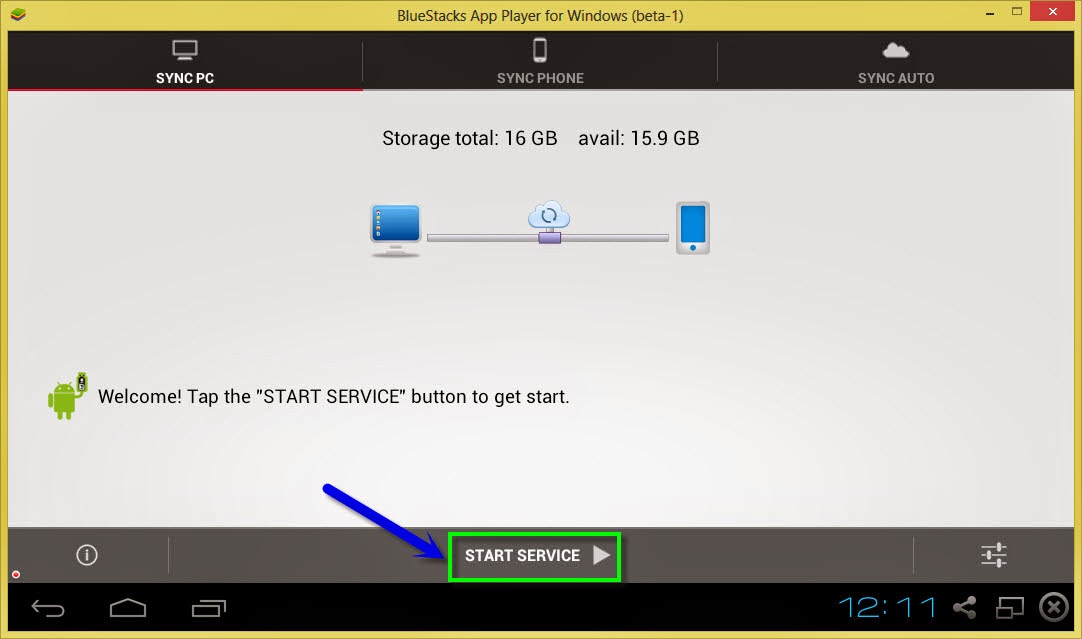
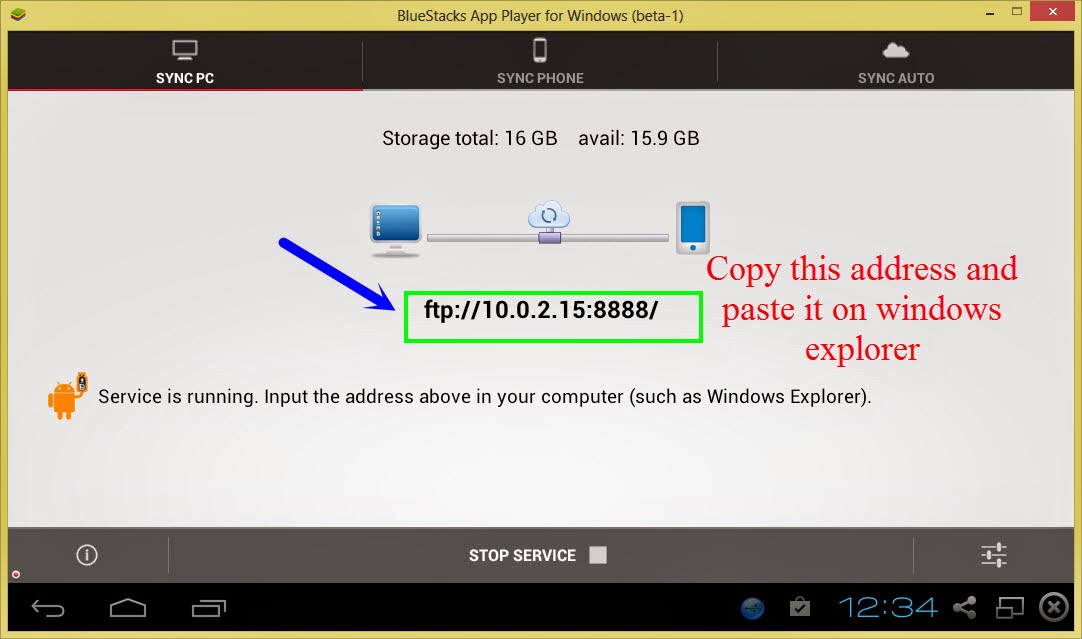
6. That�s it, in this way we can transfer any file/folder from pc to android mobile but make sure you have Wi-Fi connection.
7. You can also change settings of this application as per your requirements.
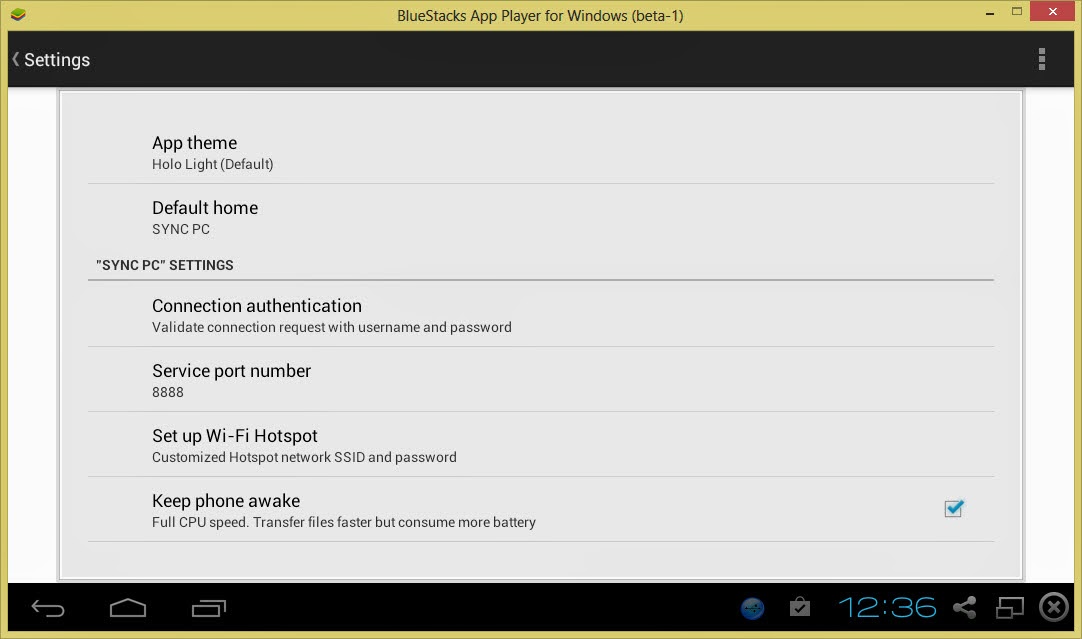
Features of Software Data Cable (Pro):
- There is no need to download and install drivers to work with this application.
- Send photos, videos, apps, music and other files to other mobiles, tablets etc.
- You can also auto sync all important data to computer or any cloud storage on daily, weekly basis.
- Transferring speed is too fast with 54Mb/s
- Sync all your important data to cloud storage networks like Microsoft one drive and baidu etc. You can also sync folders and files to laptop, pc or any other file server.
- This is also compatible with windows explorer and other FTP clients like Filezilla.
Wednesday, January 3, 2018
How to Screenshot HTC Desire 828 dual sim without any App
How to Screenshot HTC Desire 828 dual sim without any App
Take a Screenshot HTC Desire 828 (dual sim)
Steps to capture a screenshot on Desire 828 dual simFirst step is to go to screen which you want to capture.
Default Android Method
- Press Power and Volume down keys together
- Make sure you hold both keys for 2 seconds
- A Polaroid animation is displayed and shutter sound will come which means screenshot has been taken
HTC Method
- Another method is to press Power button and Home Key
- Follow similar instructions given previous method
- If screenshot is not taken, try to repeat steps again
You can slide down the notification shade, and view the image. Or you can press on share to share it with any application of your choosing. If it doesnt work, make sure youre pressing the home key and power key at exactly the same time.

Where the pictures are stored?
The image is saved in the Screenshots album in Gallery.Screen is 5.5 inches supporting 1080 x 1920 pixels plus corning protected which is great advantage. The Viewing angles are pretty good as well. There are not tweaks to the Android operating system which works well with default HTC Touch sense. With up to 200 GB of memory available to the user and the ability to add a microSD card, there is no complaining about the storage here. 16 GB of internal space is sufficient for a normal Android User.
Phone comes with 13MP camera with LED flash packed on the rear and a 4MP fixed focus camera on the front. This Smartphone is capable of shooting great videos at 1080p@30fps. Backing up the HTC Desire 828 dual sim is a 2800 mAh battery.
At $250, this is a good looking phone that promises decent all round performance. Overall, there�s little to complain about the HTC Desire 828 dual sim from the perspective of a basic Android user.
HUAWEI E1550 UNLOKING SOLUTION WITHOUT ANY TOOL
HUAWEI E1550 UNLOKING SOLUTION WITHOUT ANY TOOL

here is the flasher with inbuild flash file.
download here
now u need flash code for it.
download here
first u have to calculate flash code by imei in huawei tab after that flash it by the firmware.
ur modem will be unlock successfully any version.
earn online money without any investment
Make A Free Website
Free Hosting. Free Design Tools
Easy To Use. Everything You Need
WebStarts.com
How to Update Any Micromax Mobile to Android to Marshmallow 6 0
How to Update Any Micromax Mobile to Android to Marshmallow 6 0

Update Micromax Mobile Kitkat 4.4/ Lollipop 5.0 to Marshmallow 6.0
1. First think is Android Marshmallow 6.0 not available for All Micromax Mobile, only few Mobiles are getting Update Notification on his Mobile Phone. 2. So it is clearly some Micromax got the Official Android Marshmallow 6.0 on his Mobile 3. And other users which not got Update Notification, they have also way to Updated to Android Marshmallow 6.0, but using the CUSTOM ROM, so I will provide the Link and Custom ROM by your Micromax Mobile as soon as possible.
List of Micromax Mobile to get Android Marshmallow 6.0 Update
Micromax A310 Canvas Nitro Android Marshmallow 6.0 Update: NO (WILL BE)
Micromax A106 Unite 2 Android Marshmallow 6.0 Update: NO (WILL BE)
Micromax A350 Canvas Knight Android Marshmallow 6.0 Update: NO (WILL BE)
Micromax A300 Canvas Gold Android Marshmallow 6.0 Update: NO (WILL BE)
Micromax A102 Canvas Doodle 3 Android Marshmallow 6.0 Update: NO (WILL BE)
Micromax Bolt D303 Android Marshmallow 6.0 Update: NO (WILL BE)
Micromax Bolt S300 Android Marshmallow 6.0 Update: NO (WILL BE)
Micromax Bolt D320 Android Marshmallow 6.0 Update: NO (WILL BE)
Micromax Bolt D321 Android Marshmallow 6.0 Update: NO (WILL BE)
Micromax Bolt Q324 Android Marshmallow 6.0 Update: NO (WILL BE)
Micromax Bolt A82 Android Marshmallow 6.0 Update: NO (WILL BE)
Micromax Bolt A067 Android Marshmallow 6.0 Update: NO (WILL BE)
Micromax Bolt A066 Android Marshmallow 6.0 Update: NO (WILL BE)
Micromax Bolt A65 Android Marshmallow 6.0 Update: NO (WILL BE)
Micromax Canvas Xpress 2 E313 Android Marshmallow 6.0 Update: NO (WILL BE)
Micromax Canvas Sliver 5 Android Marshmallow 6.0 Update: NO (WILL BE)
Micromax Canvas Selfie Lens Q345 Android Marshmallow 6.0 Update: NO (WILL BE)
Micromax Canvas Selfie Android Marshmallow 6.0 Update: NO (WILL BE)
Micromax Canvas Selfie 2 Android Marshmallow 6.0 Update: NO (WILL BE)
Micromax Canvas Selfie 3 Android Marshmallow 6.0 Update: NO (WILL BE)
Micromax Canvas Knight 2 E471 Android Marshmallow 6.0 Update: NO (WILL BE)
Micromax Canvas Doodle 4 Q391 Android Marshmallow 6.0 Update: NO (WILL BE)
Micromax Canvas Nitro 2 E311 Android Marshmallow 6.0 Update: NO (WILL BE)
Micromax Canvas Play Q355 Android Marshmallow 6.0 Update: NO (WILL BE)
Micromax Canvas Spark Q380 Android Marshmallow 6.0 Update: NO (WILL BE)
Micromax Canvas Juice 2 AQ5001 Android Marshmallow 6.0 Update: NO (WILL BE)
Micromax Canvas A1 Android Marshmallow 6.0 Update: YesMicromax A120 Canvas 2 Colors Android Marshmallow 6.0 Update: NO (WILL BE)
Micromax A290 Canvas Knight Cameo Android Marshmallow 6.0 Update: NO (WILL BE)
Micromax A093 Canvas Fire Android Marshmallow 6.0 Update: NO (WILL BE)
Micromax A190 Canvas HD Plus Android Marshmallow 6.0 Update: NO (WILL BE)
Micromax A121 Canvas Elanza 2 Android Marshmallow 6.0 Update: NO (WILL BE)
Micromax Canvas Turbo Mini Android Marshmallow 6.0 Update: NO (WILL BE)
Conclusion
In above list only one Micromax Phone is getting Update Notification for Marshmallow 6.0. We will add more details if another Micromax Mobile getting the Software Update Notification. So keep visiting 24mobilealert blog.
Tuesday, January 2, 2018
Increase Internal space of any Android device with low internal space
Increase Internal space of any Android device with low internal space

Old method had lots of bugs and most of the apps gave Force close errors like play store app. and sometimes due to which the mobile restarted automatically and app stopped responding.
Now the new method has solved the issue.
You will need to enable the init.d support on your device and then a mod will be applied.
Features in the new Mod:
The Mod is called INT2EXTV2+. It is also a cron mod similar to the older one but bug has been fixed. It has following features:
-Mounts /sd-ext to /data
-Leaves /data/data on internal for speed
-Works with EXT 2/3/4 filesystems
-ZipAligns /data/app on every boot
-No symlinks
-Supports SWAP2INT
-Completely universal
Lets Begin with the installation:
Step 1: Preparing the Device.
- Make a Nandroid backup using CWM.
- after backup Mounts & storage > format /system,
- Wipe/Data
- Wipe cache
- wipe dalvik
- wipe battery stats.
- Advanced > partition SD card
- ext partition as 1024MB (Not more than 1024 else your device will be slow),
- swap partition as 512MB
- Complete the partitioning.
- Now install a new ROM that you want to use (I used Samsung Y rom for micromax A44 and Myphone A618 Link of the ROM)
- After installation Reboot the Device.
- Now Install Titanium Backup (Download here)
- and remove link2SD (It creates some problem.)
- Device is ready for step 2.
- Download BusyBox from this link
- and install it
- Proceed to step 3..
- Install Uni-init apk
- Click on Activate
- click on verify to Check if it is installed or not.
- Now download and copy Aroma_kernel.zip to your sd card.
- Reboot to CWM
- Install from SD card
- Choose from SD card
- select Aroma_kernel.zip and flash it
- Reboot the device
- Proceed to step 4.
- Download the INT2EXTV2+.zip
- Copy the downloaded file to your SD card
- Reboot to CWM recovery
- and flash it
- Reboot the device
Alternate Links of The Downloads Above:
- Uni-Initd
- CronMOd
- Busybox, Titanium backup, etc (Use Google.com :P)
Thanks and please share if it works for you.
Monday, January 1, 2018
Sunday, December 31, 2017
HOW TO GET RELIANCE JIO 4G SIMCARD FOR ANY 4G DEVICE WITH 90 DAYS UNLIMITED DATA
HOW TO GET RELIANCE JIO 4G SIMCARD FOR ANY 4G DEVICE WITH 90 DAYS UNLIMITED DATA
reliance jio 4g sim card with
90 days unlimited internet, voice call and messages
Just you need a little patience and
About 200 mb of data usage
First of all
Download myjio app Here
Now install all apps in myjio app section
After completion of downloads
Turn your internet connection off
Reboot your phone
Now open myjio app with internet off
Now you will see GETJIO SIM option
Click on it generate a barcode
Now it will get your location
Now go with your barcode to any reliance digital store
And do not tell them about your phone
Or either take any samsung phone with you
Your sim card will be activated
Verify it by dialling 1977
Enjoy your unlimited 4g.
Stay tuned for newer posts
Note-download the app by the given link only otherwise it wont work out. :)???????????
How to unlock any Huawei Modem Step by Step guide
How to unlock any Huawei Modem Step by Step guide
To unlock any Huawei modem which data card locked to a specific network you can now easily unlock it and can use any sim card you want. In this tutorial I will tell you step by step guide to unlock your Huawei modem.
Steps to unlock Huawei modem:
1) Firstly to unlock your Huawei modem you need an Unlock code. To get the unlock code free for your modem post your modem IMEI number here- Online calculator. You will get the unlock code instantly .
2) Once you get the unlock code you need an unlocker software. Click Here to download the unlocker application.
3) After you finish download trun off your modem or if it is connected to internet then disconnect the internet
(N.B- Do not disconnect your modem from PC just disconnect the internet. If the modem which you want to unlock is not connected to the PC then connect it.)
4) Now open the Unlocker application, you will get a window like this
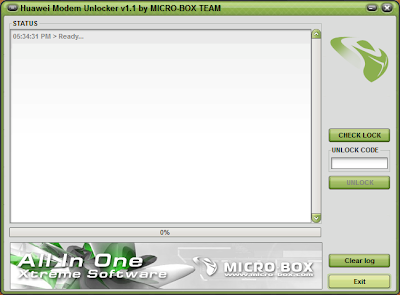
5) After you connect your modem click CHECK LOCK button to check the lock status of your modem. See the screenshot
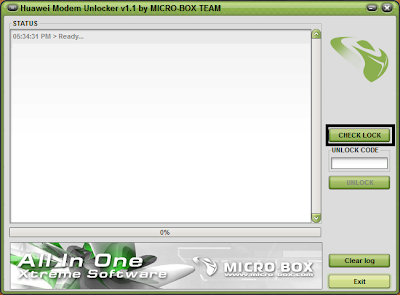
6) Now see your modem is already unlocked or not. It will say LOCKED if your modem is locked.
7) If your modem is locked then put the unlock code in the box below the CHECK LOCK button and press UNLOCK.
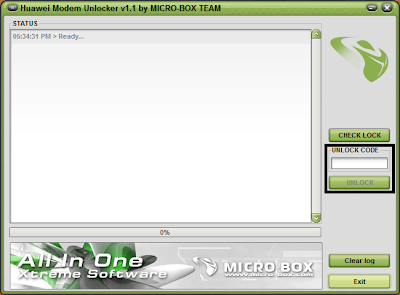
8) Thats it. You are done. Your modem is now unlocked and can be usable with any sim card of your choice.
Post your tested reports
Friday, December 29, 2017
iCloud Removal Tool for any iPhone by Remover Lock Service
iCloud Removal Tool for any iPhone by Remover Lock Service
How to Remove iCloud Lock via Removal Tool
With the help of our software tool you will be enabled to use start normally using your iPhone, iPod and iPad. On this page the iCloud Removal tool is available for free download. This tool is available and compatible for use on any computer (MAC or PC), tablet or mobile device. Once you finished downloading the tool you will notice when you run the installation that there are several files which are meant for different kind of device. Select whether you want to unlock iCloud on iPhone, iPad or iPod and also select whether you will run the tool on Windows or MAC. There is another file that will help you remove iCloud on android versions on any mobile device. And there is one last file that can be used to unlock iCloud on iPhone regardless of the iOS version. Once you finish the downloading of the files you can transfer it to your iCloud locked device. The easiest way is to use a laptop or PC. Once your iPhone and computer are connected you are ready to start the iCloud Remover process. In order to be successful with the iCloud Unlock process you will have to carefully follow the instructions and make sure that you do not make any mistakes.Wednesday, December 27, 2017
I will provide any phOTOSHOP work for 5
I will provide any phOTOSHOP work for 5
- picture retouching ,
- photo editing ,
- remove background ,
- change background ,
- remove or add object to the picture ,
- remove or add people ,
- change dress color ,
- change the shape of the body ,
- change eye color ,
- change hair color
- make pictures black/white
- head swapping...etc
- create Neon 3D Facebook YouTube Google plus twitter cover photo
I will give you?
edit your 5 photos using Photoshop
Delivery with in 24 hours.
100 % Satisfaction guarantee
Friendly customer service
Check it out! u20003 will provide any photoshop work for $5 on #Fiverr https://www.fiverr.com/s2/ff1bcb1d17
only 5$ up to 5 picture and delivery with in one day....
Ill offer unlimited revisions until customers are satisfied with my works
if you are not satisfied with my work
- Ill offer unlimited revision until customer satisfy with my work
- still you are unsatisfied, then i will refund the order
SO ORDER WITH CONFIDENCE !!!
Thank you
Tuesday, December 26, 2017
Huawei Modem Unlocker Full Cracked UNLOCK ANY HUAWEI MODEM WITH ONE CLICK
Huawei Modem Unlocker Full Cracked UNLOCK ANY HUAWEI MODEM WITH ONE CLICK


DOWNLODELINK
How to Trace Any IP Address
How to Trace Any IP Address
- Country in which the IP is located
- City to which the IP address belongs to
- Latitude/Longitude of the IP�s location
- Zip Code of the region to which the IP belongs to
- Time Zone associated with the IP
- Name of the ISP to which the IP address belong to
- Internet Speed of the computer associated with the IP
- Weather Station associated with the region of the IP
- Domain name associated with the IP address
Source Gohacking.Com
Increase your battery backup without using any battery saver apps in Android
Increase your battery backup without using any battery saver apps in Android

Google�s Android is the largest installed mobile OS in the world. Its devices also sell more than Windows, iOS and Mac OS combined. Its a low-cost and customizable OS which makes it preferable among manufacturers. It is an Open Source platform based on Kernel Linux and is used by many major mobile/tablet manufacturers including Samsung, HTC, LG, Sony and Microsoft Mobile(Nokia) recently. Android phones range from budget phones like Samsung Galaxy Star, Micromax Bolt Series, Motorola E, Nokia X etc to high end smart phones like Galaxy S5, Xperia Z2, HTC M8 and so on.
Android smartphones are equipped with high quality graphical display, 3G/4G connectivity, Wireless Fidelity, a good amount of RAM, Multitasking capability and many other features that requires a lot of battery backup, thus draining the battery soon. This is the main drawback of Android. There are hundreds of battery saver apps available in Google Play Store for reducing the battery usage in your phone. These apps can help you save your battery to a great extent, but still it depends on the usage of the phone.
Here are some important measures you must follow apart from using battery saver apps. These tips are provided by CheetahMobile, the developers of the popular Clean Master app.
TIPS FOR REDUCING THE BATTERY USAGE IN YOUR ANDROID -
1. Disable automatic time zones/time and the clock manually otherwise your device will l constantly be requesting location/time data and its almost entirely unnecessary.
2. Reduce the push frequency of email/weather/social media.
3. Disable Wi-Fi/Data while playing offline games which present ads, for many apps they will be unable to push you ads during gameplay without a connection.
4. Try to charge the battery before it falls below 20 per cent, its not good to run them completely dry.
5. Use the official chargers for your devices, an aftermarket charger may not charge at the correct voltage or have other deficiencies.
6. Charging via a power outlet is often times much more effective than charging via USB.
7. When you are done with an app try to actually shut it down instead of pushing it to run in the background.
8. Try to avoid playing graphically intense games while charging.
9. Switch off or use flight mode in places where the network is weak.