Saturday, December 30, 2017
How to Remove Log On Password on Windows Server 2012
How to Remove Log On Password on Windows Server 2012
How to Remove Log On Password on Windows Server 2012.
Remove Log On Password Windows Server 2012. Generally, all Operating System has a Logon or Login sections. Logon is the procedure used to get access to the Windows or other operating systems. Logon also protects your operating system from unauthorized user to use your computer. But, you can also remove or disable the Logon password on your Windows computer. And now, guidebelajar will explain to you how to Remove Log On Password on Windows Server 2012. Just follow this guide how to do it.
Remove Logo Password Windows Server 2012.
Remove Logo Password Windows Server 2012.
- From the Desktop, click start button located at the left bottom of the screen.
- Now, click magnifier icon (search icon) located at the right top of the screen.
- Then, at the search form type the following command
- netplwiz
- This command will open the User Accounts program windows.
automatically login Windows Server 2012 - From this window, you must select the account you wish to use to log in automatically. E.g: Administrator.
- Then, Click off the check-box above the user account that says "Users must enter a user name and password to use this computer." Click OK.
- Now, Enter your password once and then a second time to confirm it.
- Then click OK.
- Now, you can restart your Windows Server 2012 to apply changes.
- Once it boot up, Windows Server 2012 will bypass the lock screen and the log-in screen to automatically take you to the Desktop or Start screen.
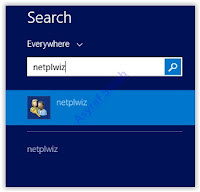 |
| automatically login Windows Server 2012 |
