Showing posts with label phones. Show all posts
Showing posts with label phones. Show all posts
Wednesday, January 3, 2018
How to Unlock Bootloader of Sony Ericsson Xperia Phones Tutorial
How to Unlock Bootloader of Sony Ericsson Xperia Phones Tutorial
Today our tutorial How to Unlock Bootloader of all Sony Ericsson Xperia phones. Sony Xperia Android Smartphones are now all over the market since from 2011 and 2012 and performing really well. The Sony Play technology has attracted many users. Xperia phones are Slim, Sleek and stylish. We are here by going to tell you about how you can unlock the bootloader on Xperia Series devices. If you want to root your Xperia phone and install custom ROM, then you have to unlock the bootloader to install custom clockworkmod�recovery�mode. We have detailed the procedure that will guide you through unlocking the bootloader using the Sony developer site. But you should know that unlocking bootloader voids warranty.
.jpg)
This story was originally published at TechDragInfo
Monday, January 1, 2018
How to Remove Advertisements from Apps Games in Asha 5XX phones
How to Remove Advertisements from Apps Games in Asha 5XX phones
 Nokia Asha OS is a much advanced version of Nokia�s Series 40 OS for feature phones. These phones are equipped with the features of smartphones at the price that fits everybody�s budget. This revolutionary move by Nokia started with the launch of Asha 501 and now has 5 variants in this row. Tons of apps are available for this platform in Nokia Store. Nokia is providing a huge opportunity for developers to reach the world. Store has a wide reach all over the world and helps developers to attain downloads for their products. There are mainly three methods for developers to earn,
Nokia Asha OS is a much advanced version of Nokia�s Series 40 OS for feature phones. These phones are equipped with the features of smartphones at the price that fits everybody�s budget. This revolutionary move by Nokia started with the launch of Asha 501 and now has 5 variants in this row. Tons of apps are available for this platform in Nokia Store. Nokia is providing a huge opportunity for developers to reach the world. Store has a wide reach all over the world and helps developers to attain downloads for their products. There are mainly three methods for developers to earn,- 1. A paid app
- 2. A free app with in-app payment
- 3. A free app
So this is a tutorial to remove the Advertisements and skip to the game directly. This can be done in three easy steps, completely in the mobile itself. I strongly recommend you to use use UC Browser (Download) for this.

[ Know how to create a WiFi hotspot at home and take Free WiFi in your Asha 5XX ]
Steps for removing Ads. from Apps/Games
First and foremost, create a new folder in your memory card, say My Folder.(If you are in UC Browser now, you can create a New Folder without closing it.
Simply go to Downloads > Menu > FileManager > Memorycard > create New Folder)
1. Open Nokia Store in a new tab in UC Browser. Search for the Game you wish to remove ads. For example, Let the game�s name be AngryBirds and press  . In the �Download Notice� page press SAVE and save it to My Folder. Now you have downloaded the JAD file of the Game and it will be downloaded as �AngryBirds_240x320_jad�. Now close the tab.
. In the �Download Notice� page press SAVE and save it to My Folder. Now you have downloaded the JAD file of the Game and it will be downloaded as �AngryBirds_240x320_jad�. Now close the tab.

2. Open this LINK in a new tab and upload the file (AngryBirds_240x320_jad) to its server. You will get a link to download the JAR file of the game (AngryBirds_240x320.jar) in the next page. Now download the file just like you downloaded the JAD file, save it to MyFolder. Wait for the file to get fully downloaded and the file will be named like �AngryBirds_240x320_jar�. Now close the tab.

3. Open this LINK in new tab and upload the jar file to the site. Wait sometime for the file to get uploaded and in the next page you can download the file �AngryBirds_240x320_Ad_Removed_jar.

Now simply rename the file (AngryBirds_240x320_Ad_Removed_jar) to (AngryBirds_240x320_Ad_Removed.jar). Before you close the browser and start playing your game, Please  !!
!!
How to Import Google Gmail Contacts to Nokia X X and XL Nokia Android Phones Working Trick
How to Import Google Gmail Contacts to Nokia X X and XL Nokia Android Phones Working Trick
1. First of all login to Gmail and click on Contacts at the top left side of the page.
2. Now on the menu an option is labeled as More, just click on Export.
3. You will get a pop, here just choose your contacts, and export all your contacts in vCard format.
4. Now copy vCard file to your Nokia X SD card by connecting the phone to your PC.
5. Use ASTRO File manager (preinstalled) to locate the vCard file and tap to open.
6. Once you have done this, your device will start importing your Gmail contacts to your Nokia X.
Saturday, December 30, 2017
how to install JailBreak apps from PC to nokia Lumia phones
how to install JailBreak apps from PC to nokia Lumia phones
 Installing apps from PC to Nokia Lumia phones
Installing apps from PC to Nokia Lumia phones
{Jailbreak app installation}
Introduction to XAP
Welcome Users. Today we are Going to tell you how to Install Jailbreak Apps in you nokia Lumia Phones.This methods is More Preferred For WP8 Phones Rather than other. If you have ever use an android or iphone and are familiar with Jailbreak then you may have idea about in which Formats these apps are. Lets us take a look at the formats apps are usually in :
Android ---------------- .apk
iPhone ----------------- .IPA
Symbian --------------- .sis
Nokia lumia----------- .xap
XAP is the format in which Lumia apps are normally in. Since when you install app from an unknown Source its against what the Developers have planned for you.This is Also knows as part of jailbreaking.
The advantages of this is that you can download paid apps from 3rd party sources.We are making a New webstore for our user & it will provide with alot of 3rd party paid lumia application.However for now you can search Web for the application you need and download it to your PC.
There are many questions in your mind Like
Q. Why should i jailbreak my device ?
Q. What is the purpose of jailbreak ?
Q. I have jailbreak my device but now what?
Q. Is Jailbreak that worth it or Not ??
These are Some question that may float in any nokia Lumia User. To answer these question we are here.
Answer is simple; Money doesnt Grow on tree.Instead of buying an app for 4.99 $ or More what if you can get that app for Free.Thats the main Purpose of Jailbreak. Lumia phone uses wp8 OS which is still under experiment and development.As time will pass & i believe in a short period you will see a large development in Nokia Lumia phones .More and more apps are being developed by Microsoft for users.
WP8 is the Future of mobile phones. Within next 2 years Lumia will surpass iphone and Android For Sure than you will remember your old Nokia Lumia Phone .
Lets Move to the procedure.Please Follow our guide step by step to achieve this.What basically are we going to need is a PC and an Dev-Unlocked Lumia Device.
Requirements :
1. The WindowsPhone SDK _ Click here
2. A dev-unlocked Windows Phone Device_ click here
3.A Windows Phone Dev Center Account_ Click here
Install SDK in C:
OK!Lets Start:
1.download your XAP file on Your PC.
2.(If SDK is installed) Search for the application "Application & open it.
3.Now Plug in your lumia device.
4.In the "target" choose "device"
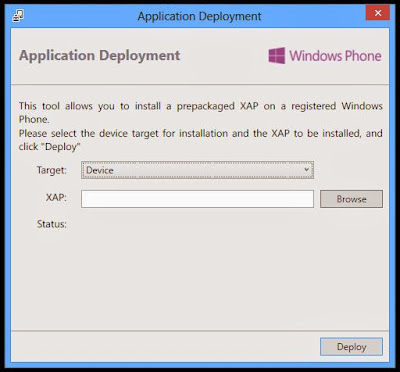
5.now In the "XAP" Browse for the" .xap" file you want to Install in Your Nokia Lumia Device.

6.Now (Since Device is Connected ) Click "Deploy" & Please wait.

7.Congratulation! your App has Been installed. Enjoy !!!!
Note: This is the legal way for deploying XAP app on your Device.As you Can See "gmaps Pro.xap" is installed on Your Device



7.Congratulation! your App has Been installed. Enjoy !!!!


Wednesday, December 27, 2017
HOW TO WORK WITH SEMC PDA PHONES
HOW TO WORK WITH SEMC PDA PHONES
first, basics.
SEMC created few types of PDA:
db200x+nexperia
m600,w950,w960,p1,p990
such phones have two security type - NEW and OLD.
Identify button will show security type - it will write "NEW SECURITY detected" with NEW security phones.
if is better to install PDA phone drivers and PDA flash drivers before any operation.
phone drivers:
for that you need to download phones.rar from support or from SEMC
turn on phone. in "connections manager->usb" select "normal mode".
now, attach cable.
windows will ask you for drivers, point it to corresponding folder within extracted phones.rar.
you must have "semc xxx usb modem" and "semc xxx application port" if drivers correctly installed.
now, turn phone off and detach it.
turn on phone. in "connections manager->usb" select "normal mode".
now, attach cable.
windows will ask you for drivers, point it to corresponding folder within extracted phones.rar.
you must have "semc xxx usb modem" and "semc xxx application port" if drivers correctly installed.
now, turn phone off and detach it.
flash drivers:
power on smartphone in fw update mode.
- for p990/m600 press and hold "@" on TURNED OFF phone, then attach dcu60.
- for w950,w960,p1 press and hold "C" on TURNED OFF phone, then attach dcu60.
windows will ask you for a drivers. drivers in %setool2 dist%driversSmartphone_Drivers
- for p990/m600 press and hold "@" on TURNED OFF phone, then attach dcu60.
- for w950,w960,p1 press and hold "C" on TURNED OFF phone, then attach dcu60.
windows will ask you for a drivers. drivers in %setool2 dist%driversSmartphone_Drivers
S1 OPEN
satio,vivaz,vivaz pro
S1 ANDROID,QUALCOMM BASED
x10,x10mini,x10mini pro
Tuesday, December 26, 2017
HOW TO SPY ON IPHONE CELL PHONES
HOW TO SPY ON IPHONE CELL PHONES
iPhone Cell Phone Tracker Softwares
Ok guys first thing is first.
You have to Jailbreak your iphone before install any cell phone tracking software to use futures of call listening.call recording,,sms reading,gps tracking ,enviroment listening,geting contact list,photo viewing and much more .
So if you already Jailbreak your iphone, that means you are ready to download and install one of cell phone tracking softwares for iphone 5 , iphone 4S , iphone 4 on below list.
Check best cell phone tracking softwares for iPHONE
LIST HERE
Saturday, December 23, 2017
Immune System Attacked by Mobile Phones
Immune System Attacked by Mobile Phones
Immune System Attacked by Mobile Phones
Radiation from mobile phones can severely damage the human immune system, a scientist has claimed.
Biologist Roger Coghill has long campaigned for health warnings to be attached to mobile phones, which he has already linked to headaches and memory loss.
His latest research suggests the microwaves generated by mobile phones may damage the ability of white blood cells to act as the "policemen" of the body, fighting off infection and disease.
Mr Coghill took white blood cells, known as lymphocytes, from a donor, keeping them alive with nutritients and exposed them to different electric fields.
He found that after seven-and-a-half hours, just 13% of the cells exposed to mobile phone radiation remained intact and able to function, compared with 70% of cells exposed only to the natural electromagnetic field produced by the human body.
Bodys balance is upset
Mr Coghill claims the bodys immune system is partially controlled by electromagnetic fields emitted by the body. He believes the radiation emitted by mobile phones damages the bodys own electromagnetic fields, and undermines the proper functioning of the immune system.
Mr Coghill has launched a legal test case against a mobile phone shop for allegedly failing to warn customers of the potential risk of radiation.
The industry is worth a �14bn a year in Britain alone.
Industry attacks findings
Mr Coghill was criticised by a leading industry figure for not announcing his findings before they had been reviewed by experts and published in a recognised scientific journal.
Tom Wills-Sandford, director of the Federation of the Electronics Industry, which represents mobile phone manufacturers, said: "None of the proper scientific protocol has been followed.
"This is not a proper way to conduct science, and one wonders if these results will ever be published properly."
Mr Wills-Sandford said an enormous amount of research had been carried out into the safety of mobile phones but none had produced any real evidence of a risk to health.
Scientifically sound
But Mr Coghill, who spoke at a conference on mobile phone safety in London on Thursday, insisted that his results were scientifically sound and should not be ignored.
He said: "We found that the competence of these white blood cells was depleted after being exposed for seven or eight hours to a mobile phone on standby.
"Theres a possibility that we are damaging lymphocyte performance simply by having these phones on standby next to our bodies."
Mr Coghill said there was no danger in using mobile phones for two or three minutes.
But people who left them on for 20 minutes or more could be doing themselves harm.
If even 5% of the estimated 10 million users left their phones switched on it would mean 500,000 people were at risk, he said.
Mr Coghill said: "What Im asking for is that the industry recognises that and puts warning labels on their phones."
He said a paper on his findings was accepted for inclusion at a major scientific meeting in Florida, USA, in June.
He was also going to be forwarding the results to a recognised journal and co-operating with other scientists trying to replicate the findings.
A spokesman for the National Radiological Protection Board, the radiation watchdog, said: "We have no comment to make on the claims made by Roger Coghill. If his work is published in a scientific journal it will be reviewed by the NRPBs advisory group on non-ionising radiation."
Reproduced from http://news.bbc.co.uk/
Wednesday, December 20, 2017
How To Take A Backup Of Your Samsung Mobile Phones Data Using Samsung Kies
How To Take A Backup Of Your Samsung Mobile Phones Data Using Samsung Kies
It is very important to know how you can use Samsung Kies program to save a backup of all your Samsung mobile phones data like contacts, Messages, Call log and much more.
Why and When you need to make this backup?
Why and When you need to make this backup?
As you may know that Samsung mobile phones and tablets has a very fast updates, And in case you want to stay up to date, Then updating the firmware version of your device could be a very hard work when you have a lot of saved data. And here the Samsung Kies can give you the best solution, It can backup almost everything from your phone and save it for you to restore it after the update, So it will be a very easy mission to update your device whenever there is a new firmware version.
Backup Steps:
- First Download Samsung Kies software in case your dont have it yet.
- Install it and restart your computer.
- Connect your Samsung mobile phone to the computer using the USB cable.
- Wait until Windows detects it and installs the needed drivers for it.
- When Kies program detects your Samsung device you will see some Basic information about yours, Like Device name and memory ..etc.
- Now click on Back up / Restore tab.
- Select what data you want to back up ( Contacts, Call Log, Music, Photos...etc).
- Click on Back up button.
- Wait until Kies program finishes the back up, Then click Complete button.
- Done
Restore a Backup Steps:
- Connect your Samsung mobile phone to the computer using the USB cable.
- When Kies program detects your Samsung device you will see some Basic information about yours, Like Device name and memory ..etc.
- Now click on Back up / Restore tab.
- Click Restore on button.
- When you get the warning message click Continue.
- Select the backup file you want to restore, Then click Next.
- Select what data you want to restore from the saved backup ( Contacts, Call Log, Music, Photos...etc), Then click Next.
- When Samsung Kies finishes the restore process you can click on Complete button.
- Your device will be rebooted.
- After your device is on again you can check that all your data is restored.
Saturday, December 16, 2017
HOW TO ROOT ANY ANDROID PHONES SEE ANDROID AND TRICKS FOR THE TUTORIALS
HOW TO ROOT ANY ANDROID PHONES SEE ANDROID AND TRICKS FOR THE TUTORIALS
HOW TO ROOT ANY ANDROID PHONE
Hello Friends. From past 3 days I was on an rooting rampage with my HTC Tattoo android phone. I was a fan of Android before I ever rooted my phone and now I am in love with it since I have rooted it. The real power of any operating system lies when you have the command of the super user. This is what rooting is all about.
Rooting a device needs two things. First the right set of files for rooting and second the courage to play with a 12,000 Rs phone that you bought by saving your earnings( the cost of phone may vary depending upon the heaviness of your surname). These days I started small development work on android to learn its basics. I am looking forward to dive deep into this mobile OS. From past few days I was very much troubled with the word "rooting" and was getting really restless about it. Finally I decided on 17-07-2013 to finally sit down,leave all work and start my work on android rooting. So i started with working on android SDK first. Working of Android SDK is fairly simple and is just like the linux command line( in-fact it is a unix command line). After getting an overview of the basics of android-windows-sdk , I switched on to look for various commands and mode of working of it. Then I moved ahead to root my android phone. And finally after a struggle of 3 days I finally rooted my phone and installed a custom ROM. Oops I forgot to define what is rooting.
Rooting means to gain permissions of a superuser or the root user in any Unix based OS. This is a universal definition for a unix based Os which contains a special super user called root.
So to gain privilege of root is called rooting.
Android sdk also contains a a superb tool calld Android Debug Bridhe(ADB). It is a tool that is used to send commands to the android device using a laptop/PC. We will be extensively using it in this experiment.
Well there are lots of excellent rooting tutorials and videos available on the internet for free. You can find lots of useful resources. I will recommend you to check the threads of xda-developers forum which has some of the finest posts on rooting android phone. The main reason for creating this post is to let my readers gain intrest in exploring things. The fun of gadgets is not just in using them. The real fun lies in technically playing with them. So I am creating this post to encourage my readers to explore their android devices ( rather spoil!! ) and feel its power.
I still tried to remain a bit different from various soruces I found on the internet and which I used to root my phone. What I have done here is I have created a single folder called tattoo.rar which can be downloaded from here - DOWNLOAD.
This file can be directly downloaded and unzipped to any drive. Then by using the set of commands below you can get root privilege to your phone and later on install a higher version of Android ROM on it.
Before we begin we will have to download the android sdk. It can be downloaded from HERE. Once you have downloaded it, unzip it to any drive, say C drive. Open the folder and run SDKmanager.exe . If you are running it for the first time then it will show you a list of packages that you can install from the list.
You will have to install just one package for the time being. That is Android-sdk platform tools.

Once you have finished installing the pakage the next thing you can do is set the class path in environment variables. This is an optional step but it can speed up your process of working.
To set up the environment variables Right click on My Computer, Go to properties, then Advance System Settings , then Environment Variables. In System Variables, look for PATH. Double click on it to edit it. Then add the following path in it :
;c:android-sdk-windows ools;c:android-sdk-windowsplatform-tools
Now you are all set. To check what you have done, open command prompt type adb. Yo will see a list of options.
Now coming back to the downloaded file, tattoo.rar. Unzip it to any folder of your choice. Suppose I unzipped it in my c drive.
Now start command prompt and change directory to c:/tattoo
Your prompt should look something like this : c:/tattoo>
Now plug your HTC tattoo to USB. At the command prompt type the following command;
adb devices
If it shows a device listed, it means your device is connected and responding.
Let us proceed. Now execute the following commands in the same sequence as mentioned.
1. Lets say you have everything unpacked into C:Tattoo
2. In your terminal (on your PC) type:
- adb shell "mkdir /data/local/bin" (if it returns an error it means that the directory already exists, just proceed)
- adb push m7 /data/local/bin/
- adb push su /data/local/bin/
- adb push flash_image /data/local/bin/
- adb push tattoo-hack.ko /data/local/bin/
- adb push recovery.img /sdcard
- adb push boot.img /sdcard
3. We have every needed file on the phone now. Type now (we are still in your terminal):
- adb shell
$ cd /data/local/bin
$ chmod 766 m7 (I dont retain this step as mandatory, so if this process fails, just proceed)
$ while ./m7 ; do : ; done
lots of text until you see something like "wrote shell code", press enter 2 or 3 times enter to see:
#
4. Then perform this:
- # export LD_LIBRARY_PATH=/system/lib
- # export PATH=/system/bin
- # insmod ./tattoo-hack.ko
- # mount -o rw,remount /dev/block/mtdblock5 /data
- # mount -o rw,remount /dev/block/mtdblock3 /system
- # cat ./su > /system/bin/su
- # chmod 4755 /system/bin/su
- # chmod 755 ./flash_image
Successful execution of these commands will root your device and you can now have full rights on your HTC tattoo phone.
Now how to check if rooting is successful or not. To check it, switch off your phone. Now press the "Home" key and then power it own. You will see a recovery screen similar to the one in figure.

As you can see you are now presented with certain boot options which were previously not available for you. Now along with rooting the device with the set of commands mentioned above, we also flashed the SD card so that it becomes capable of installing custom ROMs. Custom ROMs are developed using a perticular version of android with a different interface. Installing a custom ROM can enhance your mobile performance. You can find lots of custom ROM available on the internet. I would recommend to check out this page - Custom ROM. It has whole list of custom ROMs for HTC Tattoo.
I chose a custom ROM based on Android 2.3 Gingerbred so as to upgrade my old Android 1.6 pre-installed OS. This is the biggest advantage of rooting. You can install higher versions of OS even if the manufacturer is not producing updates. All you have to do is simply download a custom ROM and copy it in the SD card. Dont copy in any folder, just inside the card in zip format. Now in the above image you will find an option "install zip from SD card". Once you click on it you will be presented with a screen similar to the one shown below :

You can see the two zip custom ROMs available on my SD card which I had copied. Now I can select any one of them and install it on my phone. Once the installation is complete, reboot your phone and you are ALLLLL DDOONNEE !!
Finally you will have a new version of android installed on your phone.

SPECIAL NOTE : Rooting has certain advantages but it has disadvantages too. There can be several components which might not function properly. So before installing any custom ROM make sure it has all the basic common functions. Like in my case the Camera is not working but the battery usage and speed has increased greatly. Also there are numerous One-Click Root applications available for android devices who can automatically root your phone but I would recommend that you go for this manual approach it will give better understanding.
Hope you enjoyed reading this tutorial. If you too have a HTC Tattoo and you are bored of Dounut then dont wait, just jump to GingerBred. I bet you will love it.
Do Leave your comments and suggestions.
Friday, December 15, 2017
How to USB Tether Android phones with Windows XP using tetherxp inf
How to USB Tether Android phones with Windows XP using tetherxp inf
Update (23/09/2013):
As Samson has kindly pointed out in the comments, Microsoft has now released a patch for this issue. To download it and for further information, click here: http://support.microsoft.com/kb/959765
If you prefer not to use Microsofts hotfix, please read the comments if you are still experiencing issues because a lot of people have posted helpful tips. Thanks everyone.
Greetings fellow Android users! I just got a Samsung Galaxy S2, and had some trouble tethering via USB using the "tetherxp.inf" file. I kept getting the error message: "Cannot install this hardware". So after a bit of poking around, on the Intarwebz, I devised a workaround, and for those of you experiencing the same problem, heres my solution:
1. Plug in your phone, enable USB tethering on your phone, and cancel any hardware wizards that pop up on your computer.
 |
2. On your computer, open up your device manager (Start->run->devmgmt.msc) Find your phone in "Other devices", for me it was called "SAMSUNG_Android". |
 |
| 3. Once youve found it, double click it and switch to the details tab. |
 |
4a. If you have a Samsung Galaxy S3 or S4 (and possibly S5), please note what Urlaub�r mentioned in the comments. |
 |
| 4b. Now this is where some of you will get lost, you need to open up the tetherxp.inf file with your favorite code editor (Start->Run->Wordpad) will work, but Notepad will not. Ill use PSPad. And create a new line below "[AndroidDevices.NT.5.1]" containing your Device Instance Id. |
 |
| 5. Alrighty! Now you are ready to test your handiwork! Save the modified tetherxp.inf somewhere, Im using "C: emp etherxp.inf" as you can see in step 4, then switch to the "General" tab of the device properties, and click "Reinstall Driver...". Select "Install from a list or specific location (Advanced)", and click next. |
 |
| 6. Click "Search for the best driver in these locations.", and select the folder in which you saved your modified " "tetherxp.inf" file. |
 |
| 7. Now, if all goes smoothly, you should be greeted with this happy screen! You have successfully hacked the inf configuration to enable tethering in your device. You should see a new Local Area Network connection appear in your network connections, and itll give you Internet access! That is, assuming your phone has Internet access. |
Thursday, December 14, 2017
Sunday, December 10, 2017
How to Make a Conference Call using Android phones TUTORIAL
How to Make a Conference Call using Android phones TUTORIAL
Follow below steps to make conference calls :
- 1. Call the first person.
- 2. Once the call is established, press the Menu button.
- 3. Tap Add call.
- 4. The dialpad appears. Establish a call with the second person.
- 5. Once the call is established, press Menu.
- 6. Select Merge calls.
- 7. Both parties should be on the line now. The Conference call screen will appear.
- Repeat steps 2 through 7 to add more people to the call.
Dont forget to comment below......
Friday, December 8, 2017
HOW TO TRACK STOLEN CELL PHONES
HOW TO TRACK STOLEN CELL PHONES

Cell phones are most indispensable technological equipment for all of our daily lives. Without them we are missing, we feel restless and insecure. Of course, for us its too valuable to risk losing our cell phones at any given moment but again of course loss or theft is one of the most likely events to happen to everyones cell phone.
To be prepared for this type of unfortunate events will help to minimize any damage.
To track a stolen cell phone by using the phones GPS to find where it is not a difficult task at all. First of all
to eliminate the risk of losing your mobile phone you need to move in advance and download one of suitable cell phone tracker software to your phone. After succesfull installation you will have no worries about tracking and finding your cell phone.
The major cell phone tracker applications are listed on this website, so you can check and compare them each other by features and prices one by one to find which is suitable for you
Wednesday, December 6, 2017
How to recover deleted photos on Android Phones
How to recover deleted photos on Android Phones
Many people become victims of images deletion either due to your negligence or some sort of Android cleaning process. If you ever had gone through such a mishap then do not worry at all. There are such tools and Apps available by which you can restore your lost images. Not only you can restore images but also other items which ever got lost due to any ill-fated. The best tool that we have gone through till yet is Dr. Fone for Android by Wondershare. Actually your pictures never get lost if they are ever removed from your OS supporting device and if you hurry in restoring your personal data. The reason is that if you do not hurry then other data may be written over that lost data. So in order to avoid such a situation, turn off the Wi-Fi and other data connections. Therefore we have brought this article to tell you how to recover deleted photos on Android phones. Below we have shared the easiest method by which you easily restore your deleted images.
Note: It should be kept in mind that your device should be rooted. If you do not have a rooted phone, then first root it and then follow the given procedure.
Also See: How to recover deleted text messages on your Android phone.
How to recover deleted photos on Android using the tool
- Install Dr. Fone for Android and launch it on your PC or Mac.
- Connect your phone via USB data cable with your computer. Enable USB debugging mode on your handset. For this navigate to Settings > About Phone and tap the Build Number repeatedly until �Developer Options� have been enabled.
- Go back to main Settings menu and you will see �Developer options� at the bottom. Open it and check it
- Youll get a notification at the bottom of the tool screen saying that USB Debugging is being opened.
- After this youll be able to select �Gallery� category.
- Next you will be asked to scan for lost files or all files. If youre after a quick restoring select the Deleted files option. Youll need to accept the RSA key prompt on your handset and if you want to make it easier check Always accept�. This will make the connection safe. Grant �Superuser permission� when prompted.
- Dr. Fone will scrutinize your device. There will be reboots and possibly some weird screen popping up on your device but do not worry.
- After this youll get the scan results screen where you can check the boxes for the pictures that you want to save.
- Then hit Recover and youre again with your old lost pics.

Hope that you will all like our article about how to recover deleted photos on Android. If you have gone through such a mishap of losing your data then you are at the right place. Read the whole article carefully and then go for the instructions. But remember that from now onward make a backup of your data so that it may not be lost again due to any mishap. That�s all!!!
Subscribe to:
Posts (Atom)