Monday, January 1, 2018
How to hide root on your Android mobile to pass Google Play security controls
How to hide root on your Android mobile to pass Google Play security controls
Is rooting android phone causing problem to pass Google Play security control. Here how to overcome it!
The root takes almost all the life of Android with us, opening doors and windows to us to a greater control of our smartphones thanks to different applications and ROMs. However, for some time, each version of the operating system makes it more difficult to robotic devices and allow access to certain applications if you have carried out the process.

Hide root using applications

RootCloak
Hide my Root
Magisk
Instead of hiding the root, you can delete it temporarily
The pre-rooted ROMs have as one of its advantages that you can activate and deactivate the root from the options of development to convenience.
Sunday, December 31, 2017
How To Hide Show Expand Collapse Labels of blogger blog
How To Hide Show Expand Collapse Labels of blogger blog
<b:widget id=Label2 locked=false title=Labels and Feeds type=Label>
<b:includable id=main>
<script type=text/javascript>
//<![CDATA[
if(typeof(rnd) == undefined) var rnd = ;
rnd = Math.floor(Math.random()*1000);
rnd = id- + rnd;
document.write(<a href="#" onclick="tmp = document.getElementById(" + rnd + "); tmp.style.display = (tmp.style.display == "none") ? "block" : "none"; return false;" style="float:left;margin-right:5px;">);
//]]>
</script>[+/-]
<script type=text/javascript>
//<![CDATA[
document.write(</a>);
//]]>
</script>
<b:if cond=data:title>
<h2><data:title/></h2>
</b:if>
<div class=widget-content>
<script type=text/javascript>
//<![CDATA[
document.write(<div id=" + rnd + " style="display:none;">);
//]]>
</script>
<ul>
<b:loop values=data:labels var=label>
<li>
<b:if cond=data:blog.url == data:label.url>
<data:label.name/>
<b:else/>
<a expr_href=data:label.url><data:label.name/></a>
</b:if>
</li>
</b:loop>
</ul>
<script type=text/javascript>
//<![CDATA[
document.write(</div>);
//]]>
</script>
<b:include name=quickedit/>
</div>
</b:includable>
</b:widget>Friday, December 22, 2017
How to hide your IP address Now you are untraceable
How to hide your IP address Now you are untraceable

There is a one kind of Dedicated Server,Most of the IP Hiding Softwares uses this.Yes itll hide your Original Ip,but itll show that you are using an Proxy,this is not the deadline,tracking authority will easily find your original ip,& where are you from,when did you hack.
Elite Proxy server is a special kind of server.There are a few softwares in the market which uses this kind of Proxy servers.Itll identify itself like an normal server.Itll hide your original Ip totally ,nobody will be able to trace you,because General Ip Hiding Software cant do that.
- Portable Software,no need to intall.
- Full speed server everytime,doesnt slow down your speed.
- Auto clear IE history an cookie.
- Size Only 1.5 mb.

- Go to the www.whatismyip.com,now itll show a message like"No Proxy Detected".

- go to the site samair.ru.Itll show " You are using high-anonymous (elite) proxy (if you are using proxy)"

- Now go to the www.free-hideip.com,Now itll show This is not India.

Thursday, December 14, 2017
How to show or hide file name extensions in Windows Explorer
How to show or hide file name extensions in Windows Explorer
Do you ever forget how to do thing or cant find something your looking for when your working on your computer? Well today I needed to show the extensions for the files in a folder, but I couldnt remember.
So hitting Google give me the answer.
If you need to do the same I am going to list how to.
To show how to show or hide the name extensions in a folder
For Windows Vista, Windows 7, and Windows Server 2008 only
- Opening a folder, you wish to see the file extensions
- Click Organize.

- Click Folders and search options.
- Click the View (tab).
- Scroll down until you see Hide extensions for know file types, un-tick the box to left.

- Click OK.
Wednesday, December 13, 2017
How To Hide Last Seen On WhatsApp
How To Hide Last Seen On WhatsApp

WhatsApp has finally rolled out the feature to disable to the Last Seen timestamp on Android smartphones. While this feature has been available for iPhones for long, Android users have got this option now only.
The new feature is not available via the WhatsApp app on Google Play Store as of now and you will have to do a bit of tweaking in Settings menu to get it. Heres how you can disable the Last Seen timestamp on Android:
1. Make sure that your smartphone is running on Android 2.1 or a newer version
2. Head to the Settings menu and enable Download from Unknown Sources in the Security tab
3. Go to the WhatsApp website and download the APK (application) file available under www.whatsapp.com/Android/
4. Once the APK file is downloaded to your device, tap on it. It will show two options - Package Installer and Verify and Install; select the first one
5. You will get a message saying that this application will make changes to WhatsApp; allow it to alter the app. All your WhatsApp data will be retained despite the changes
6. Now that WhatsApp has been updated, select Setting ? Account ? Privacy. You will see the Last Seen option here, with three options - Everyone, My Contacts and Nobody. Select the one that suits you best
Remember, when you stop others from seeing your Last Seen timestamp, you were not be able to see theirs either.
Under the Privacy menu, you will also see the options of restricting who can see your profile photo and status. This is a feature available only on WhatsApp and not on iPhones.
iPhone users who want to alter the Last Seen settings can follow these simple steps:
1. Open WhatsApp and go to Chat Settings and select Advanced
2. Now turn toggle the Last Seen Timestamp to Off
Once you change the Last Seen status on WhatsApp for iPhones, you will not be able to alter it again for the next 24 hours. On the other hand, Android has no such restrictions and you can change the setting as many times as you want on the same day.
Tuesday, December 12, 2017
How To Hide Gallery Files and Folders on Android Using Hide File App
How To Hide Gallery Files and Folders on Android Using Hide File App
Discover best free android app to hide files and folders and also learn how to hide folders on android using this best hide file android app to secure your privacy with password protection.
If I am not optimistic, I think many of us, especially new users, still facing the same problem. Regardless of all problems, hiding files on android comes first. Since, everyone wants to secure his privacy. If you�re like me, hide files on android is very important, because every one of my family members and friends regularly use my android phone. As a result, the question how to hide files on android without any apps always circulates in my brain.
Hide Files and Folder on Android:
- Start your grand footstep by downloading and installing this File Hide Extension Android App to hide file.
- Open your file hide expert app and tap on your android phone Menu Button.
- Now you will find three options including Settings, Help and More. Tap on Setting option.
- A new page will appear that provides Enable Password Option, Change Password Option and some other customization options.
- Tap on Enable Password Option to secure your privacy and give your Protection Password.
- Now tap on the Folder icon at the top right corner and select your Folders ( click on Folder icon) or Files (click on + button to navigate).
- Now tap on Back option on your android phone.
- You need to tap on Hide All Button to hide all selected files and folders. You may reversely tap on Un-hide All Button to show up your hiding files and folders.
- You can also select a single files or folder by tapping Dot button.
- You can remove any listed files or folders by tapping Cross button. But you need to Un-hide it first.
- Now tap twice on Back Button on your android phone to Exit from this application.
- When you want to open the hide file android app, just type your password pattern to continue with the app.
Sunday, December 10, 2017
How To Hide Last seen Time on Whatsapp on any smartphone without using any app
How To Hide Last seen Time on Whatsapp on any smartphone without using any app
How to Hide last seen time on Whatsapp for Android , iphone , Blackberry , Windows Without using any app

How to hide last seen time on whatsapp for iphone without using any app
 |
| Turnoff,hide,disable last seen time on whatsapp iphone |
Hide whatsapp last seen time on android without using any app
.png) |
| Goto whatsapp > settings | Whatsapp android remove last seen |
.png) |
| Goto Account |How to disable last seen on whatsapp android |
.png) |
| Go to Privacy | How to Hide last seen on whatsapp on android |
 |
| Set preferences according to your choice | Whatsapp last seen hide android |
How To Hide last seen time on whatsapp for windows phone
How To Hide last seen timestamp on whatsapp for Blackberry
Saturday, December 9, 2017
How to hide a drive in Windows XP
How to hide a drive in Windows XP
How to hide a drive in Windows XP:
Click Start -> Run type regedit in the box and click OK
Navigate to:
HKEY_CURRENT_USERSoftwareMicrosoftWindowsCurrentVersionPolicies
Explorer
From the menu, navigate to Edit -> New -> DWORD Value
Name the New Value NoDrives
Next, Right click NoDrives and select Modify, now check the Decimal option and under Value Data enter a decimal value for the drive you would like to hide. For example to hide C you would enter
4. See the list below for more values:
A=1
B=2
C=4
D=8
E=16
F=32
G=64
H=128
I=256
Click OK once finished and restart your PC to verify the drive letter is no longer displayed
Note: You can delete the key that was created to display the drive again.
ANOTHER METHOD IS
----------------------
Editing the registry
In order to hide a drive/partition inside Windows, you can always edit the Registry. Although is not as comfortable as the method presented above, you can do it in a matter of minutes.
Go to Start -> Run and type Regedit to start the registry editor. Now you need to follow a specific key which must be edited:
HKEY_CURRENT_USER / Software / Microsoft / Windows / CurrentVersion / Policies / Explorer
Right click in the right panel and select New->DWORD value. Name it NoDrives. You will immediately observe that this new DWORD value got its data something like this: 0x00000000. The 0x in the front of the value means the number is stored hexadecimal (base 16). There are four sets of double 0. This means that every set has its representations as follows (from right to left):
- first set: drive letters from A to H
- second set: I to P
- third set: Q to X
- fourth set: Y to Z
The value number for the each drive is:
1 for A I Q Y, 2 for B J R Z, 4 for K C S, 8 for D L T, 16 for E M U, 32 for F N V, 64 for G O V and 80 for H P X.
Now focus on the information I provided you with above. If you want to hide partition E:, you should edit the NoDrives value as follows: E: corresponds to the first set of double 00 and the value for E is 16. Therefore, replace the first (rightmost) double 00 with 10 (the hexadecimal representation of the number 16).
ANOTHER METHOD IS
------------------------
Dear All,
Here is an easy and short way of hiding computer hard drives partitions.
Click the Windows "Start" button. Click "Run." In the command line, type "gpedit.msc" to open the group policy editor.
Step2..Move your mouse down to "User Configuration" and click the " " sign next to it. Click the " " sign next to "Administration Template."
Step3..Browse down to "Windows Components" and click the " " next to it. Click on "Windows Explorer."
Step4..Look for the line that says "Hide these specific drives in my computer" on the right side of the screen. Double-click ""Hide these specific drives in my computer." You can also right-click, then click "Properties."
Step5...Select the box next to "Enabled." Click the arrow next to "Restrict All Drives" and select the drives you want to hide. Click "Apply." Click "OK." Click the red "X" in the top right corner to exit group policy editor.
Step6..Double-click the "My Computer" icon on your desktop to make sure the drive is hidden.
Step7...Check your personal firewall software for errors. If it pops up with a screen asking you to allow registry changes, click "Yes."
Thanks.
ANOTHER METHOD IS
---------------------
Open the Registry Editor by going to Start/Run and typing in "regedit" (without the quotes). Find your way to...
HKEY_CURRENT_USERSoftwareMicrosoftWindowsCurrentVersionPolicies
Click on "Explorer".
Double-click the "NoDrives" key in the right column. If you dont find a "NoDrives" registry key, just right-click in the right pane and choose "New/DWORD Value" then name the key "NoDrives".
Youll see a value like "0000 00 00 00 00". This is where the fun starts. The four sets of double zeros (after the "0000") are where youll enter the values for the drive/partitions. Now, stay with me on this�its not as complicated as it sounds:
The first column is for drives A-H, the second for I-P, the third for Q-X, and the fourth for Y-Z.
The values for each drive are as follows:
1 - A I Q Y
2 - B J R Z
4 - C K S
8 - D L T
16 - E M U
32 - F N V
64 - G O W
80 - H P X
So, lets say you want to hide drive D. In the first column you would put "08". For drive K you would put "04" in the second column.
But what if you want to hide more than one drive in a column? Simply add the values together: D+E = 8+16 = 24. So in the first column you would put "24".
Still baffled? If you have XP then go get TweakUI and save yourself the math.
Whichever method you use, you can rest easy knowing that the files on that drive or partition are less accessible to other users.
Friday, December 8, 2017
How to hide and unhide your Hard disk drive Partition
How to hide and unhide your Hard disk drive Partition

Hiding folders isnt a brand new factor,but today well find out how to hide Drives,Sometimes do that want to cover thousands of personal files,but we did not try this for harresment.Thats why we are sharing a trick to hide your whole drive.
Lets do this...
- Go to Start > Run and Type gpedit.msc > Click Ok
- Click on the user Configuration on the right hand side of the window.
- Now Click on Administrative Templates > windows Components > Windows Explorer
- After that click on Hide these specified Drivers in My Computer.
- Now select option from not configured to enable and select the drive you want to hide.
- Select any drive from restrict all drive by scrolling and Click on apply.Close all Windows and go to My Computer.Youll not able to see the hidden Drive.
Get back your Hidden drive by using the same method.
Please Dont forget to leave a comment...
How to Hide title and description from blogger header
How to Hide title and description from blogger header
So here I will show you, how to get a hide Blogger title and How to hide Blogger �description by adding a small piece of code.
Lets start:
Read more �
Thursday, December 7, 2017
How to Hide Any File in an Image File in your PC for sock rom go to rompure com
How to Hide Any File in an Image File in your PC for sock rom go to rompure com
How to Hide Any File in an Image File in your PC
READ ALSO
>> How to Reset Your Windows 10 Password easily
How to Hide Any File in an Image File


3.A compressed folder will be created on the same folder where your original file is located. You can now opt to delete or transfer the original file for back up purposes.

4.Once you have the file on the zipped folder, it is now time to choose the image file where you want to �bury� and hide the compressed folder. Here, I will be using the image of a Joker named why_so_serious.jpg.

5.Place the compressed folder and the image on the same folder. In this example, I will place the files on the Desktop. If you are not familiar with the Command Prompt, I suggest that you place the files on the Desktop so that you can follow along easily.

6.Take note of the compressed folder�s file name and the selected image�s file name.

7.Open Command Prompt. You can search for CMD on the search feature of your computer. You can also use the shortcut Windows+R (for run) and type in CMD.

8.With the Command Prompt open, change the directory to the Desktop by typing this command into the CMD Prompt: cd desktop.

9.Command Prompt will now show that you are on the Desktop. Enter this command into the CMD Prompt: copy/b filename_of_image + filename_of_zipped_folder. For this example, I typed in copy/b why_so_serious.jpg + 0.The.Book.zip.

10.Command Prompt will let you know that process has been completed when it shows the a file has been copied.

11.You will now notice that the image�s file size has now increased. This is because the file is now a combination of both the compressed folder and the image.

12.The selected file has been successfully hidden in an image. You have the option to delete the compressed folder or transfer it to another location or drive. You can still open the image, and it will still show the Joker, as in this example.

How to Open the Hidden File from an Image

2.Locate the destination path of the image file containing the hidden file. My file is located on the Desktop, so I will locate the file from there.

3.Click on OK, and the file will be decompressed on the same location. The decompressed folder will contain the same name as the image file.

4.Open the decompressed folder, and you should see the hidden file on it.

5.The extraction of the hidden file was a success. You can now open the file and use it as you like.

Wednesday, December 6, 2017
how to hide text file behind any image
how to hide text file behind any image
1) Create a new folder named test in any drive (say C: Drive)
2) In �the test folderCreate a text file in it named � hi.txt
3) Copy any default windows picture from my pictures say � desert.jpg in the test folder
Now the game begins.
Type anything you want to in the �Text file and make its font big so that its easily readable
1) Open command prompt
2) Open the test folder.
� � � You may use the following commands to do that
� � 2.1) � C:
� � 2.2) � cd test
3) Now use the following command
� � � COPY /B desert.jpg+hi.txt new.jpg
� � � �ie� the syntax is
� � � Copy /B name of file in which you want to�embedded�the content+ name of file which you want to�embedded name of new file
And that�s it. You are done.
Open the test folder and you will see a new image named new.jpg.
When you preview it you will see the normal image but now right click it and open the image with notepad. At the end of the file you can see the text that you wrote in the document.
Well this was just the beginning.
Now the more interesting use of it.
If you want to bind rar files to images. You can do that as well.
(You may put anything you want in the rar file)..
now u send this your target
View the original article here
Tuesday, December 5, 2017
How to Hide Your Personal Photos Videos on any android phone in hindi stock rom go to rompure com
How to Hide Your Personal Photos Videos on any android phone in hindi stock rom go to rompure com
Did you know how to hide photo albums Android??
Many people ask me how to hide a photo in Android. So today I will show you how to hide a photo in Android phone, so watch this video till the end then you properly understand how to hide a photo album in Android. This video all about how to hide photo from gallery. So guys watch this video and learn how to hide videos in android phone without app. So guys why u are waiting for S-U-B-S-C-R-I-B-E and Join the best Android Tips and Hacks Channel On Youtube in hindi.
If you find this video helpful for you then please like and share this video and dont forget to subscribe our YouTube channel Mahesh Technicals.
STEP BY STEP TUTORIAL :
1. Download solid Explorer Classic app from the play Store.
2. Open it. And first click on settings and enable the Show hidden files option.
3. Then select which folder you want to hide from the gallery or phone.
4. Long press on that and select Rename option.
5. Put a DOT before the folder name and select OK.
6. Now your whole folder will hide from your phone or gallery.
UNHIDE PROCESS!!!!
1. again press on folder which you hide it before.
2. Now again click on Rename option.
3. And now remove your DOT which you aded before and press ok.
4. Your all folder will be UNHIDE normally.
How to Hide Your Personal Photos, Videos on any android phone in hindi
About Me :
I Make Tech Videos Based Around SmartPhones especially Android Devices
Easy To Use Tutorials,Cool Android Tips & Tricks,Games & Apps Reviews.I Also show case interesting accessories & Gadgets
So what are you waiting for S-U-B-S-C-R-I-B-E and Join the best Android Tips and Hacks Channel On Youtube,
DOWNLOAD Solid Explorer CLASSIC APP :
LINK - 1 :
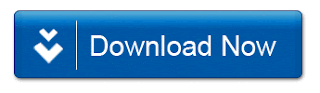
LINK-2 :
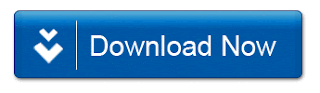
Sunday, December 3, 2017
How to hide video file in andriod without using any App
How to hide video file in andriod without using any App
Par jaiye. Ab aap jo file ya Video ko hide karna cahate ho, usko select kare. Select karne ke Liye us video ke upar 3 Second tak Teach karke rakhna hoga.
second step:- Aap jis video ko chupana cahate ho usko select karne ke bad 3 bod (...) wala option par click kareOr Rename par click koro.
Third step:- Rename par click karne ke bad, Aapne jo file select kiya tha uska name aayega. Abhi Apko us name ke samne Dot(.) Add karna hai. Example- agar file ka nama tery naal pyer hogya HD mp4 tu is ko is trh krdo Rename krty waqt .tery naal pyer hogya HD mp4 pic ma dekh skty ho

Forth step:- File name me Dot(.) add karke aapko phirse 3 Dot(...) wala option pe click karna hai. Ab Aapko Hide hidde files pe click karna he. Hide hidden files pe click karte hi apne jis file ke samne Dot(.) add kye the oh Hide yani chup jayega. Ha or ek bat Hide hidden files pe click karte time Kyi bhi video, photos ya folder select hona nehi cahiye.

Show Hidden Files and Folders
To apne seekh liya ki Kaise file hide, picture hide, movies hide kiya jata hai. Ab Aapke mon me ek question hoga ki Hidden files ko Show kaise kare. Hidden file ko show karne ke liya Aapko 3 Dot (...) wala option ko click karna hai or Show hidden files pe click kare. Click karte hi Chupe huya folders, video, photos phir se dikhega.

Friday, December 1, 2017
How To Hide WhatsApp Last Seen Without Any Application
How To Hide WhatsApp Last Seen Without Any Application

Many a times you dont want to reply to anyone, just ignore their message.But you cant successfully do it because of WhatsApps last seen feature.
You dont want to reply to a particular person but for chatting with other you need to open your whatsapp and after opening your last seen will get change.So your friend will come to know that you have seen his/her message but not replied to him.
So here i will teach you how to hide your last seen manually without using any application.
Steps: (1)Turn off your data connection.
(2) Open your whatsapp and type any message you want to send to your friend and click on send button.
(3)Exit WhatsApp.
(4)Now turn on your Data Connection.
Your message will be sent without changing your Last Seen.
Similarly for receiving any message, when you get a notification for an incoming message.Dont open your Whatsapp directly.
Turn of your Data Connection.Open Whatsapp read the message and give any reply if you want.
Exit the application and turn on your data connection back and your message will be sent.
UPDATE: Now WhatsApp officials supports hiding your Last Seen along with hiding your Status and Profile Pic. For that you need to download the latest version from http://whatsapp.com/android/ .
Go to settings and select privacy.
Here you can select your custom privacy settings.
But using this if you hide your last seen you wont be able to see others Last Seen also.
Note: This is for Android users only.
To hide your Last Seen and also want to see others Last Seen you can use the first trick.