Monday, January 1, 2018
How To Speed Up Your Dial UP Connection Part 2
How To Speed Up Your Dial UP Connection Part 2
If You Are From Other Country
---------------------------------------------------------------------------------------------------------------------
- APN: (Dont change)
- Access Number/Dial Number :(Dont change)
*Note* Options may differ if you are using different Mobile partner

Secondary DNS : 208.067.220.220
6. Now Connect with your new profile
7 . Click On this link to find out to setup is successful or not
Click Here To Check The Connection ....
If connection is successful itll appear like this
"Success! Youre now using OpenDNS"

Thats It
Restart the Computer and Feel the High speed
Here are Some proof of download Speed,Dont think they are photoshop edited,I just blur few of my personal things
Click on pictures to Zoom
Internet Download Manager




You can Download Unlimited without Slowing down
I also have 2GB dialog connection,and i already downloaded 11GB without slowing
please leave a comment about status of your Connection Speed after Using this Trick
____________________________________________________________________
Related Posts
� How To Make Windows Run Faster - Step 1
� How To Make Windows Run Faster - Step 2
Tags:
how to, How to Increase Dial up, Boost download speed, fast internet, boost internet, increase download speed, boost p2p, p2p download speed, Speed Up Dial up Connection, dial up internet, connection speed, dial up download speed, internet download speed,
How to Speed up your Internet Speed Double 2X speed
How to Speed up your Internet Speed Double 2X speed
Follow the instruction to make fast internet connection
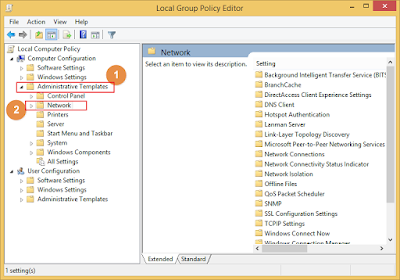
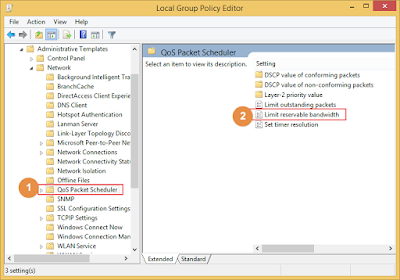
 |
| Configure fast internet setting |
Any confusion! See the Youtube video
Sunday, December 31, 2017
How To Speed Up Internet with Open DNS Windows XP
How To Speed Up Internet with Open DNS Windows XP
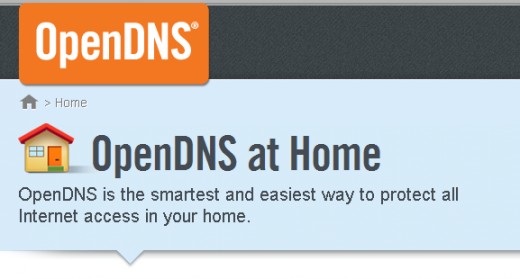
 |
| Windows 7 Users Click Here |
What Is DNS ?
The DNS (Domain Name System) is the phonebook of the Internet. When you enter a website into a browser, its DNS that finds the optimal machine to serve that website to you. Without it, browsing as we know it would not be possible.
eg:
When you type an internet address in your web browser " www.google.com", the request first goes to the DNS servers of your local ISP. These �Domain Name Servers� will translate the web URL into some cryptic and hard-to-remember numeric address " 74.125.39.104"
Open DNS serve 30 billion DNS requests to 20 million customers every day, with plenty of capacity to spare. Youre probably using DNS service from your Internet Service Provider (ISP) today, but ISPs have notoriously unreliable and slow service. OpenDNS is the best DNS service available and its the best solution for slow internet Connections.
lets see how to setup OpenDNS for your Computer
- First go to Control Panel ---> Network Connections -->Right Click on current
Internet connection profile- Go to Properties
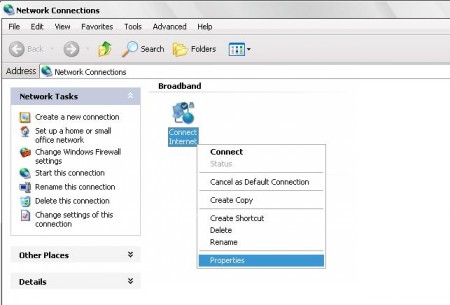
- In properties Click on "Network" Option
- Click on "Properties" Button
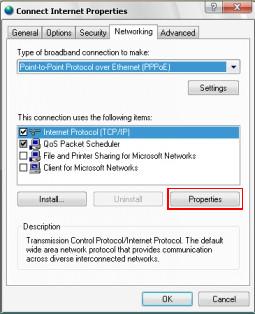
- In the DNS section fill with this numbers
Preferred DNS Server : 208.067.222.222
Alternate DNS Server : 208.067.220.220
�"������"��(�`*�.�(�`*�.. All DoNE. ..�*��)�.�*��)��"������"�
Click On this link to find out to setup is successful or not
Click Here To Check The Connection ....
If connection is successful itll appear like this

NoW, Time TO Lightning FaST Web BroWsing.......
Other Public DNS Servers
Service provider: GoogleGoogle public dns server IP address:
- 8.8.8.8
- 8.8.4.4
Dnsadvantage free dns server list:
- 156.154.70.1
- 156.154.71.1
Service provider:Norton
Norton free dns server list / IP address:
- 198.153.192.1
- 198.153.194.1
Service provider: ScrubIt
Public dns server address:
- 67.138.54.100
- 207.225.209.66_______________________________________________________________________________________________________
Related Posts� Hide any file Inside a picture� How get back facebook old chat bar� How To Speed Up Your Dial-UP Connection - Part 1
� How To Speed Up Your Dial-UP Connection - Part 2
Tuesday, December 26, 2017
IE6 finally falls below 5 market share but IE up overall as Firefox and Chrome dip
IE6 finally falls below 5 market share but IE up overall as Firefox and Chrome dip
The third quarter of 2013?s browser war is now over. September saw the sixth full month of IE10 availability on Windows 7, as well as the release of Firefox 24 and one full month of Chrome 29 availability. The latest market share numbers from Net Applications show Internet Explorer was the biggest winner last month.
Between August and September, IE gained 0.19 percentage points (from 57.60 percent to 57.79 percent), Firefox slipped 0.22 percentage points (from 18.80 percent to 18.58 percent), and Chrome dipped 0.02 percentage points (from 16.00 percent to 15.98 percent). Safari meanwhile gained 0.18 percentage points to 5.77 percent and Opera slipped 0.06 percentage points to 1.47 percent.
At 57.79 percent, Internet Explorer has hit a new high for the year. January was the first time the browser went back above the 55 percent mark, and while the next few months have shown it won�t be losing that crown anytime soon, it still has a long way to go before the 60 percent mark.
At 19.45 percent in September, IE10 has slowed its growth, although it has still managed to grab another 0.80 percent share. Meanwhile, IE9 has regained 0.43 percentage points, to 9.45 percent. Soon IE11 will be following in its predecessor�s footsteps, given that it will be available for both Windows 7 and Windows 8.
IE8 meanwhile slipped 0.26 percentage points, but it�s still the world�s most popular browser at 21.39 percent. The real tragedy here is that IE10 is mainly stealing share from IE9 on Windows 7, since Windows XP users can�t upgrade past IE8.
IE7 was down 0.17 percentage points to 1.37 percent and IE6 slipped a huge 1.22 percentage points to 4.86 percent. This means it has finally fallen below the 5 percent mark, which we weren�t expecting till sometime later this year.
At 18.58 percent, Firefox seems to be maintaining its new low. The last three months aside, the last time we saw the browser at 18 percent was way back in May 2008. Firefox 24 was just released, so it only managed to grab 2.17 percent share, while Firefox 23 hit 11.57 percent. All the other versions lost share: Firefox 22 fell 6.14 points, Firefox 21 lost 0.15 points, and Firefox 20 dipped 0.06 points.
At 15.98 percent, Chrome is close to its 21-month low in May. Chrome 29 grabbed 12.82 percentage points after being available for a full month. All other versions were down or flat: Chrome 28 lost 9.13 points, Chrome 27 slipped 0.21 points, while Chrome 26 and Chrome 25 lost a combined 0.03 points.
Net Applications uses data captured from 160 million unique visitors each month by monitoring some 40,000 websites for its clients. StatCounter is another popular service for watching market share moves; the company looks at 15 billion page views. To us, it makes more sense to keep track of users than page views.
Nevertheless, for September 2013, StatCounter listed Chrome as first with 40.80 percent market share, IE in second with 28.56 percent, Firefox in third with 18.36 percent, Safari with 8.52 percent, and Opera with 1.16 percent. The only part everyone agrees on is that Safari and Opera are not in the top three.
See also � Windows 8 now up to 8.02% market share but Windows 7 sees bigger gains for the first time
Top Image Credit: Hugo Humberto Pl�cido da Silva
via http://feedproxy.google.com/~r/TheNextWeb/~3/RiI9O_btG_0/
Saturday, December 16, 2017
How to set up Nokia Messaging e mail account on my Nokia N97 or N97 mini device
How to set up Nokia Messaging e mail account on my Nokia N97 or N97 mini device
You can set up your e-mail account by using the e-mail setup wizard in your device. The wizard allows you to set up the following types of e-mail accounts:
- POP / IMAP internet mail account for direct access to e-mail server. With this e-mail account you need to manually update your mailbox or retrieve the messages at defined times.
- Nokia Messaging mail account. This is Nokia consumer service where you can automatically synchronize your mailbox ("push" service) with popular internet based e-mail services (e.g. Yahoo! Mail, Google Mail, Windows Live Hotmail, Ovi Mail) as well as with POP / IMAP servers.
- Mail for Exchange mail account. With this e-mail type you get access to Microsoft Exchange corporate e-mail
This article describes how to set up the Nokia Messaging e-mail account (case 2 above). The mailbox will be added in Menu > Applications > Email.
Note that the Nokia Messaging service may not be available in all countries and operator networks.
Start the e-mail setup wizard. You can find the wizard in the following ways:
- Select Set up e-mail if shown on your home screen.
- Select Menu > Applications > Sett. wizard > E-mail setup (or Menu > Applications > E-mail setup).
- Select Menu > Messaging > Options > Settings > E-mail > Mailboxes > Options > New mailbox.
When the setup wizard starts, select the following (note that the questions may vary depending on the Nokia Messaging version in your device):
- Select Start.
- Select OK if prompted to install Nokia Email client.
- Select Yes when prompted to allow the application to use the network to send or receive data. The setup wizard will need to access the network in order to complete your configuration. Depending on your operator contract, this may involve some data transfer charges. Wait for the wizard to establish a network connection.
- Select Start when prompted to start the E-mail setup
- If prompted to select the E-mail service, select your service provider from the list (Ovi Mail, Yahoo! Mail, Gmail, Windows Live Hotmail etc.).
- Enter your E-mail address and select OK.
- Enter your E-mail password and select OK.
- If prompted to add the email address to your Nokia Messaging account, allow Nokia Messaging account to be activated or the email address to be added to your account (Yes! Activate my Nokia Messaging account or Add to my Nokia Messaging account)
After this, the mailbox will be created and can be accessed by selecting Menu > Applications > Email. If you want to add the mailbox to the home screen, long press an empty space on home screen, select Add content and then E-mail widget. If you have several mailboxes configured, the desired mailbox can be selected in the widget settings (long press the E-mail widget and select Settings). One mailbox at a time can be viewed on the home screen.
The mailbox settings can be modified later on by selecting Menu > Applications > Email > Options > Tools > Settings.
How to Speed Up PC Games How can we Play High Level Games in Pc
How to Speed Up PC Games How can we Play High Level Games in Pc
 Friends Sometime we are wish to play game in our computer because all the time we can�t work.So when we are gone bore that time we play games. Children�s are very enthusiastic about this matter.It is a best way for passing the non-valuable time. We want high definition game in computer to play with full interest but these kinds of games are very big in size (like 13GB). Because of the size of these kinds of games we are unable to play in simple PC. Its need Graphics and this and that. But all are want to play such kind games only because its contain
Friends Sometime we are wish to play game in our computer because all the time we can�t work.So when we are gone bore that time we play games. Children�s are very enthusiastic about this matter.It is a best way for passing the non-valuable time. We want high definition game in computer to play with full interest but these kinds of games are very big in size (like 13GB). Because of the size of these kinds of games we are unable to play in simple PC. Its need Graphics and this and that. But all are want to play such kind games only because its contain Razer Game Booster 3.6.0 IObit Full Download [Give Your Game A Boost
Razer Game Booster 3.6.0 IObit Full Download [Give Your Game A Boost IObit Malware Fighter 2.0.1.8 PRO Download With Full Version License Key
IObit Malware Fighter 2.0.1.8 PRO Download With Full Version License KeyAttractive image and graphics. So now you can play all games in your computer.
How can we play big size games in computer without any disturbance


How to optimized defragment in Games?

Wednesday, December 13, 2017
IDEA 3G services now available in Kerala Goa Maharashtra and UP East West Circles
IDEA 3G services now available in Kerala Goa Maharashtra and UP East West Circles
3G service in India is now being offered by many mobile operators and has reached out most of the cities in the country. Recently, IDEA Cellular which is known to be one among the top GSM operator has rolled out their much awaited 3G services in few more places after their initial launch in Madhya Pradesh, Gujarat, Himachal Pradesh and Chhattisgarh. These new circles where they will now be
Sunday, December 10, 2017
How To Speed Up Internet with Open DNS Windows7
How To Speed Up Internet with Open DNS Windows7
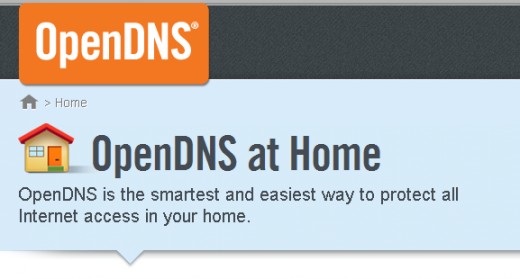
 |
| Windows XP Users Click Here |
What Is DNS ?
The DNS (Domain Name System) is the phonebook of the Internet. When you enter a website into a browser, its DNS that finds the optimal machine to serve that website to you. Without it, browsing as we know it would not be possible.
eg:
When you type an internet address in your web browser " www.google.com", the request first goes to the DNS servers of your local ISP. These �Domain Name Servers� will translate the web URL into some cryptic and hard-to-remember numeric address " 74.125.39.104"
Open DNS serve 30 billion DNS requests to 20 million customers every day, with plenty of capacity to spare. Youre probably using DNS service from your Internet Service Provider (ISP) today, but ISPs have notoriously unreliable and slow service. OpenDNS is the best DNS service available and its the best solution for slow internet Connections.
lets see how to setup OpenDNS for your Computer
- First Go to Control Panel, then select �Network and Internet�.

- Select �Network and Sharing Center�.

- Select �Change adapter settings�.

- Then Right click on your current internet connection and choose �Properties�.

- Select the �TCP/IPv4� service in the list, then click the �Properties� button.

- In the DNS section fill with this numbers
Preferred DNS Server : 208.067.222.222
Alternate DNS Server : 208.067.220.220

�"������"��(�`*�.�(�`*�.. All DoNE. ..�*��)�.�*��)��"������"�
Click On this link to find out to setup is successful or not
Click Here To Check The Connection ....
If connection is successful itll appear like this

NoW, Time TO Lightning FaST Web BroWsing.......
Other Public DNS Servers
Service provider: Google
Google public dns server IP address:
- 8.8.8.8
- 8.8.4.4
Dnsadvantage free dns server list:
- 156.154.70.1
- 156.154.71.1
Service provider:Norton
Norton free dns server list / IP address:
- 198.153.192.1
- 198.153.194.1
Service provider: ScrubIt
Public dns server address:
- 67.138.54.100
- 207.225.209.66
_______________________________________________________________________________________________________l In the model space, draw object with 1:1 scale, the same size as actual.
Related Posts
� How To Speed Up Your Dial-UP Connection - Part 1
� How To Speed Up Your Dial-UP Connection - Part 2








