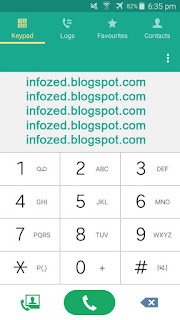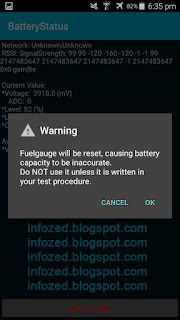Wednesday, January 3, 2018
HR Scorecard Key Performance Indicator KPI for HR
HR Scorecard Key Performance Indicator KPI for HR
Whether in a small or large company, managing employees is a no ordinary job. The human resources department is one of the many sections that a business organization should come up. It is the focal point for establishing duties and responsibilities necessary for evaluating work performance. HR personnel handle transactions on a daily basis. And as the company grows, the company will need a more robust system to better improve its measuring activities. This includes the use of human resource scorecard.
An HR scorecard is the same scorecard system that accounting, inventory, and logistics departments use. Only this time, it is centered more on measuring the activities of the HR department. The application of an HR scorecard means that there is an optimum method for evaluating and defining the value and efforts. With the aid of this scorecard system, the management is also able to organize objectives effectively and clearly, which is necessary in maintaining an active and stable company. In short, the HR-specific scorecard system cuts the hassles in quantifying the worth of the company and its workforce.
Setting up the scorecard system, however, takes time and many considerations. It actually starts in the identification of potential yardsticks or metrics. Going through a series of checkups and reviews is necessary as well to come up with effective metrics. It will help if the HR department understands the real purpose of installing an HR scorecard system. HR managers should carefully research on the status of the workforce. They should see if the current volume of employees is sufficient to stabilize the growth of the organization. Whether the results are positive or negative, it is only then that the HR department can figure out a clear objective in setting the scorecard. A very good example of a scorecard objective is to increase productivity through trainings.
After coming up with a clear, measurable, intelligent, practical, and time-conscious objective, the HR team is now ready to gather the important details necessary for fueling the scorecard system. The fuel refers to the patterns: the productivity of the workers, the skill growth of the workers, the health status of the workers, as well the compensation attractiveness of the workers. The patterns are the actual activities that employees face everyday inside the company. Briefly, scorecard patterns should be pertaining to contributions, functions, and value points of each employee.
The next crucial step is to integrate all the patterns into meaningful data, kind of like coming up with a broader picture out of assembling jigsaw puzzles. Technically, this process of integrating the values or data and objectives is what experts call relationship building. Unless there are other ways to know whether ten computer programmers are enough in the IT department, HR managers should identify the relevance of each employee.
As the scorecard evaluates patterns and creates relationship, it also puts the metrics to the test. Along the way, the HR may find a certain metric irrelevant, but most of the time, patterns like cost per hire, turnover cost, turnover rate, and time to fill provide useful values. Remember that the real advantage of the human resource scorecard only comes when there is a clear objective, well-defined patterns, and relevance.
If you are interested in human resource scorecard, check this web-site to learn more about human resource metric.
Article Source: http://EzineArticles.com/?expert=Sam_Miller
Download Journal HR Scorecard and key performance indicator
Casino
Popular casino guide with trusted reviews of recommended online casinos, payout, bonuses and jackpots.
Monday, December 25, 2017
How to open hidden task manager to clear RAM and improve performance of your phone Nokia Asha
How to open hidden task manager to clear RAM and improve performance of your phone Nokia Asha
 |
| Source- The Mobile Indian |
Nokia Asha phones that run on the New Nokia Asha Platform comes pre-installed with a bunch of apps that uses much of its internal memory.There are ways to remove pre-installed apps in older Asha phones but no working method has been found yet for the phones running the new Asha OS. With the last major OTA update, Nokia has removed some of the useless games and has included many other apps. And these can�t be removed. Although this was a good move from their part but each users have their own tastes and preferences. The list of these default apps include Line, Wechat, Linkedin, Twitter, Nimbuz, OneDrive, NewsHunt and some utility apps like Pocket Word, Pocket Excel etc. Many users find these useless as for a normal person LinkedIn is not necessary. Many don�t use Whatsapp, Wechat, Line and Nimbuz at a time. Many don�t feel it good to view documents in a 3� inch screen and the Pocket apps(Word, Excel, PowerPoint) are not efficient enough to do their job. So all these factors make these apps useless and wastage of memory and makes the phones menu look crowded.
The messenger apps eat up a lot of RAM in the phone and by Lot of RAM, i meant the limited 64MB RAM. With the last update, the software got pushed to 14.0.4 in which the RAM management in the phone got improved. Now a simple task manager pops up with the option to close the apps that are currently running in background. Apps like Whatsapp and Xpress Browser always run in background once opened. This will remain opened till you switch off or restart the phone. So while using some apps like Wechat, Nimbuzz or browsing in UC browser, the heap memory decreases after some time and the task manager pops up. In this situation, you must close all the apps shown there to clear memory. This prevents the phone from getting overloaded. But Its quite annoying as we were in the middle of something and now we need to close the browser. The task manager cant be opened manually. It opens itself when a situation arises. So we are not able to check what all apps are opened in the background.

The new TASK MANAGER app given an end to this problem. The app helps to open the hidden task manager in the phone thus enabling us to close all background running apps whenever we want. In my opinion, this is a handy and a must-have app in your phone. I recommend you to save the file in the phone memory of your phone so that app will still be there even if you remove the memory card. Saving in the phones limited memory wont harm you in an way, because the app is just 16kb in size!
[ Please note that this is an app that runs only in Nokia devices running Asha Platform 14.0.4 or higher; Nokia 501, 500, 502, 503 and 230 ]
Download using UC Browser(recommended)
Source: Nokiaasha/S40 Experts
Alternate Link
Thursday, December 21, 2017
HOW TO IMPROVE SAMSUNG GALAXY NOTE 4 CAMERA PERFORMANCE USING MOD
HOW TO IMPROVE SAMSUNG GALAXY NOTE 4 CAMERA PERFORMANCE USING MOD

- JPEG quality to increased to 100%
- DUAL FHD max record time increased to 10 minutes
- UHD max record time increased to 30 minutes
- SMOOTH MOTION quality increased from 24mbit to 65mbit
- FHD quality increased from 20mbit to 40mbit
http://kevinrocksman.com/?dir=Note4%2FKevinrocksman%2FCameraMod
All credit goes to Kevin Rockman for developing this mod.
Wednesday, December 13, 2017
Increase Performance of Any Game or Application
Increase Performance of Any Game or Application

STEP 1.

STEP 2.

STEP 3.

STEP 4.

STEP 5.

STEP 6.
STEP 7.
Internet browsers and other things have these same applications in processes (firefox.Tuesday, December 12, 2017
How to optimise RAM maximise performance on Android
How to optimise RAM maximise performance on Android
- have as much free RAM as possible (so that there�s room to crank in new applications without disturbing any of your core apps that are already running)
- fill RAM as much as possible with running apps (so that as many core apps as possible can be available for instant switching)
| Launcher | Average free RAM after booting had finished |
| Google Now (the �Google Experience�, etc.) | 265MB |
| Trebuchet (the default own-brand/stock launcher that comes with Cyanogen Mod) | 308MB |
| Novalauncher | 284MB |
| Apex Launcher | 293MB |
Thursday, November 30, 2017
How to Reset Samsung Android Mobile Phone Battery for Better Performance
How to Reset Samsung Android Mobile Phone Battery for Better Performance
If you have Android Mobile Phone then you often Hardreset your mobile phone by going their Recovery mode. This hard reset erase all mobile data on Mobile Internal Storage Memory. Many people did not know that the battery of Android smartphones also can be reset to his own original factory settings. By doing this task, your mobile battery will be restored to factory settings and give you best performance as it was in starting time.
How to Reset Samsung Android Mobile Phone Battery for Better Performance
Simply Dial the short code *#0228# and your battery information will be shown on your mobile screen.