Showing posts with label hotspot. Show all posts
Showing posts with label hotspot. Show all posts
Thursday, December 28, 2017
How To Make A WiFi Hotspot Without Software
How To Make A WiFi Hotspot Without Software

1. Windows XP
1. Open up Control Panel from the start menu and head to Network Connections

2. Double Click the Wireless adapter from the networks list, then go to Wireless Networks tab then click Add

3. Enter the SSID (name) of the network, this will appear when scanning for it, and set the security Key you want then check the last checkbox (Ad-hoc) finally click OK

4. Finally go back to network adapters, double click the Internet connection adapter (Local network) then go to Advanced tab, check the box that says "Allow other network users to connect through this computers internet connection" and select the Wireless adapter from the list then hit OK

2. Windows Vista and 7
1. Enter the Control Panel from the Start menu, then head to Network and Sharing Center

2. Click Setup a new connection or network link

3. Scroll down and click Setup a Wireless ad-hoc

4. Enter the details of your WiFi hotspot : Appearing Name (SSID), Security Type and Password (Key) then click Next

5. Finally activate the internet sharing by click the button "Turn On Internet connection sharing"
Note: If you cant find the option Turn On internet connection sharing then go to the Local Network Adapter > Right Click > Properties > Sharing > Check the box Allow other network users to connect through this computers internet connection

3. Windows 8
To create a WiFi Hotspot in Windows 8 you need to perform some cmd commands in order to activate the hotspot and turn your computer into modem internet sharer. Here are the commands used in step by step:
1. Search for CMD then click Run as Administrator to run the command prompt with administrator privileges

2. Run the following commands one by one:
netsh wlan set hostednetwork mode=allow ssid=IT Expert key=password
Note: Change IT Expert to the SSID (name) of your wifi and password to the key you want to use.
netsh wlan start hostednetwork
netsh wlan show hostednetwork
3. The last command with "show" parameter will show you if the network was created successfully or not, heres an example of what it outputs:

4. Done! You just created a WiFi hotspot, now search for it using your iPhone, iPad, Android device or another Computer equipped with a Wireless adapter.
Friday, December 8, 2017
How to Share Laptop Internet Turn Laptop into a WiFi Hotspot
How to Share Laptop Internet Turn Laptop into a WiFi Hotspot
Wants to share your internet from laptop via WiFi to other compatible devices? You can turn your laptop into a WiFi Hotspot to wirelessly share any Internet connection: a cable modem, a cellular card, or even another Wi-Fi network to other WiFi device like laptop, desktop or mobile phones. Take any internet connection and share it wirelessly with any number of devices with no additional hardware.
Connectify is a free and easy to use software router for Windows 7 computers. After downloading and installing the lightweight application, Connectify utilizes your computers built in Wi-Fi card to wirelessly share any available Internet connection: a cable modem, a cellular card, or even another Wi-Fi network. Other Wi-Fi enabled devices including laptops, smart phones, music players, and gaming systems can see and join your Connectify hotspot just like any other Wi-Fi access point and are kept safe and secure by password-protected WPA2 Encryption. With Connectify you can share expensive airport Wi-Fi with co-workers, create a hotspot in your ethernet-only hotel or dorm room, even extend the range of your home router. The possibilities are endless.
With ADSL/DSL internet connection, we tend to have a modem / router to connect laptops / computers to the internet. The problem arises when we want to connect through a wireless mobile device and we want to use internet on it using our ADSL/DSL connection, we can not connect the mobile device through the ethernet cable. It can only be connected wirelessly. Here is a software based solution. Connectify is a software based wireless router which turns laptop wireless into a full blown WiFi hotspot so that other wireless devices can connect to it for using the internet. It will work for Windows 7 based Laptops only.
Connectify Version 2.2.0 - 2.2.0.18699:
~Updated look and feel
~Installer should no longer be incorrectly flagged by Microsoft ~Security Essentials
~Fixed Windows XP SP3 clients not receiving DNS addresses (caused by this Windows bug: http://support.microsoft.com/kb/953761)
~Fixed handling of incorrect DNS NXDomain from some name servers
~Support for more VPN software (OpenVPN)
~Better memory and resource handling, especially while using UPnP
~More icons and names for vendors
How to Share Internet Connection Wirelessly Using Connectify:
~To get started, click on the Connectify icon in the Notification Tray.
~Select the Internet connection you wish to share
~Choose a name for your new wireless network
~Choose a wireless passphrase
~If the Mode box is visible, select �Access Point� if it is in the menu, otherwise, use �Ad Hoc�.
~Press the Start Hotspot Sharing button to turn on your wireless network
~Now from your other devices, you can see your wireless network. Choose to join it, and enter the wireless passphrase to connect.
Video Tutorial:
Download Free Connectify 2.2 Wireless Internet Sharing App:
Connectify2.2.zip (2.2 MB)
Connectify is a free and easy to use software router for Windows 7 computers. After downloading and installing the lightweight application, Connectify utilizes your computers built in Wi-Fi card to wirelessly share any available Internet connection: a cable modem, a cellular card, or even another Wi-Fi network. Other Wi-Fi enabled devices including laptops, smart phones, music players, and gaming systems can see and join your Connectify hotspot just like any other Wi-Fi access point and are kept safe and secure by password-protected WPA2 Encryption. With Connectify you can share expensive airport Wi-Fi with co-workers, create a hotspot in your ethernet-only hotel or dorm room, even extend the range of your home router. The possibilities are endless.
With ADSL/DSL internet connection, we tend to have a modem / router to connect laptops / computers to the internet. The problem arises when we want to connect through a wireless mobile device and we want to use internet on it using our ADSL/DSL connection, we can not connect the mobile device through the ethernet cable. It can only be connected wirelessly. Here is a software based solution. Connectify is a software based wireless router which turns laptop wireless into a full blown WiFi hotspot so that other wireless devices can connect to it for using the internet. It will work for Windows 7 based Laptops only.
Connectify Version 2.2.0 - 2.2.0.18699:
~Updated look and feel
~Installer should no longer be incorrectly flagged by Microsoft ~Security Essentials
~Fixed Windows XP SP3 clients not receiving DNS addresses (caused by this Windows bug: http://support.microsoft.com/kb/953761)
~Fixed handling of incorrect DNS NXDomain from some name servers
~Support for more VPN software (OpenVPN)
~Better memory and resource handling, especially while using UPnP
~More icons and names for vendors
How to Share Internet Connection Wirelessly Using Connectify:
~To get started, click on the Connectify icon in the Notification Tray.
~Select the Internet connection you wish to share
~Choose a name for your new wireless network
~Choose a wireless passphrase
~If the Mode box is visible, select �Access Point� if it is in the menu, otherwise, use �Ad Hoc�.
~Press the Start Hotspot Sharing button to turn on your wireless network
~Now from your other devices, you can see your wireless network. Choose to join it, and enter the wireless passphrase to connect.
Video Tutorial:
Download Free Connectify 2.2 Wireless Internet Sharing App:
Connectify2.2.zip (2.2 MB)
Wednesday, December 6, 2017
How to set LAPTOP NOTE BOOK as WIFI hotspot using any Network
How to set LAPTOP NOTE BOOK as WIFI hotspot using any Network
So are you a person who travel a lot and only got Internet connectivity onto laptop pc and always wanted to use that connection on you tablet or smartphone??? Then you have came to the right place. I just got the solution for you guys. By following some super simple steps, you can easily turn your data connection on your laptop pc into wifi hotspot and access it using any of your device. Not only that you can also protect your connection using password. Seems to be interesting right, now by following the steps which are mentioned below you can yourself do the procedures and enjoy using your quick connection on your laptop on your tablet or smartphone. so lets begin
Click Here to download
Things you are going to need
- A laptop pc
- Internet connectivity via dongle or some other sources
- Connectify software
How it works
Connectify software is going to use your existing Internet connection and changes your laptop pc into a wifi hotspot. I. E its going to push out a wifi hotspot which can be accessed easily and can be protected with password.
How to use it
- Install the software
- Open up the software (you must make sure the Internet connection is turned on - using any medium)
- Enter a hot spot name and set a password of your wish.
- Click on start hotspot
Thats it you are done.
Now you will be able to use your come on of Internet from your laptop or note book pc on your own tablet as wifi.-
Hope this helped
Friday, December 1, 2017
How To Set Up WiFi Hotspot in Android
How To Set Up WiFi Hotspot in Android

Like an iPhone, Android phones too can be used to set up a WiFi Hotspot. This feature is available from Android Froyo. Suppose you have an internet pack enabled in one of your android phones and want to access the internet from another phone. That phone has no balance. Now you are stuck. So the best option will be to enable a WiFi Hotspot so that you can use a common internet connection for two or more mobiles. Doing so is very easy. Lets get started:
- Go to the Apps page on your Android phone and Click on Settings.
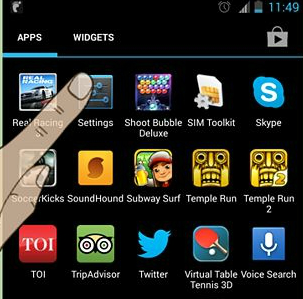
- Now click on Wireless and Networks.
- Click on Tethering and portable hotspot
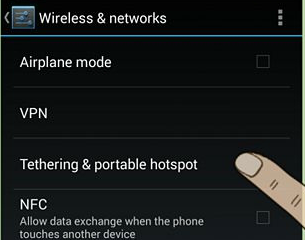
- Click on Set up Wi-Fi hot spot
- Give a name to the Set up and give a strong password.
- Next enable the check-box next to Portable Wi-Fi hotspot.
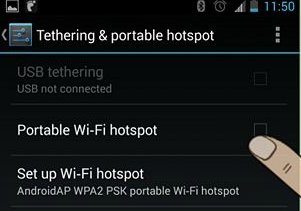
- WiFi hotspot will be created
Now all you have to do is enable WiFi on another phone and enjoy surfing the internet with one internet connection in two or more phones. You can share one internet connection with up to five devices.
Enjoy !!
Subscribe to:
Posts (Atom)