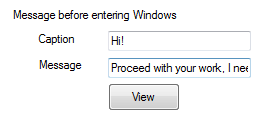Monday, January 1, 2018
How to make a Windows 8 startup message
How to make a Windows 8 startup message
Here�s how to create a custom screen message before entering Windows.
VB Scripting
Go to the folder below
C:Users[Username]AppDataRoamingMicrosoftWindowsStart MenuProgramsStartup
Create a text file with extension .vbs e.g. msg.vbs

Once created, open the file in notepad and write the following command: msg �your message�
| msg �Hi, don�t forget all the things that you need to submit�� |
Restart your computer to see the results�
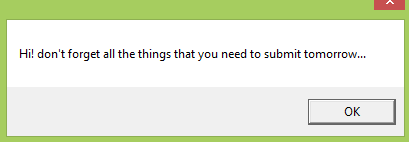
That�s it!
Using Windows Registry
Open your registry editor by pressing Win+R and type �regedit�.

Once the editor is open, go to the following folder
HKEY_LOCAL_MACHINESOFTWAREMicrosoftWindowsCurrentVersionPoliciesSystem
or
HKEY_LOCAL_MACHINESOFTWAREMicrosoftWindows NTCurrentVersionWinlogon
Find the two registry names or create them by using New �> String Value Menu at any vacant space of the tool.
LegalNoticeCaption
This is where the Title or Caption of the message located upon entering the Welcome Screen e.g. Disclaimer Notice
LegalNoticeText
This is where your message is being inputted.
Using a tweakui tool
WinBubbles-lite is a small program to access windows 7 and above customizations. You�ll be able to apply the tweak easily by entering the caption and message then afterwards press Alt-A. To see the results, see your message by clicking the View Button.
Thanks for reading the article!
Friday, December 29, 2017
How to stop Startup Services Forever
How to stop Startup Services Forever

How to stop Startup Services Forever?
Hello visitors welcome to iSoft and Hack. todays article about how to stop startup services in windows. whenever you install a new software, it install some of its components with it and you dont notice it and itll run in background data. this will slow down your computers speed, sometimes itll create annoying error that cant be stopped and your computer will shutdown automatically. but if you uninstall those components individually or delete it from the root folder of that software it cause to damage that software and itll not be start correctly. so this trick is for you this trick will stop those services in startup but when you start the software all those services/components start automatically with their softwares but this time itll not slow down your computer. and youll be free from all errors and sudden restart. so lets start stopping these services.
Steps 1:
First of all stop all these services from Task Manager. for Task Manager Press CTRL + ALT + Delete on your keyboard.
Now Right Click On The Service You Want To Stop. And Click On End Process. See In Screen Shot. Stop All Those Services Which Are Started Automatically. Remember that never stop services of microsoft.

Step 2:
Now If You Have Windows XP. Click On Start Button And Click On Run And Type msconfig.exe. a screen will open.
To open this in windows 7, 8 And 10. Click on start button and then simply search for msconfig.exe and click on it.
Now go to Startup tab and stop all the services which you dont want to run in computers startup. Here is a screen shot.

Now navigate to services and check hide all microsoft services. now you see that the list will reduce and there are the services which is not using microsoft. so uncheck also them. Click on apply.

Conclusion:
this is the simple trick to stop unwanted services from your computer. this trick will stop all your services which is started at computers start up. basically this is not a trick this is a feature or we say that this is a tool in microsoft windows which can help you to stop services. this tool will never damage your computer.
Note: never go to boot tab if you dont know much about computer it will brick or crack your computers operating system and effect on windows. and your windows will not be start if you do something wrong in boot tab.
Tuesday, December 19, 2017
How to stop Auto Startup Programs in windows 8 8 1 10
How to stop Auto Startup Programs in windows 8 8 1 10